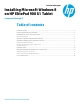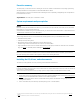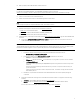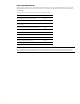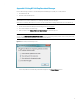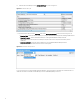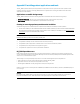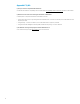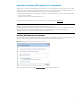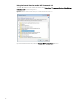Installing Microsoft Windows 8 on HP ElitePad 900 G1 Tablet - Technical White Paper
,
3
4. When prompted, select USB Hard Drive as the boot device.
Note
For USB disk on key (DOK) installation, a bootable DOK with WinPE 4.0 32-bit is required.
If network connectivity is needed for OS deployment, add the HP WinPE 4.0 Driver Pack to the WinPE boot image.
5. Follow on-screen instructions to install Windows 8.
6. Install communications driver(s) from the USB storage device used in Step 1.
Note
A reboot may be required to complete installation of the communication drivers.
7. Install the following Microsoft patches from the Windows update site:
• KB 931125 – Root Certificate Update
• KB 2756872 – Windows 8 Client General Availability Update Rollup
Reboot the system after these patches have been installed.
8. Install HP updates, which may be downloaded from the Download drivers and software page for the HP ElitePad 900
G1 Tablet.
A. Download the HP ElitePad 900 Driver & Firmware Update package (see Table 1 for the particular version) to
update the BIOS, firmware, and drivers.
Note
The HP ElitePad 900 Driver & Firmware Update package (FDSetup) contains bundled drivers, firmware, and BIOS updates
that should be installed together in order to optimize the performance of the HP ElitePad 900 G1 Tablet.
i. Extract the contents of the package by running the executable (SPxxxxx.EXE) as follows:
SPxxxxx.EXE /e /f <desired output location>
ii. Execute the installation from <desired output location>. Parameters are as follows:
• FDSetup-s – Standard silent install
• FDSetup-s-f – Must be used with –s; forces FDSetup to run, regardless of previous version installed.
• -p<PasswordFileName>
The password file is generated by the HPQPSWD utility and is encrypted to ensure the security of the
password.
There are no spaces between –p and the file name. If you need to use spaces in the file name, put
quotes around them.
A network location should not be used for the password file. To enhance security, this file is deleted
after FDSetup has run.
iii. Restart the computer after the installation of the HP ElitePad Driver & Firmware Update package has
completed.
B. Download and install the remaining drivers and enhancements listed in Table 1 using either of the following
methods;
i. Automatic – via HP SoftPaq Download Manager (hp.com/go/sdm)
ii. Manual – via hp.com (Download drivers and software page for the HP ElitePad 900 G1 Tablet).
For more information on using HP SoftPaq Download Manager, refer to Appendix A.