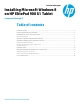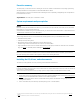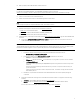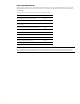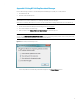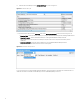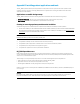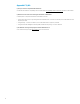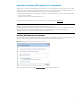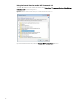Installing Microsoft Windows 8 on HP ElitePad 900 G1 Tablet - Technical White Paper
6
6. Select the desired SoftPaqs from the Available SoftPaqs list, shown in Figure A-2.
Figure A-2. Available SoftPaqs list
7. Select the desired option from the Download menu in the Downloaded SoftPaqs window (as shown in Figure A-3):
• Download Only – Download selected SoftPaqs to C:\ProgramData\HP\HP SoftPaq Download Manger\SWDownload
• Download & Unpack – Download selected SoftPaqs to C:\ProgramData\HP\HP SoftPaq Download
Manger\SWDownload and unpack each SoftPaq in a unique folder based on the particular SoftPaq number
( \SPxxxxx)
• Download and Install – Download selected SoftPaqs to C:\ProgramData\HP\HP SoftPaq Download
Manger\SWDownload and then install each on the current system
Figure A-3. Downloaded SoftPaqs window
For more information on using HP SoftPaq Download Manager, refer to the Help documentation associated with the tool.
Additional information is available via the SDM Support Forum (SDMHelpSupport Forum).