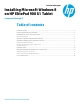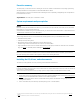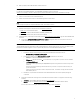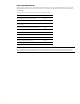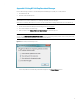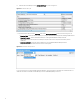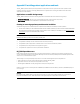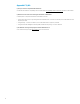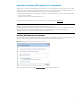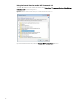Installing Microsoft Windows 8 on HP ElitePad 900 G1 Tablet - Technical White Paper
,
9
Appendix D: Installing .NET Framework 3.5 on Windows 8
.NET Framework 4.5 is included with Windows 8 and installed on your computer with the operating system; however, .NET
Framework 3.5 is not automatically installed with Windows 8. Thus, to run applications that require .NET Framework 3.5 on
a Windows 8 system, you must first enable this version using one of the following methods:
• Installing .NET Framework 3.5 on demand (that is, whenever an application that requires .NET Framework 3.5 finds that
this version is not available)
• Using the Control Panel to enable .NET Framework 3.5
These two options are outlined below; for more information, refer to the appropriate MSDN article.
Important
Use .NET Framework 3.5 for applications built for .NET Framework 3.5, 3.0, or 2.5.
Installing a Windows language pack on Windows 8 before installing .NET Framework 3.5 causes the .NET Framework 3.5
installation to fail. Thus, you should install .NET Framework 3.5 before installing any Windows language pack.
Windows CardSpace is not available with .NET Framework 3.5 on Windows 8.
Installing .NET Framework 3.5 on demand
If an application requires .NET Framework 3.5 but does not find this version enabled on your system, the message shown in
Figure D-1 is displayed, either when you install the application or when you run it for the first time.
Figure D-1. Message that allows you to install .Network Framework 3.5
If you have an Internet connection, select Install this feature to enable .NET Framework 3.5.