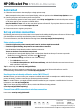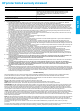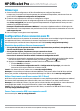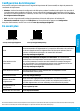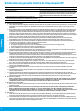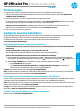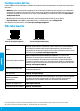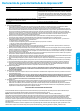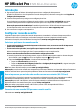Getting Started Guide
2
Help
Get additional help and nd notices, environmental, and regulatory
information (including the European Union Regulatory Notice and compliance
statements) in the “Technical Information” section of the User Guide:
www.hp.com/support/ojp8720.
Cartridge information
Anonymous usage information storage: HP cartridges used with this printer
contain a memory chip that assists in the operation of the printer and stores
a limited set of anonymous information about the usage of the printer. This
information might be used to improve future HP printers. Refer to the user guide
on: www.hp.com/support/ojp8720.
Safety information Use only with the power cord and power adapter (if provided) supplied by HP.
Ink usage www.hp.com/go/inkusage
Regulatory Model Number
For regulatory identication purposes, your product is assigned with a
Regulatory Model Number. The Regulatory Model Number should not be
confused with the marketing name or product numbers.
Printer registration www.register.hp.com
Declaration of Conformity www.hp.eu/certicates
HP mobile printing
www.hp.com/go/mobileprinting
Product support
www.hp.com/support/ojp8720
Set up fax
You can set up fax using the HP printer software (recommended) or from the printer control panel.
• Windows: Use the Fax Wizard during software installation. To set up after software installation, open the HP
printer software (double-click the icon with the printer name on the desktop), go to the Fax tab, and then select
Fax Setup Wizard.
• OS X: After software installation, use Basic Fax Settings from the HP Utility.
• Control panel: Touch Fax on the Home screen, and then touch Setup.
For more information, visit www.hp.com/support/ojp8720.
Learn more
Microsoft and Windows are either registered trademarks or trademarks of Microsoft Corporation in the United States and/or other countries.
Mac and OS X are trademarks of Apple Inc., registered in the U.S. and other countries.
English