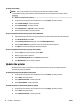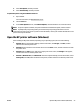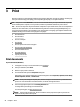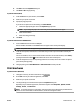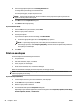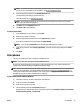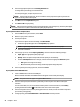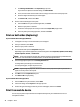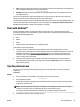User Guide
5. Select the appropriate options on the Printing Shortcuts tab.
To change other print settings, click the other tabs.
For more printing tips, see Tips for print success.
NOTE: If you change the paper size, be sure to load the correct paper in the input tray and set the
paper size on the printer control panel.
6. Click OK to close the Properties dialog box.
7. Click Print or OK to begin printing.
NOTE: After the printing is nished, remove unused photo paper from the input tray. Store the photo paper
so it does not start to curl, which could reduce the quality of your printout.
To print a photo from the computer (OS X)
1. From the File menu in your software, choose Print.
2. Make sure your printer is selected.
3. Set the print options.
If you do not see options on the Print dialog, click Show Details.
●
Choose the appropriate paper size in the Paper Size pop-up menu.
NOTE: If you change the paper size ensure that you have loaded the correct paper.
●
Select the orientation.
4. From the pop-up menu, choose Paper Type/Quality, and then choose the following settings:
●
Paper Type: The appropriate photo paper type
●
Quality: Select the option that provides the best quality or maximum dpi.
●
Click the Color Options disclosure triangle, and then choose the appropriate Photo Fix option.
—
O: applies no changes to the image.
—
On: automatically focuses the image; moderately adjusts image sharpness.
5. Select any other print settings you want, and then click Print.
To print photos from a USB ash drive
1. Insert a USB ash drive into the front USB port.
Wait for the les and folders in the USB ash drive to appear on the control panel display.
NOTE: The printer does not support encrypted USB ash drives.
2. From the control panel, nd and select a photo that you want to print. Press OK to conrm your
selection.
You can use the lter, sort, or search feature to nd a photo. To use these features, select Find by
pressing the Selection button ( ) on the bottom-left corner of the control panel.
3. From the Image Print screen, set the printing preferences as needed, such as the number of copies to
print and the printing quality.
4. To begin printing, select Start Black Print or Start Color Print and then press OK .
28 Chapter 3 Print ENWW