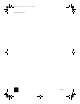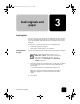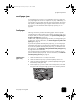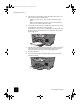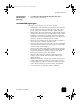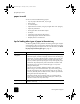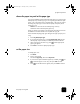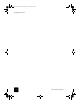- Hewlett-Packard Copier User Manual
load paper and originals
13
hp digital copier series
choose the paper tray and set the paper type
If you have installed the optional 250-sheet plain paper tray, it becomes the
default paper tray used for copying. To use a type of paper other than plain
paper, such as transparency film, load that paper in the main tray. Adjust
the settings for paper type to ensure the best quality and specify which
paper tray to use.
Caution! You must have the two-sided printing accessory
installed to use the 250-sheet plain paper tray.
When you change copy settings on the front panel, the settings are reset to
the defaults two minutes after the unit completes the copy job.
HP recommends adjusting paper type settings for the type of paper you’re
using.
1
Press Tray Select/Paper Type.
2
If you have both paper trays, press Tray Select/Paper Type until the
desired paper tray is selected, as indicated by the dot on the left.
3
When copying from the main tray, press until the appropriate
paper type appears.
4
Press Enter to choose the displayed paper type.
set the paper size
To modify paper size:
1
Press Menu.
2
Press 1, then press 2.
This selects Copy Setup, then selects Paper Size.
3
If you have the optional 250-sheet paper tray installed, press
and
to select the upper or lower tray, then press Enter to select.
4
Press until the desired size appears, then press Enter to select it.
GwenRG.book Page 13 Thursday, January 31, 2002 5:20 PM