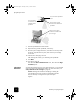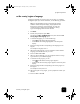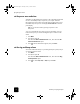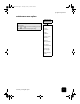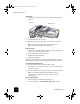- Hewlett-Packard Copier User Manual
7
troubleshoot your digital copier
53
troubleshooting tips
Troubleshooting provides tips for solving problems and improving the
quality of your copies. Look for your problem in the following
troubleshooting topics.
For additional information on your HP Digital Copier, see:
www.hp.com/go/copiers
paper problems
The following issues relate to the paper path and paper types used in your
HP Digital Copier.
You can avoid many paper jams by loading paper properly in the input
tray. For more information, see load the main paper tray on page 9.
paper jams
check all paths
• main paper tray or optional 250-sheet plain paper tray
• automatic document feeder (ADF) tray and cover
• two-sided printing accessory
• back of unit
paper tray jams
1
Always start by removing the back access door or the two-sided
printing accessory. Gently remove any paper jams from the back of
the unit.
2
If this does not work, remove the input tray, then gently remove any
paper jams from the input tray opening of the unit.
3
If necessary, remove the main paper tray and the optional 250-sheet
plain paper tray.
4
Last, open the top of the unit and gently remove any paper jams from
the print carriage area.
GwenRG.book Page 53 Thursday, January 31, 2002 5:20 PM