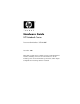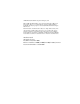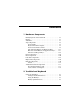Hardware Guide HP Notebook Series Document Part Number: 355386-001 November 2003 This guide explains how to identify and use notebook hardware features, including connectors for external devices. It also includes power and environmental specifications, which might be helpful when traveling with the notebook.
© 2003 Hewlett-Packard Development Company, L.P. Microsoft® and Windows® are U.S. registered trademarks of Microsoft Corporation. SD Logo is a trademark of its proprietor. Bluetooth® is a trademark owned by its proprietor and used by Hewlett-Packard Company under license. The information contained herein is subject to change without notice. The only warranties for HP products and services are set forth in the express warranty statements accompanying such products and services.
Contents 1 Hardware Components Identifying Parts of the Notebook . . . . . . . . . . . . . . . . . . 1–1 Display . . . . . . . . . . . . . . . . . . . . . . . . . . . . . . . . . . . . . . . 1–1 TouchPad . . . . . . . . . . . . . . . . . . . . . . . . . . . . . . . . . . . . . 1–3 Top Components . . . . . . . . . . . . . . . . . . . . . . . . . . . . . . . 1–5 Power Lights . . . . . . . . . . . . . . . . . . . . . . . . . . . . . . . 1–5 Keyboard and Drive Lights . . . . . . . . . . . . . . . . . . . .
Contents Hotkey Procedures. . . . . . . . . . . . . . . . . . . . . . . . . . . 2–8 Hotkey Commands . . . . . . . . . . . . . . . . . . . . . . . . . . 2–8 Using Quick Launch Buttons . . . . . . . . . . . . . . . . . . . . . 2–11 Reprogramming the Quick Launch Buttons . . . . . . 2–12 Keypad . . . . . . . . . . . . . . . . . . . . . . . . . . . . . . . . . . . . . . 2–13 Using the Keypad . . . . . . . . . . . . . . . . . . . . . . . . . . 2–13 3 Battery Packs Running the Notebook on Battery Power . . . .
Contents Using Drive Media. . . . . . . . . . . . . . . . . . . . . . . . . . . . . . 4–4 Avoiding Standby and Hibernation . . . . . . . . . . . . . . 4–4 Displaying Media Contents . . . . . . . . . . . . . . . . . . . . 4–5 Adding a Drive to the System . . . . . . . . . . . . . . . . . . . . . 4–6 Using the IDE Drive Light. . . . . . . . . . . . . . . . . . . . . . . . 4–7 Inserting and Removing Drive Media . . . . . . . . . . . . . . . 4–8 Inserting a CD or DVD . . . . . . . . . . . . . . . . . . . . . .
Contents 6 External Device Connections Connecting a Standard Device . . . . . . . . . . . . . . . . . . . . . Connecting a USB Device . . . . . . . . . . . . . . . . . . . . . . . . Using a USB Device . . . . . . . . . . . . . . . . . . . . . . . . . Linking to an Infrared Device (Select Models) . . . . . . . . Setting Up an Infrared Transmission. . . . . . . . . . . . . Avoiding Standby While Using Infrared. . . . . . . . . . Connecting an Optional Cable Lock . . . . . . . . . . . . . . . .
Contents Using Digital Media Cards (Select Models) . . . . . . . . . . 8–6 Inserting an Optional Digital Media Card . . . . . . . . . 8–7 Removing an Optional Digital Media Card. . . . . . . . 8–9 Disabling an Optional Digital Media Card . . . . . . . 8–10 Increasing Memory . . . . . . . . . . . . . . . . . . . . . . . . . . . . 8–11 Displaying Memory Information. . . . . . . . . . . . . . . 8–11 Removing or Inserting a Memory Module . . . . . . . 8–12 Replacing the Hard Drive. . . . . . . . . . . . . . .
1 Hardware Components Identifying Parts of the Notebook Components included with the notebook vary by geographical region and by model. This guide includes illustrations for the different models and features. In each section, refer to the illustrations that closely match your notebook. The illustrations in Chapter 1 identify the standard external features included in most notebook models. Display Component Description Display release latch Opens the notebook.
Hardware Components 1–2 Component Description Display release latch Opens the notebook.
Hardware Components TouchPad Component Description 1 TouchPad* Moves the pointer and selects or activates items on the screen. 2 Left and right TouchPad buttons Function like the left and right buttons of an external mouse. 3 TouchPad scroll pad Functions like the wheel of an external mouse for scrolling up and down. 4 TouchPad on/off button Turns TouchPad on or off. 5 TouchPad light On: TouchPad is enabled. *For information about TouchPad settings, see Chapter 2, “TouchPad and Keyboard.
Hardware Components Component Description 1 TouchPad* Moves the pointer and selects or activates items on the screen. 2 Left and right TouchPad buttons Function like the left and right buttons on an external mouse. 3 TouchPad on/off button Turns TouchPad on or off. 4 TouchPad light On: TouchPad is enabled. *For information about TouchPad settings, see Chapter 2, “TouchPad and Keyboard.
Hardware Components Top Components Power Lights Component Description 1 Power button light On: Notebook is turned on. Blinking: Notebook is in Standby. Off: Notebook is off or in Hibernation. 2 Power/Standby light On: Notebook is turned on. Blinking: Notebook is in Standby. Off: Notebook is off or in Hibernation. 3 Battery light On: Battery pack is charging. Blinking: Battery pack has reached a low-battery condition.
Hardware Components 1–6 Component Description 1 Power button light On: Notebook is turned on. Blinking: Notebook is in Standby. Off: Notebook is off or in Hibernation. 2 Power/Standby light On: Notebook is turned on. Blinking: Notebook is in Standby. Off: Notebook is off or in Hibernation. 3 Battery light On: Battery pack is charging. Blinking: Battery pack has reached a low-battery condition.
Hardware Components Keyboard and Drive Lights Component Description 1 Caps lock light On: Caps lock is on. 2 Num lock light On: Num lock or the internal keypad is on.* 3 IDE (Integrated Drive Electronics) light; also referred to as hard drive/optical drive activity light On: The internal hard drive or optical drive bay is being accessed. 4 Optical disk drive light On: The optical drive bay is being accessed. 5 5-in-1 Digital Media slot light (select models).
Hardware Components Component Description 1 Caps lock light On: Caps lock is on. 2 Num lock light On: Num lock or the internal keypad is on.* 3 IDE (Integrated Drive Electronics) light; also referred to as hard drive/optical drive activity light On: The internal hard drive or the optical drive bay is being accessed. 4 Optical disk drive light On: The optical drive bay is being accessed. 5 5-in-1 Digital Media slot light (select models) On: Slot is accessing an optional digital media card.
Hardware Components Power and Volume Controls Component 1 Description Power button* When the notebook is: ■ ■ ■ Off, press the button to turn on the notebook. ■ In Hibernation, briefly press the button to resume from Hibernation. ✎ 2 Volume buttons (3) On, briefly press the button to initiate Hibernation. In Standby, briefly press the button to resume from Standby.
Hardware Components Component Description 1 Power button* When the notebook is: ■ ■ ■ Off, press the button to turn on the notebook. ■ In Hibernation, briefly press the button to resume from Hibernation. ✎ On, briefly press the button to initiate Hibernation. In Standby, briefly press the button to resume from Standby. If the system has stopped responding and Microsoft® Windows® shutdown procedures cannot be used, press and hold the button for at least 4 seconds to turn off the notebook.
Hardware Components Quick Launch Buttons and Keyboard Keys Component 1 Description Quick Launch buttons: From left to right: 3 programmable Picture, Media, and Internet buttons enable you to access the My Pictures folder, a multimedia application, and the Internet with one keystroke. The icon on each button represents the default destination. Buttons can be programmed to point to other locations.
Hardware Components 2 Wireless On/Off button Enables wireless functionality, but does not create a wireless connection. ✎ To set up and complete a wireless connection, additional hardware and software might be required. 3 Windows logo key Displays Windows Start menu. 4 Windows Applications key Displays shortcut menu for any highlighted items.
Hardware Components Wireless On/Off Button and Application Keys Component Description 1 Enables wireless functionality, but does not create a wireless connection. Wireless On/Off button ✎ To set up and complete a wireless connection, additional hardware and software might be required. 2 Windows logo key Displays Windows Start menu. 3 Windows Applications key Displays shortcut menu for any highlighted items.
Hardware Components Function and Keypad Keys Component Description 1 Fn key Combines with the function keys to perform additional system and application tasks. For example, pressing Fn+F8 increases screen brightness. 2 Function keys (11)* Perform system and application tasks. When combined with the Fn key, function keys F1 through F12 perform additional tasks as hotkeys. (The F2 function key is not used.) 3 Keypad keys (15) Can be used like the keys on an external numeric keypad.
Hardware Components Component Description 1 Fn key Combines with the function keys to perform additional system and application tasks. For example, pressing Fn+F8 increases screen brightness. 2 Function keys (11)* Perform system and application tasks. When combined with the Fn key, function keys F1 through F12 perform additional tasks as hotkeys. (The F2 function key is not used.) 3 Keypad keys (15) Can be used like the keys on an external numeric keypad.
Hardware Components Front Components Component Description 1 Display release latch Opens the notebook. 2 Power/Standby light On: Notebook is turned on. Blinking: Notebook is in Standby. Off: Notebook is off or in Hibernation. 3 IDE (Integrated Drive Electronics) light; also referred to as hard drive/optical drive activity light On: The internal hard drive or optical drive bay is being accessed.
Hardware Components 4 Battery light On: Battery pack is charging. Blinking: Battery pack has reached a low-battery condition. Off: AC power is applied, with battery pack either fully charged or not installed, or no AC power is applied. 5 Stereo speakers (2) Produce stereo sound. 6 Volume and mute buttons (3) Decrease, mute, and increase the system volume: Hardware Guide ■ To decrease volume, use the left button. ■ To mute or restore volume, use the middle button.
Hardware Components Component Description 1 Stereo speakers (2) Produce stereo sound. 2 Power/Standby light On: Notebook is turned on. Blinking: Notebook is in Standby. Off: Notebook is off or in Hibernation. 3 Display release latch Opens the notebook. 4 IDE (Integrated Drive Electronics) light; also referred to as hard drive/optical drive activity light On: The internal hard drive or optical drive bay is being accessed.
Hardware Components 5 Battery light On: Battery pack is charging. Blinking: Battery pack has reached a low-battery condition. Off: AC power is applied, with battery pack either fully charged or not installed, or no AC power is applied. 6 Wireless On/Off button Enables wireless functionality, but does not create a wireless connection. ✎ Hardware Guide To set up and complete a wireless connection, additional hardware and software might be required.
Hardware Components Rear Components Component Description 1 Power connector Connects an AC adapter. 2 Exhaust vent Allows airflow to cool internal components. Additional vents are on the bottom of the notebook. Ä To prevent overheating, do not obstruct the vent. Do not allow a hard surface, such as an adjoining printer, or a soft surface, such as bedding or clothing, to block airflow. 3 External monitor connector Connects an optional external monitor or overhead projector.
Hardware Components Component Description 1 Power connector Connects an AC adapter. 2 Exhaust vent Allows airflow to cool internal components. Additional vents are on the bottom of the notebook. Ä To prevent overheating, do not obstruct the vent. Do not allow a hard surface, such as an adjoining printer, or a soft surface, such as bedding or clothing, to block airflow. 3 External monitor connector Connects an optional external monitor or overhead projector.
Hardware Components Left-Side Components 1 Component Description 1 Attaches an optional security cable to the notebook. Security cable slot ✎ The purpose of security solutions is to act as a deterrent. These solutions do not prevent the product from being mishandled or stolen. 2 5-in-1 Digital Media slot and light (select models) Supports 5 optional digital media formats: SD Memory Card, MultiMediaCard, SmartMedia, Memory Stick, and Memory Stick Pro. Light On: Slot is accessing digital media.
Hardware Components 5 USB connectors (2) Connect optional USB device, such as printers. 6 Three drive configurations: optional Digital Bay, optional diskette drive, no drive Digital Bay: Supports optional pocket-sized HP USB Digital Drive. Diskette drive: Supports standard 1.4-MB diskette. No drive: No drive is installed. 7 One of 4 optical drive bay configurations ■ ■ ■ CD-ROM drive ■ DVD+RW/R and CD-RW combo drive—Can write to both recordable CDs and DVDs.
Hardware Components Component Description 1 Attaches an optional security cable to the notebook. Security cable slot ✎ The purpose of security solutions is to act as a deterrent. These solutions do not prevent the product from being mishandled or stolen. 2 PC Card slot (1 or 2 slots, select models) Supports an optional Type I or Type II 32-bit (CardBus) or 16-bit PC Card. 3 PC Card eject button (1 or 2 buttons, select models) Ejects an optional PC Card from the PC Card slot.
Hardware Components 4 USB connectors (2) Connect optional USB devices, such as printers. 5 Three drive configurations: optional Digital Bay, optional diskette drive, no drive Digital Bay: Supports optional pocket-sized HP USB Digital Drive. Diskette drive: Supports standard 1.4-MB diskette. No drive: No drive is installed. 6 One of 4 optical drive bay configurations ■ ■ ■ CD-ROM drive ■ DVD+RW/R and CD-RW combo drive—Can write to both recordable CDs and DVDs.
Hardware Components Right-Side Components Component Description 1 Audio-out headphone jack Connects an optional headphone, a headset, or powered stereo speakers. Also connects the audio function of an audio/video device, such as a television or VCR. 2 Audio-in microphone jack Connects an optional external microphone. 3 USB connector Connects an optional USB device, such as a printer. 4 1394 connector (select models) Connects an optional IEEE1394 device, such as a camcorder.
Hardware Components 5 Infrared port (select models) Provides wireless communication between the notebook and an optional IrDA-compliant device. 6 Expansion port Connects an optional HP Notebook Expansion Base. 7 RJ-45 network jack Connects an optional network cable. 8 S-Video-out jack Connects an optional S-Video device, such as a television, VCR, camcorder, overhead projector, or video capture card.
Hardware Components Component Description 1 Wireless on/off light On: Wireless functionality is enabled, but wireless connection might not be configured. Off: No wireless device is active. 2 Volume buttons (3) and audio mute light Decrease, mute, and increase the system volume: 3 Audio-out headphone jack ■ ■ To decrease volume, use left button. ■ To mute or restore volume, use right button. ■ Light on: Audio is muted. To increase volume, use middle button.
Hardware Components 4 Audio-in microphone jack Connects an optional external microphone. 5 USB connector Connects an optional USB device, such as a printer. 6 1394 connector (select models) Connects an optional IEEE 1394 device, such as a camcorder. 7 Infrared port (select models) Provides wireless communication between the notebook and an optional IrDA-compliant device. 8 Expansion port Connects an optional HP Notebook Expansion Base.
Hardware Components Bottom Components Component Description 1 Battery release latch Releases the battery pack from the battery bay. 2 Battery bay Holds the battery pack. 3 Exhaust vents Allow airflow to cool internal components. Ä 1–30 To prevent overheating, do not obstruct the vent. Do not allow a hard surface, such as an adjoining printer, or a soft surface, such as bedding or clothing, to block airflow. 4 Hard drive bay Holds the primary hard drive.
Hardware Components Component Description 1 Battery release latch Releases the battery pack from the battery bay. 2 Battery bay Holds the battery pack. (Battery shipment and type vary by model.) 3 Exhaust vents Allow airflow to cool internal components. Ä To prevent overheating, do not obstruct the vent. Do not allow a hard surface, such as an adjoining printer, or a soft surface, such as bedding or clothing, to block airflow. 4 Hard drive bay Holds the primary hard drive.
Hardware Components Labels The labels affixed to the bottom of the notebook and to the inside of the battery compartment provide information you might need when troubleshooting system problems or traveling abroad with the notebook. 1–32 ■ The Service Tag label affixed to the bottom of the notebook contains the product name, product number (P/N), and serial number (S/N). You will need the notebook serial number and product number if you call customer support.
Hardware Components Additional Standard Components The components included with the notebook vary by geographic region and by model. The following illustrations and tables identify the standard external components included with most notebook models.
Hardware Components Cords, Cables and Adapters Component Description 1 Power cord* Connects the AC adapter to an AC electrical outlet. 2 AC adapter** Converts AC power to DC power. 3 Modem cables (select models)* Connects the modem to an RJ-11 telephone jack or to a country-specific modem adapter. 4 Country-specific modem adapter (included by region as required) Adapts the modem cable to a non-RJ-11 telephone jack.
2 TouchPad and Keyboard Using the TouchPad The TouchPad duplicates the functions of an optional external mouse.
TouchPad and Keyboard ■ To move the pointer, slide your finger across the TouchPad surface 1 in the direction you want to move the cursor. ✎ If the cursor continues to move after you take your finger off the TouchPad, wait a few seconds for the cursor to stop moving. ■ Use the left and right TouchPad buttons 2 as you would the left and right buttons on an external mouse. ■ Use the TouchPad scroll pad 3 as you would the arrows on the scroll bars on the edges of windows.
TouchPad and Keyboard ■ To move the pointer, slide your finger across the TouchPad surface 1 in the direction you want to move the cursor. ✎ If the cursor continues to move after you take your finger off the TouchPad, wait a few seconds for the cursor to stop moving. ■ Use the left and right TouchPad buttons 2 as you would the left and right buttons on an external mouse. ■ Use the TouchPad on/off button 3 to turn off the Touchpad. This also turns off the TouchPad light 4.
TouchPad and Keyboard Setting TouchPad Preferences The TouchPad is supported by the mouse software in the operating system. To access the Mouse Properties window, select Start > Control Panel > Printers and Other Hardware > Mouse. Among the settings you can select are: ■ TouchPad tapping, which enables you to tap the TouchPad once or twice to select an object. ■ Inertial Movement, which enables you to continue to scroll even though your finger has reached the edge of the TouchPad.
TouchPad and Keyboard Using the Hotkeys this guide, the function keys are capitalized (Fn, F5). The ✎ Infunction keys on your keyboard might be lowercase (fn, f5). Hotkeys are preset combinations of the Fn key 1 and one of the function keys 2. Excluding function key F2, the icons on F1 through F12 represent the hotkey functions available on your notebook. The F2 function key is not used.
TouchPad and Keyboard Identifying hotkeys 2–6 Hardware Guide
TouchPad and Keyboard Hotkey Quick Reference The following table identifies the hotkey functions set at the factory. Default Function Hotkey Open Help and Support Center. Fn+F1 Not used. Fn+F2 Open Microsoft Internet Explorer. Fn+F3 Switch display image. Fn+F4 Initiate Standby. Fn+F5 Initiate QuickLock. Fn+F6 Decrease screen brightness. Fn+F7 Increase screen brightness. Fn+F8 Play, pause, or resume an audio CD or DVD. Fn+F9 Stop an audio CD or DVD.
TouchPad and Keyboard Hotkey Procedures To use a hotkey command on the notebook keyboard: ■ Briefly press the Fn key, and then briefly press the second key of the command. -or- ■ Press and hold down the Fn key, briefly press the second key, and then release both keys simultaneously.
TouchPad and Keyboard Initiate Standby (Fn+F5) The Fn+F5 hotkey is set by default to initiate Standby. ■ When the notebook is on, press the Fn+F5 hotkey to initiate Standby. When Standby is initiated, your work is saved in random access memory (RAM), the screen is cleared, and power is conserved. While the notebook is in Standby, the power/Standby light blinks. ■ To exit Standby, briefly press the power button, or tap the TouchPad, a key on the keyboard, or other pointing device component.
TouchPad and Keyboard Decrease Screen Brightness (Fn+F7) Press the Fn+F7 hotkey to decrease the brightness of the notebook screen. Decreasing brightness conserves power. Increase Screen Brightness (Fn+F8) Press the Fn+F8 hotkey to increase the brightness of the notebook screen. Play, Pause or Resume an Audio CD or DVD (Fn+F9) If an audio CD or DVD is inserted into the optical drive, press the Fn+F9 hotkey to play it.
TouchPad and Keyboard Using Quick Launch Buttons The 3 Quick Launch buttons enable you to use a single keystroke to access default software applications or the Internet. Identifying the Quick Launch buttons Button Name Default Assignment 1 Picture Opens My Pictures folder and then launches the default photo and imaging software application. 2 Media Launches the default multimedia software application. 3 Internet Opens to Microsoft Internet Explorer or to a personal Web page you can customize.
TouchPad and Keyboard Reprogramming the Quick Launch Buttons Your notebook Quick Launch buttons can be assigned to an Internet location, a network destination, a software application, or a data file. For example, a Quick Launch button can be assigned to open your Internet browser to a favorite Web page or to open an application, such as Microsoft Word, or even a document, such as an Excel worksheet. Button assignments can be grouped into schemes.
TouchPad and Keyboard Keypad The notebook has an internal numeric keypad and supports an optional external numeric keypad or an optional external keyboard that includes a numeric keypad. Using the Keypad The keypad consists of 15 keys that can be used like the keys on an external keypad. When the keypad is turned on, each key on the keypad performs the functions indicated by the icon in the top-right corner of the key.
TouchPad and Keyboard Identifying the keypad keys 2–14 Hardware Guide
TouchPad and Keyboard Turning the Keypad On and Off When the keypad is off, press Fn+num lk 1 on the notebook to turn the keypad on. When the keypad is on, press Fn+num lk on the notebook (or the num lock key on an external keypad) to turn the keypad off. The num lock light 2 turns on: ■ When the keypad is on -or- ■ When an optional external keypad with num lock turned on is connected to the system.
TouchPad and Keyboard Identifying the Fn and num lock keys and the num lock light 2–16 Hardware Guide
TouchPad and Keyboard Switching Key Functions on the Keypad You can temporarily switch the functions of keys on the keypad between the standard function and the keypad function by using the Fn key or the Fn+shift key combination. ■ To make a standard key function as a keypad key (when the keypad is turned off), press and hold the Fn key while pressing the keypad key. ■ To make a keypad key function as a standard key (while the keypad is turned on): ❏ Press and hold the Fn key to type in lowercase.
3 Battery Packs Running the Notebook on Battery Power The notebook switches between AC power and battery power according to the availability of an external AC power source, always preferring AC power. If the notebook contains a charged battery pack and is running on external AC power, the notebook will switch to battery power only if the AC adapter is disconnected from the notebook.
Battery Packs Inserting or Removing the Battery Pack Ä CAUTION: When removing a battery pack that is the only power source, initiate Hibernation or turn off the notebook to prevent loss of work. To insert or remove a battery pack: Ä ■ Turn off the notebook or initiate Hibernation by briefly pressing the power button. ■ To insert a battery pack, slide the battery into the battery bay until it is seated 1.
Battery Packs Inserting or removing the battery pack Hardware Guide 3–3
Battery Packs Charging a Battery Pack The battery pack automatically charges when the notebook is connected to external power through an AC adapter. The battery pack charges whether the notebook is powered off or in use, but it charges faster when the notebook is powered off. When the notebook is in use, charging will take longer, depending on system activity. The battery light on the notebook stays on while the battery pack is charging. The light turns off when the battery is fully charged.
Battery Packs Obtaining Accurate Charge Information Charging the battery pack prolongs battery life and increases the accuracy of the battery gauge. When charging the battery: ■ Allow the battery pack to fully discharge before charging it. ■ Charge the battery pack fully. Even a new battery pack can display charge information inaccurately if it has not been charged fully. ■ Fully charging and discharging the battery pack will reduce the need for battery calibration.
Battery Packs Placing the Power Meter Icon on the Taskbar To place the Power Meter icon on the taskbar, access the Power Options window. » Select the Advanced tab, and then select the Always show icon on the taskbar check box. the Power Meter icon is on the taskbar, it will change shape ✎ Ifdepending on whether a battery pack or AC power is the primary power source. Managing Low-Battery Conditions It is important to respond to a low-battery or critical low-battery condition.
Battery Packs The battery light continues to blink and: ■ If Hibernation is enabled (the default setting) and the notebook is on or in Standby, the system initiates Hibernation and saves system memory to the hard drive. Unsaved work might be lost. ■ If Hibernation is disabled and the notebook is on or in Standby, the notebook remains briefly in Standby, then shuts down. The power/Standby light turns off, and the notebook cannot save system memory to the hard drive.
Battery Packs Calibrating a Battery Pack When to Calibrate Even if a battery pack is heavily used, it should not be necessary to calibrate it more than once a month. It is not necessary to calibrate a new battery pack before first use. However, make sure that the battery pack is fully charged, especially if it is the only power source. Calibrate the battery pack under the following conditions: ■ When the battery status display seems inaccurate.
Battery Packs Discharging the Battery Pack Disabling Hibernation To fully discharge the battery pack, disable Hibernation temporarily. To disable Hibernation: » Select the Power Meter icon on the taskbar or access Power Options > Hibernate, and clear the Enable Hibernate support check box. Discharging the Battery Pack Ä CAUTION: If you plan to leave the notebook unattended during discharge, save your work before starting the discharge procedure.
Battery Packs Recharging the Battery Pack 1. Connect the notebook to external power and keep the notebook connected until the battery pack is fully recharged and the battery light turns off. can use the notebook while the battery pack is recharging, but ✎ You the battery pack will charge faster if the notebook is turned off. 2. Select the Power Meter icon on the taskbar or select Start > Control Panel > Performance and Maintenance > Power Options > Power Schemes. 3.
Battery Packs ■ Unplug external devices not connected to external power when you are not using them. ■ Stop or remove a PC Card or a digital media card that you are not using. ■ Decreasing screen brightness by pressing Fn+F7 saves power. See “Hotkey Commands” in the “TouchPad and Keyboard” chapter for more about using Fn+F7. ■ Use optional powered speakers instead of the internal speakers, or use the volume buttons to quickly increase and decrease system volume as you need it.
Battery Packs Disposing of a Used Battery Pack Å WARNING: There is a risk of fire and chemical burn if a battery pack is handled improperly. Do not disassemble, crush, or puncture a battery pack or short the contacts on it. Do not expose a battery pack to temperatures higher than 60°C (140°F), or dispose of it in water or fire. When a battery pack has reached the end of its useful life, do not dispose of it in general household waste.
4 Drives About Drive Terms Hard drives are for permanent storage of data files and software, such as system files, applications, and drivers. A hard drive is sometimes called a hard disk drive. Optional disk drives (select models) include diskette drives. A diskette drive is sometimes called a floppy disk drive or floppy drive. Drives are often used to store or transport data. Optical drives include CD and DVD drives. Optical drives are used to store or transport data and to play music and movies.
Drives Depending on your model, the notebook can read or write to optical drives as described in the following table. Optical Drive Read Write CD-ROM Yes No DVD-ROM Yes No DVD/CD-RW combo Yes Yes, but only CD media DVD+RW/R and CD-RW combo Yes Yes Optional HP USB Digital Drives (select models) are pocket-sized, SD (Secure Digital) Memory Card drives for storing and transferring files such as digital pictures, music, video, or large data files.
Drives Caring for Drives and Drive Media Drives and drive media are fragile notebook components that must be handled with care. The following cautions apply to all drives. Cautions that concern specific procedures are included with the procedures. Caring for Drives Ä CAUTION: To prevent damage to the notebook or a drive and loss of work: ■ Do not remove the internal hard drive except for repair or replacement. ■ Do not try to remove a Digital Drive while it is still in use.
Drives Caring for Drive Media Ä■ CAUTION: To prevent damage to drive media: Do not open the metal shutter of a diskette or touch the disk within the diskette case. ■ Do not expose a diskette to a strong magnetic field, such as the security field used by a walk-through security device or a handheld security wand. ■ Clean a CD or DVD only with a disc cleaning kit, available from most electronics retailers.
Drives Displaying Media Contents AutoPlay, sometimes called Autorun, is a feature of the operating system. AutoPlay displays the contents of your media on the screen when you insert a CD or DVD into an optical drive and close the tray. AutoPlay is enabled by default, but can be disabled. Setting AutoPlay Preferences AutoPlay is enabled or disabled through the operating system: 1. Select Start > My Computer. 2. Right-click the optical drive. 3.
Drives Adding a Drive to the System The internal hard drive and optical drive are standard features of the notebook. The type of optical drive varies by notebook model. Hard drive capacity can also be added with a microdrive PC Card or an external hard drive. Some notebook models include an optional diskette drive or an optional HP USB Digital Drive. The HP USB Digital Drive can be connected to one of the USB connectors or to the optional Digital Bay.
Drives Using the IDE Drive Light The IDE (Integrated Drive Electronics) light turns on when the internal hard drive or an optical drive is being accessed. The light is also referred to as the hard drive/optical drive activity light.
Drives Inserting and Removing Drive Media Ä CAUTION: To avoid playback distortion or damage to optical media, stop the CD or DVD and exit media software before inserting or removing an optical drive. Inserting a CD or DVD 1. Turn on the notebook. 2. Press the release button 1 on the drive bezel to release the media tray, and then pull the tray out until it is fully extended 2. 3. Position a CD or one-sided DVD over the tray spindle 3, label side up. 4.
Drives Inserting a CD or DVD into an optical drive Hardware Guide 4–9
Drives Removing a CD or DVD (With Power) 1. Turn on the notebook. 2. Press the release button 1 on the drive bezel to release the media tray, and then pull the tray out until it is fully extended 2. 3. Remove the disc from the tray 3 by gently pushing down on the spindle while pulling up on the outer edges of the disc. If the media tray is not fully extended, tilt the disc as you remove it. Handle the disc by the edges, not the flat surfaces. 4. Close the media tray. 5. Place the disc in a protective case.
Drives Removing a CD or DVD from an optical drive when power is available Hardware Guide 4–11
Drives Removing a CD or DVD (Without Power) If the notebook is turned off or if no power is available, the release button on the drive will not work. To remove a disc from an optical drive without using the release button: 1. Insert the end of a paper clip into the release access 1 in the front bezel of the drive. 2. Press gently on the paper clip until the media tray is released, then pull the tray out until it is fully extended 2. 3. Remove the disc from the tray 3.
Drives Removing a CD or DVD from an optical drive when power is not available Hardware Guide 4–13
Drives Inserting a Diskette (Select Models) To insert a diskette into a diskette drive, gently slide the diskette, label side up, into the drive until it clicks into place. The media eject button extends when the diskette is correctly inserted.
Drives Identifying the media eject button on a diskette drive Removing a Diskette (Select Models) To remove a diskette from a diskette drive: 1. Press the media eject button on the drive to eject the diskette. 2. Slide the diskette from the drive. 3. Place the diskette in a protective case.
Drives Installing an Optional HP USB Digital Drive (Select Models) Optional HP USB Digital Drives are pocket-sized, SD (Secure Digital) Memory Card drives for storing and transferring files such as digital pictures, music, video, or data files. An HP USB Digital Drive can be connected to the optional Digital Bay or to the USB port. An SD Memory Card must be installed in the HP USB Digital Drive before you can install the Digital Drive in your notebook.
Drives Installing an Optional SD Memory Card To install an SD Memory Card into the Digital Drive: 1. Remove the cap of the Digital Drive. 2. Insert an SD Memory Card into the SD slot of the Digital Drive.
Drives Connecting an Optional Digital Drive to the USB Port The optional Digital Drive can be connected to the USB port with the USB cable either retracted or extended. To connect the Digital Drive with the USB cable retracted: 1. Ensure that you have installed an SD Memory Card into the Digital Drive. 2. Insert the USB connector on the Digital Drive into the USB port on your notebook.
Drives Connecting the Digital Drive to the USB port Hardware Guide 4–19
Drives To connect the optional Digital Drive with the USB cable extended: 1. Rotate the USB cable until it is fully extended.
Drives 2. Insert the connector on the USB cable into the USB port on your notebook.
Drives Inserting an Optional Digital Drive into an Optional Digital Bay To insert an optional Digital Drive into the optional Digital Bay: 1. Ensure that you have installed an SD Memory Card into the Digital Drive. 2. Gently insert the Digital Drive, label side up, into the Digital Bay until the drive clicks into place.
Drives I Inserting the Digital Drive into the Digital Bay Hardware Guide 4–23
Drives Removing an Optional Digital Drive from an Optional Digital Bay To remove the optional Digital Drive from the optional Digital Bay: 1. Press the Digital Drive release button 1 to eject the Digital Drive. 2. Remove the Digital Drive from the bay 2.
Drives Removing the Digital Drive from the Digital Bay Finding Optional Drive Software Information Software you need to play CDs and DVDs is available on the notebook. For more information, refer to the “Multimedia” chapter in the Software Guide on this CD.
5 Audio and Video Adjusting Volume Volume can be adjusted by using the volume buttons on the notebook or by accessing the volume control software. Volume adjustment is also available within some applications. Using the Volume Buttons To adjust volume using the volume buttons: ■ To decrease volume, press the left volume button 1. ■ To increase volume, press the right volume button 1. ■ To mute or restore volume, press the middle volume button 2.
Audio and Video ■ To decrease volume, press the left volume button 1. ■ To increase volume, press the middle volume button 1. ■ To mute or restore volume, press the right volume button 2. Identifying the volume buttons Using the Volume Control Icon To place the Volume Control icon on the taskbar, select Start > Control Panel > Sounds, Speech, and Audio Devices > Volume. Select the Place Volume icon in the taskbar check box. To adjust volume, select the icon.
Audio and Video Using the Internal Speakers The internal speakers play stereo sound from applications, the operating system, games, drive media, the Internet, and other sources. an external device, such as a headset, is connected to the ✎ Ifaudio-out jack, sometimes called the line-out jack, the internal speakers are disabled.
Audio and Video Connecting an Audio Device Identifying Audio Jacks The notebook has 2 audio jacks: ■ The audio-out jack 1, sometimes called the line-out jack, connects a headset, headphones, or external stereo speakers. The audio-out jack is also used to connect the audio functions of an audio/video device such as a television or VCR. ■ The audio-in microphone jack 2 connects a monoaural or stereo external microphone.
Audio and Video Identifying audio jacks Using the Microphone Jack Your notebook is equipped with a stereo microphone jack. Using sound recording application software and an external, stereo microphone allows for stereo (dual channel) recordings and stereo playbacks. Using sound recording application software and an external, monoaural microphone allows for only monoaural (single channel) recordings and stereo playbacks. As a result, the sound will be the same on both left and right channels.
Audio and Video Using the Audio-Out Jack Å WARNING: To reduce the risk of personal injury, adjust the volume before putting on headphones or a headset. Ä CAUTION: To prevent possible damage to an external device, do not plug a monaural plug into the audio-out jack. When connecting a device to the audio-out jack: ■ Use only a 3.5-mm stereo plug. ■ For best sound quality, use 24-ohm to 32-ohm headphones.
Audio and Video Connecting an S-Video Device Connecting the Audio The S-Video-out jack supports video signals only. If you are setting up a configuration that combines audio and video functions, such as playing a DVD movie on your notebook and displaying it on your television screen, you will need a standard 3.5-mm audio cable available from most computer or electronics retailers. Plug the stereo end of the audio cable into the notebook audio-out jack.
Audio and Video Identifying the S-Video-out jack Identifying the S-Video-out jack 5–8 Hardware Guide
Audio and Video Turning a Video Device On and Off When an S-Video device is turned on, an image is displayed. When the device is off, an image is not displayed. To turn on a video device, use one of the following methods: ■ Start or restart the notebook. ■ Access the ATI Displays tab: 1. Select Start > Control Panel > Appearance and Themes > Display > Settings. 2. Select the Advanced button. 3. Select the ATI Displays tab and select the TV Power button.
Audio and Video To change the color television format: 1. Select Start > Control Panel > Appearance and Themes > Display > Settings. Select the Advanced button and then the ATI Displays tab. 2. Select the TV button, and then select the Format tab. 3. Select a television format either by name or by Country/Region: a. To select a format by name, select Format, select a format name in the list, and select the OK button. b.
6 External Device Connections Connecting a Standard Device The jacks, connectors, and ports described in this guide support standard external devices. ■ For information about which jack, connector, or port to use, refer to the documentation included with the device. ■ For information about installing or loading any software, such as drivers required by the device, refer to the device documentation, the operating system Help files, or the device manufacturer’s Web site.
External Device Connections Connecting a USB Device USB (Universal Serial Bus) is a hardware interface that can be used to connect external devices such as a USB keyboard, mouse, drive, printer, scanner, or hub to the notebook. A hub is a connecting device that can be either powered or unpowered. Optional USB hubs can be connected to a USB connector on the notebook or on an optional HP Notebook Expansion Base, or to other USB devices. Hubs can support several USB devices.
External Device Connections Identifying the 2 USB connectors on the left side and one USB connector on the right side Using a USB Device USB devices function in the system the same way as comparable non-USB devices do, with one exception: by default, USB devices do not function unless an operating system that supports USB is loaded. Windows XP Home and Windows XP Professional do support USB.
External Device Connections Linking to an Infrared Device (Select Models) Some notebook models are IrDA-compliant and can communicate with another infrared-equipped device that is also IrDA-compliant. The IrDA connection speed standard is 4 megabits per second (Mbps). The infrared port supports low-speed connections up to 115 kilobits per second (Kbps) as well as high-speed connections up to 4 Mbps.
External Device Connections Linking to an infrared device Setting Up an Infrared Transmission For information about using infrared software, refer to the operating system Help files. To set up infrared devices for optimal transmission: ■ Prepare the infrared ports on both devices for transmission. ✎ The notebook infrared port is fully enabled when the notebook is turned on. ■ Position the devices so that their infrared ports face each other at a distance of no more than one meter (3.3 feet).
External Device Connections ■ Shield the ports from direct sunlight, flashing incandescent light, and fluorescent light. ■ Be sure that signals from a remote control or other wireless device (such as a cell phone, headphones, or audio device) do not aim at either port. ■ During the transmission, do not move either device and do not allow objects or movement to disrupt the beam. Avoiding Standby While Using Infrared If the notebook is in Standby, an infrared transmission cannot be initiated.
External Device Connections Connecting an Optional Cable Lock purpose of security solutions is to act as a deterrent. These ✎ The solutions do not prevent the product from being mishandled or stolen. To install a security cable lock: 1. Loop the security cable 1 around a secured object. 2. Insert the key 2 into the cable lock 3. 3. Insert the cable lock (with the key inserted) into the security cable slot 4 on the notebook. 4. Turn the key counterclockwise and remove the key.
External Device Connections Connecting a security lock For more information about other security features of your notebook, refer to the “Security” chapter in the Software Guide on this CD.
7 Modem and Network Connections Using the Modem (Select Models) Some notebook models include an RJ-11 telephone jack, modem cable, and a preinstalled V.92 modem. You can connect your modem to a telephone line and communicate throughout the world. You can explore the Internet, send and receive email messages, and use your notebook to send and receive faxes.
Modem and Network Connections Å WARNING: To reduce the risk of electric shock, fire, or damage to the equipment, do not plug a telephone cable into the RJ-45 network jack. Å WARNING: Connecting the notebook to a digital line can permanently damage the modem. Immediately disconnect your modem cable if it is accidentally connected to a digital line.
Modem and Network Connections Connecting the Modem to an RJ-11 Jack Refer to one of the following illustrations to connect an RJ-11 modem cable.
Modem and Network Connections Connecting the RJ-11 modem cable 7–4 Hardware Guide
Modem and Network Connections Connecting the Modem with an Adapter Telephone jacks vary by country. To use the modem and the RJ-11 cable outside the country in which you purchased the notebook, you must obtain a country-specific modem adapter. For more details about using your notebook internationally, refer to the Modem and Networking guide on this CD. To connect the modem to an analog telephone line that does not have an RJ-11 telephone jack: 1. Plug the modem cable into the RJ-11 jack on the notebook 1.
Modem and Network Connections Connecting a modem cable using a modem adapter Special Restrictions in Certain Countries ■ Many countries impose a blackout period after a modem repeatedly fails to connect to a service provider. The number of failed attempts and the period you must wait before trying again differ from country to country. Check with your telephone company. ■ When you use a modem, an external surge protector can prevent notebook damage by lightning or other electrical surges.
Modem and Network Connections To change your modem settings: ■ Control Panel. Open Phone and Modem Options in Control Panel to change modem settings by selecting Start > Control Panel > Network and Internet Connections. Select Phone and Modem Options from the left hand panel. On the Modems tab, select Properties to set connection speeds, or on the Dialing Rules tab, select Edit to set dialing options. ■ Communications software.
Modem and Network Connections To connect to a LAN: 1. Check that the existing LAN supports Ethernet 10BASE-T/100BASE-TX connections. 2. Plug the purchased network cable into the notebook RJ-45 jack 1. 3. Plug the other end into the LAN network jack 2. 4. Windows automatically detects and sets up a LAN connection. To edit settings, open Network Connections in Control Panel. Two lights on the RJ-45 jack indicate the connection status 3: ■ The yellow light indicates network activity.
Modem and Network Connections Connecting an RJ-45 network cable See Windows Help for information about setting up and using LAN connections. Select Start > Help and Support. Contact your network administrator for network information. Turning a Network Connection Off and On To conserve power, turn off a network connection you are not using. ■ To turn off a network connection, log off the network, and then disconnect the network cable.
Modem and Network Connections Making Wireless Network Connections (Select Models) Some notebook models are equipped with a wireless network device that can connect by radio signals to an 802.11a, 802.11b, or 802.11g wireless local area network (WLAN) and then access computers and other resources on the network (not all available/accessible in all countries). A wireless network provides all the functions of a typical “wired” network, but also provides for “roaming.
Modem and Network Connections Identifying the wireless antenna Å WARNING: Exposure to Radio Frequency Radiation The radiated output power of this device is below the FCC radio frequency exposure limits. Nevertheless, the device should be used in such a manner that the potential for human contact during normal operation is minimized.
Modem and Network Connections Turning Wireless Communication On and Off Wireless networks and cellular modems are examples of devices that use wireless communication. The use of some devices might be restricted in certain situations or environments, such as when traveling in an airplane. If in doubt, be sure to ask for authorization before turning on your notebook wireless networking. Certain countries, such as Italy and Singapore, might require you to purchase a license before using the wireless function.
Modem and Network Connections Putting the notebook in Standby or Hibernation, or shutting it down, also turns off the wireless function.
Modem and Network Connections Connecting to a Wireless Network You can connect to an access point that gives you access to a local area network, or you can connect directly to other computers in an “ad hoc” network. Before you can connect your notebook to an existing 802.11a, 802.11b, or 802.11g wireless network, you have to configure the notebook. For details on how to configure your notebook for wireless networking, open the Windows Help and Support Center and enter “wireless” as a search topic.
Modem and Network Connections Making Bluetooth Wireless Connections (Select Models) If your notebook includes Bluetooth wireless capabilities, you can use it to make short-range radio connections to a wireless personal area network (PAN) and access other Bluetooth-compatible devices, such as other notebooks, cell phones, and printers. For details on how to use your notebook for Bluetooth wireless networking, refer to the Bluetooth CD included with your notebook.
8 Hardware Upgrades Obtaining Upgrades To order notebook hardware or to learn more about upgrades and accessories, visit the HP Web site at http://www.hp.com/support. You can contact an authorized dealer, reseller, or HP service provider by referring to the Worldwide Telephone Numbers booklet (English only) included with the notebook. Compatible hardware upgrade information is also available online by accessing the Help and Support Center on your notebook.
Hardware Upgrades Using PC Cards An optional PC Card is a credit card–sized accessory designed to conform to the standard specifications of the Personal Computer Memory Card International Association (PCMCIA). The notebook supports both 32-bit (CardBus) and 16-bit PC Cards, which will vary by notebook model. PC Cards can be used to add modem, sound, memory, storage, and digital camera functions to the notebook. PC Smart Card Reader and biometric identification PC Cards can add security.
Hardware Upgrades Inserting a PC Card Ä CAUTION: To prevent damage to the PC Card connectors, use minimal force when inserting a PC Card into a PC Card slot. 1. Hold the PC Card label-side up with the connectors facing the notebook. 2. Gently slide the card into the slot until it is seated.
Hardware Upgrades Inserting a PC Card 8–4 Hardware Guide
Hardware Upgrades Stopping and Removing a PC Card Ä CAUTION: To prevent loss of work or an unresponsive system, stop the PC Card before removing it. ✎ Stopping a PC Card, even if it is not in use, conserves power. 1. To stop a PC Card, you might need to select the Safely Remove Hardware icon on the taskbar, and then select the PC Card you want to stop. (To display the Safely Remove Hardware icon, select the Show Hidden Icons icon on the taskbar.) 2.
Hardware Upgrades Removing a PC Card Using Digital Media Cards (Select Models) Optional digital media cards are removable storage devices that provide a convenient method of storing data and sharing it with other devices such as PDAs, cameras, and other memory card-equipped PCs.
Hardware Upgrades Inserting an Optional Digital Media Card Ä CAUTION: To prevent damage to the digital media card connectors, use minimal pressure when inserting a digital media card into a Digital Media slot. To insert a digital media card: 1. Hold the digital media card label-side up (finger-side up for SD cards) with the connectors facing the notebook. 2. Slide the media card into the Digital Media slot until the card is seated.
Hardware Upgrades Inserting a digital media card 8–8 Hardware Guide
Hardware Upgrades Removing an Optional Digital Media Card Ä CAUTION: To prevent loss of work or system lockup, stop the digital media card before removing it. To remove an optional digital media card: 1. Stop the card by closing all files and applications that are using it. (To stop a data transfer, select the cancel button in the operating system Copying window.) 2. Push the media card in fully, and then release. The media card will eject 1. 3. Slide the media card out of the slot 2.
Hardware Upgrades Removing a digital media card Disabling an Optional Digital Media Card A digital media card inserted into the Digital Media slot uses power even when the card is not in use. Disabling the card conserves power. To disable a media card: » 8–10 Select Start > My Computer. Right-click the drive assigned to the card and then select Eject. (The card is stopped but is not released from the Digital Media slot.
Hardware Upgrades Increasing Memory You can increase the amount of RAM (random access memory) in the notebook with an optional memory module approved by HP. The notebook contains 2 memory slots, one of which is accessible for an optional 128-MB, 256-MB, 512-MB, or 1024-MB memory module upgrade. Depending on the notebook model, the notebook might ship with a vacant memory slot. On other models the memory slot contains a preinstalled memory module that can be replaced at any time.
Hardware Upgrades Removing or Inserting a Memory Module Å WARNING: To prevent exposure to electrical shock, access only the memory compartment during this procedure. The hard drive bay and the memory compartment are the only user-accessible internal compartments on the notebook. All other areas that require a tool to access should be opened only by an authorized HP service provider.
Hardware Upgrades 5. Turn the notebook upside down. 6. Loosen the screw that secures the memory compartment cover 1, and then tilt and remove the cover 2.
Hardware Upgrades Opening the memory compartment 8–14 Hardware Guide
Hardware Upgrades 7. Remove or insert the memory module. To remove a memory module: a. Pull away the retention clips on each side of the module 1. (The module tilts up.) b. Grasp the edges of the memory module and gently pull it out of the memory slot 2. c. To protect a memory module after removal, place it in an electrostatic-safe container.
Hardware Upgrades Removing a memory module 8–16 Hardware Guide
Hardware Upgrades To insert a memory module: a. Align the keyed (notched) edge of the module with the keyed area in the expansion slot 1. b. From a 45-degree angle, press the module into the slot until it is seated 2. c. Press the module down until the retention clips snap into place.
Hardware Upgrades Inserting a memory module 8–18 Hardware Guide
Hardware Upgrades 8. Align the tabs on the memory compartment cover with the cover slots on the notebook. 9. Tilt the cover down until it is seated 1. 10. Reinsert and tighten the screw that secures the cover to the notebook 2. 11. Replace the battery pack, reconnect AC power, and then restart the notebook.
Hardware Upgrades Closing the memory compartment 8–20 Hardware Guide
Hardware Upgrades Replacing the Hard Drive Remove the hard drive only for replacement. To replace the primary hard drive: 1. Save your work and shut down the notebook. If you are not sure whether the notebook is off or in Hibernation, briefly press the power button. If your work returns to the screen, save your work, exit all applications, and then shut down the notebook. 2. Disconnect all external devices connected to the notebook. 3. Disconnect the power cord or other external power source. 4.
Hardware Upgrades Loosening the hard drive assembly retaining screws 8–22 Hardware Guide
Hardware Upgrades 7. Remove the hard drive assembly from the bay. 8. Remove the 4 hard drive bracket screws 1. 9. Remove the hard drive from the bracket 2.
Hardware Upgrades Removing the hard drive from the hard drive bracket 8–24 Hardware Guide
Hardware Upgrades 10. Insert the new hard drive into the hard drive bracket 1. 11. Replace the 4 hard drive bracket screws 2.
Hardware Upgrades Inserting the hard drive into the hard drive bay 8–26 Hardware Guide
Hardware Upgrades 12. Reinsert the hard drive assembly into the hard drive bay until it is seated 1. 13. Tighten the 2 hard drive assembly retaining screws 2.
Hardware Upgrades Finding More Upgrade Information For additional information about installing, removing, or operating an optional device, refer to the documentation included with the device.
9 Specifications Operating Environment Factor Metric U.S.
Specifications Rated Input Power Input Power Rating Operating voltage 100–240 VAC RMS Operating frequency range 50 to 60 Hz AC When powered by a DC source 18.5 Vdc 6.5 A ✎ 9–2 This product is designed for IT power systems in Norway with phase-to-phase voltage not exceeding 240 Vrms.
Index A AC adapter disconnecting 3–1 identifying 1–34 adapter, modem 7–5 airport security devices 4–3 altitude specifications 9–1 AT commands 7–7 audio devices, connecting 5–4 audio-out jack connecting devices 5–6 location 5–4 AutoPlay/Autorun 4–5 battery release latch 1–30, 1–31 blackout periods, modem 7–6 Bluetooth wireless 7–15 bottom components 1–30, 1–31 buttons PC Card eject 1–22, 1–24, 8–5 power 1–9, 1–10 Quick Launch 1–11 scroll 2–2, 2–3 TouchPad 2–2, 2–3 volume 1–9, 1–10, 1–17, 1–28, 5–1, 5–2 wire
Index Certificate of Authenticity label 1–32 connectors 1394 1–26, 1–29 expansion 1–27, 1–29 drive 4–3 external monitor 1–20, 1–21 modem 7–2 parallel 1–20, 1–21 power 1–20, 1–21 USB 1–23, 1–26, 1–29, 6–2 See also infrared port; jacks conserving power, tips 3–10 cords 1–34 country-specific modem cable adapter 7–5 D digital media cards 8–6 Digital Media slot 1–22, 8–10 Digital Media slot light 1–8 disc drive.
Index H hard drive defined 4–1 replacing 8–21 hard drive bay 1–30, 1–31 hard drive, internal displaying amount of free space on 8–11 space required for Hibernation file 8–11 hardware cords and cables 1–34 display components 1–1, 1–2 front components 1–16, 1–18 left-side components 1–22, 1–24 rear components 1–20, 1–21 right-side components 1–26, 1–28 top components 1–5, 1–7, 1–8 upgrades 8–1 headphone jack 1–26, 1–28 headphones, headset (optional), connecting 5–4 Help and Support Center 2–8 Hibernation avo
Index K keyboard light 1–7, 1–8 keyboard, external (optional) numeric keypad 2–13 USB connection 6–3 keypad keys 1–14, 1–15 keypad, numeric 2–13 keys Fn 2–5 function 1–14, 1–15 hotkeys 2–5 keypad 1–14, 1–15, 2–13 num lock 2–15 Quick Launch 1–11, 1–12, 1–13 Windows applications 1–12, 1–13 Windows logo 1–12, 1–13 See also buttons L labels Microsoft Certificate of Authenticity 1–32 Modem approval 1–32 product identification 1–32 Service Tag 1–32 System 1–32 wireless certification 1–32 LAN connection 7–7 left
Index country-specific adapter 1–34, 7–5 settings 7–6 Modem approval label 1–32 modem cable 1–34 monitor, external (optional) connector 1–20, 1–21 switching display to or from 2–8 MultiMediaCard 8–6 N NTSC television format 5–9 num lock 2–15, 2–17 num lock light 1–7, 1–8 number Product Key 1–32 serial 1–32 numeric keypad switching key functions 2–17 turning on and off 2–15 O operating system, Product Key 1–32 optical drive AutoPlay 4–5 avoiding Standby and Hibernation with 4–4 cancelling AutoPlay 4–5 ins
Index Q Quick Launch buttons assigning 2–12 function 1–11 R RAM (Random Access Memory) 8–11 regulatory information Modem approval label 1–32 System label 1–32 wireless certification label 1–32 right-side components 1–26, 1–28 RJ-11 telephone jack location 1–20 modem cable 7–3 purpose 1–21, 1–34 RJ-45 network jack connection status 7–8 location 1–27, 1–29 S scroll button 2–2, 2–3 Secure Digital (SD) 8–6 security cable slot 1–22, 1–24 security features 6–7 security, PC Smart Card Reader (optional) 8–2 seri
Index U W USB connectors 1–23, 1–26, 1–29 USB devices (optional) connecting 6–2 enabling 6–3 Windows applications key 1–12, 1–13 Windows logo key 1–12 wireless antenna 7–10 wireless certification label 1–32 wireless device connecting LAN 7–7 turning on and off 7–12 wireless indicator light 1–28, 7–12 Wireless On/Off button 1–13, 1–19, 7–12 V VCR (optional), audio-out jack function 5–4 vents 1–20, 1–21, 1–22, 1–30, 1–31 video device connecting audio 5–7 S-Video-out jack 5–8 turning on and off 5–9 volume