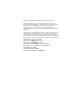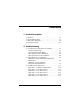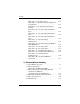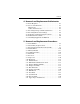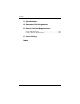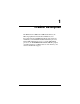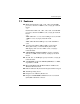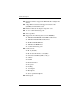Maintenance and Service Guide HP Pavilion zx5000 Notebook PC HP Pavilion zv5000 Notebook PC Compaq Presario R3000 Notebook PC Series HP Compaq Business Notebook nx9100 Series Document Part Number: 335402-003 July 2004 This guide is a troubleshooting reference used for maintaining and servicing the notebook. It provides comprehensive information on identifying notebook features, components, and spare parts, troubleshooting notebook problems, and performing notebook disassembly procedures.
© Copyright 2004 Hewlett-Packard Development Company, L.P. Microsoft and Windows are U.S. registered trademarks of Microsoft Corporation. Intel and Pentium are trademarks or registered trademarks of Intel Corporation or its subsidiaries in the United States and other countries. SD Logo is a trademark of its proprietor. Bluetooth is a trademark owned by its proprietor and used by Hewlett-Packard Company under license. The information contained herein is subject to change without notice.
Contents 1 Product Description 1.1 1.2 1.3 1.4 Features . . . . . . . . . . . . . . . . . . . . . . . . . . . . . . . . . . . 1–3 Power Management. . . . . . . . . . . . . . . . . . . . . . . . . . 1–5 External Components . . . . . . . . . . . . . . . . . . . . . . . . 1–6 Design Overview. . . . . . . . . . . . . . . . . . . . . . . . . . . 1–28 2 Troubleshooting 2.1 Computer Setup and Diagnostics Utilities . . . . . . . . 2–2 Using Computer Setup . . . . . . . . . . . . . . . . . . . . . . .
Contents Flowchart 2.7—No Video, Part 2 . . . . . . . . . . . . . . Flowchart 2.8—Nonfunctioning Port Replicator (if applicable) . . . . . . . . . . . . . . . . . . . . . . . . . . . . . Flowchart 2.9—No Operating System (OS) Loading . . . . . . . . . . . . . . . . . . . . . . . . . . . . . . . . . . Flowchart 2.10—No OS Loading, Hard Drive, Part 1 . . . . . . . . . . . . . . . . . . . . . . . . . . . . . . . . . . . . Flowchart 2.11—No OS Loading, Hard Drive, Part 2 . . . . . . . . . . . . . . . . . . . .
Contents 4 Removal and Replacement Preliminaries 4.1 Tools Required . . . . . . . . . . . . . . . . . . . . . . . . . . . . . 4.2 Service Considerations . . . . . . . . . . . . . . . . . . . . . . . Plastic Parts. . . . . . . . . . . . . . . . . . . . . . . . . . . . . . . . Cables and Connectors . . . . . . . . . . . . . . . . . . . . . . . 4.3 Preventing Damage to Removable Drives . . . . . . . . 4.4 Preventing Electrostatic Damage . . . . . . . . . . . . . . . 4.
Contents 6 Specifications A Connector Pin Assignments B Power Cord Set Requirements General Requirements . . . . . . . . . . . . . . . . . . . . . . . . . . . B–1 Country-Specific Requirements . . . . . . . . . . . . . . . . . . . .
1 Product Description The HP Pavilion zv5000 and zx5000 notebook PCs, the HP Compaq Business Notebook nx9100 Series, and the Compaq Presario R3000 notebook PC offer advanced modularity; a 64-bit Mobile Intel® Pentium® 4 processor, 64-bit AMD Athlon 64 processor, or 32-bit AMD XP-M processor; an ATI MOBILITY RADEON 9600 Pro graphics controller with 64 or 32 MB of discrete video memory; and extensive multimedia support.
Product Description HP Pavilion zv5000 and zx5000 Notebooks HP Compaq Business Notebook nx9100 Series and Compaq Presario R3000 Notebooks 1–2 Maintenance and Service Guide
Product Description 1.1 Features ■ Mobile Intel Pentium 4 3.06-, 2.80-, 2.66-, and 2.40-GHz processors, all with 512-KB L2 cache, varying by notebook model - or Intel Pentium 4 DT 3.20-, 3.06-, 2.80-, 2.66-, and 2.40-GHz processors, all with 256-KB L2 cache, varying by notebook model - or AMD Athlon 64 1.8-, 2.0-, and 2.2-GHz processors, all with 1-MB L2 cache, varying by notebook model - or AMD Athlon XP-M 1.6-GHz processor with 256-KB L2 cache ■ 15.4-inch wide UXGA (1600 × 1200), 15.
Product Description ■ Integrated wireless support for Mini PCI 802.
Product Description 1.2 Power Management The notebook comes with power management features that conserve power and extend battery operating time.
Product Description 1.3 External Components The external components on the front and right side of the HP Pavilion zv5000 and zx5000 notebooks are shown below and described in Table 1-1.
Product Description Table 1-1 Front and Right-Side Components HP Pavilion zv5000 and zx5000 Notebooks Item Component Function 1 Power/standby LED On: Notebook is turned on. Blinking: Notebook is in Standby. Off: Notebook is off or in Hibernation. 2 IDE (Integrated Drive Electronics) LED; also referred to as the hard drive/optical drive activity LED On: The internal hard drive or the optical drive is being accessed. 3 Display release latch Opens the notebook.
Product Description Front and Right-Side Components—HP Pavilion zv5000 and zx5000 Notebooks (Continued) 1–8 Maintenance and Service Guide
Product Description Table 1-1 Front and Right-Side Components HP Pavilion zv5000 and zx5000 Notebooks (Continued) Item Component Function 9 Audio-out (headphone) jack Connects an optional headphone, headset, or powered stereo speakers. Also connects the audio function of an audio/video device, such as a television or VCR. - Audio-in (microphone) jack Connects an optional monaural microphone. q USB port Connects USB 1.1- and 2.0-compliant devices to the notebook using a standard USB cable.
Product Description The external components on the front and right side of the HP Compaq Business Notebook nx9100 Series and Compaq Presario R3000 notebook are shown below and described in Table 1-2.
Product Description Table 1-2 Front and Right-Side Components HP Compaq Business Notebook nx9100 Series and Compaq Presario R3000 Item Component Function 1 Stereo speakers (2) Produce stereo sound. 2 Power/standby LED On: Notebook is turned on. Blinking: Notebook is in Standby. Off: Notebook is off or in Hibernation. 3 Display release latch Opens the notebook. 4 Battery LED On: A battery pack is charging. Blinking: Battery pack has reached a low-battery condition.
Product Description Front and Right-Side Components—HP Compaq Business Notebook nx9100 Series and Compaq Presario R3000 (Continued) 1–12 Maintenance and Service Guide
Product Description Table 1-2 Front and Right-Side Components HP Compaq Business Notebook nx9100 Series and Compaq Presario R3000 (Continued) Item Component Function - Audio-out (headphone) jack Connects an optional headphone, headset, or power stereo speakers. Also connects the audio function of an audio/video device, such as a television or VCR. q Audio-in (microphone) jack Connects an optional monaural microphone. w USB port Connects USB 1.1- and 2.
Product Description Table 1-2 Front and Right-Side Components HP Compaq Business Notebook nx9100 Series and Compaq Presario R3000 (Continued) Item Component Function y module port Connects an optional port replicator. u RJ-45 (network) jack Connects an optional network cable. i S-Video jack Connects an optional S-Video device, such as a television, VCR, camcorder, overhead projector, or video capture card. The notebook rear and left-side components are shown below and described in Table 1-3.
Product Description Table 1-3 Rear and Left-Side Components Item Component Function 1 AC power connector Connects an AC adapter. 2 Exhaust vent Allows airflow to cool internal components. Ä This notebook is designed to run demanding applications at full power. As a result of increased power consumption, it is normal for the notebook to feel warm or hot when used continuously. To avoid potential discomfort or burns, do not block the air vents or use the notebook on your lap for extended periods.
Product Description notebook rear and left-side component locations ✎ The are identical for the HP Pavilion zv5000 and zx5000, HP Compaq Business Notebook nx9100 Series, and Compaq Presario R3000 models. Notebook appearance varies by model.
Product Description Table 1-3 Rear and Left-Side Components (Continued) Item Component Function 7 5-in-1 Memory Reader LED (select models) On: The 5-in-1 Memory Reader slot is accessing a digital memory card. 8 5-in-1 Memory Reader slot (select models) Supports 5 types of optional digital memory cards: SD Memory Card, MultiMediaCard, SmartMedia Card, Memory Stick, and Memory Stick Pro.
Product Description The notebook keyboard components are shown below and described in Table 1-4. notebook keyboard component locations are identical for ✎ The the HP Pavilion zv5000 and zx5000, HP Compaq Business Notebook nx9100 Series, and Compaq Presario R3000 Series. Notebook appearance varies by model.
Product Description Table 1-4 Keyboard Components Item Component Function 1 fn key Combines with the function keys to perform additional system and application tasks. 2 caps lock key Enables caps lock and turns on the caps lock LED. 3 f1 through f12 function keys Perform system and application tasks. When combined with the fn key, the function keys f1 and f3 through f12 perform additional tasks as hotkeys. 4 num lock key Enables numeric lock and the internal keypad.
Product Description The top components of the HP Pavilion zv5000 and zx5000 notebooks are shown below and described in Table 1-5.
Product Description Table 1-5 Top Components HP Pavilion zv5000 and zx5000 Notebooks Item Component Function 1 Power button When the notebook is: ■ Off, press and release to turn on the notebook. ■ In Standby, press and release to exit Standby. ■ In Hibernation, press and release to exit Hibernation. If the system has stopped responding and Windows shutdown procedures cannot be used, press and hold for 5 seconds to turn off the notebook. 2 Caps lock LED On: Caps lock is on.
Product Description Top Components—HP Pavilion zv5000 and zx5000 Notebooks (Continued) 1–22 Maintenance and Service Guide
Product Description Table 1-5 Top Components HP Pavilion zv5000 and zx5000 Notebooks (Continued) Item Component Function 8 Display lid switch ■ If the notebook is closed while on, turns off the display. ■ If the notebook is opened while in Standby, turns on the notebook (resumes from Standby). 9 Exhaust vents (2) Allows airflow to cool internal components. Ä This notebook is designed to run demanding applications at full power.
Product Description The top components of the HP Compaq Business Notebook nx9100 Series and Compaq Presario R3000 are shown below and described in Table 1-6.
Product Description Table 1-6 Top Components HP Compaq Business Notebook nx9100 Series and Compaq Presario R3000 Item Component Function 1 Power button When the notebook is: ■ Off, press the button and release to turn on the notebook. ■ In Standby, press the button and release to exit Standby. ■ In Hibernation, press the button and release to exit Hibernation.
Product Description The external components on the bottom of the notebook are shown below and described in Table 1-7. notebook bottom component locations are identical for ✎ The the HP Pavilion zv5000 and zx5000, HP Compaq Business Notebook nx9100 Series, and Compaq Presario R3000 Series. Notebook appearance varies by model.
Product Description Table 1-7 Bottom Components Item Component Function 1 Exhaust vents (2) Allow airflow to cool internal components. Ä 2 Fan vents (2) To prevent overheating, do not obstruct vents. Do not allow a hard surface, such as an adjoining printer, or a soft surface, such as bedding or clothing, to block airflow. Provides airflow to cool internal components. Ä To prevent overheating, do not obstruct vents.
Product Description 1.4 Design Overview This section presents a design overview of key parts and features of the notebook. Refer to Chapter 3, “Illustrated Parts Catalog,” to identify replacement parts, and Chapter 5, “Removal and Replacement Procedures,” for disassembly steps.
2 Troubleshooting Å WARNING: Only authorized technicians trained by HP should repair this equipment. All troubleshooting and repair procedures are detailed to allow only subassembly/module level repair. Because of the complexity of the individual boards and subassemblies, do not attempt to make repairs at the component level or modifications to any printed wiring board. Improper repairs can create a safety hazard.
Troubleshooting 2.1 Computer Setup and Diagnostics Utilities The notebook features 2 system management utilities: ■ Computer Setup—A system information and customization utility that can be used even when your operating system is not working or will not load. This utility includes settings that are not available in Microsoft Windows. ■ Diagnostics for Windows—A system information and diagnostic utility that is used within the Windows operating system.
Troubleshooting Using Computer Setup Information and settings in Computer Setup are accessed from the File, Security, or Advanced menus: 1. Turn on or restart the notebook. Press f10 while the “f10 = ROM-Based Setup” message is displayed in the lower-left corner of the screen. ❏ To change the language, press f2. ❏ To view navigation information, press f1. ❏ To return to the Computer Setup menu, press esc. 2. Select the File, Security, or Advanced menu. 3.
Troubleshooting Selecting from the File Menu Table 2-1 File Menu Select To Do This System Information ■ View identification information about the notebook, a port replicator, and any battery packs in the system. ■ View specification information about the processor, memory and cache size, and system ROM. Save to Floppy Save system configuration settings to a diskette. Restore from Floppy Restore system configuration settings from a diskette.
Troubleshooting Selecting from the Security Menu Table 2-2 Security Menu Select To Do This Setup Password Enter, change, or delete a Setup password. The Setup password is called an administrator password in Computer Security, a program accessed from the Windows Control Panel. Power-on Password Enter, change, or delete a power-on password. DriveLock Passwords Enable/disable DriveLock; change a DriveLock User or Master password.
Troubleshooting Selecting from the Advanced Menu Table 2-3 Advanced Menu Select To Do This Language Change the Computer Setup language. Boot Options Enable/disable: ■ QuickBoot, which starts the notebook more quickly by eliminating some startup tests. (If you suspect a memory failure and want to test memory automatically during startup, disable QuickBoot.) ■ MultiBoot, which sets a startup sequence that can include most bootable devices and media in the system.
Troubleshooting Table 2-3 Advanced Menu (Continued) Select To Do This Device Options (continued) ■ Change the parallel port mode from Enhanced Parallel Port (EPP, the default setting) to standard, bidirectional EPP, or Enhanced Capabilities Port (ECP). ■ Set video-out mode to NTSC (default), PAL, NTSC-J, or PAL-M.* ■ Enable/disable all settings in the SpeedStep window. (When Disable is selected, the notebook runs in Battery Optimized mode.
Troubleshooting 2.2 Using Diagnostics for Windows When you access Diagnostics for Windows, a scan of all system components is displayed on the screen before the diagnostics window opens. You can display more or less information from anywhere within Diagnostics for Windows by selecting Level on the menu bar. Diagnostics for Windows is designed to test HP components. If third-party components are tested, the results might be inconclusive. Obtaining, Saving or Printing Configuration Information 1.
Troubleshooting Obtaining, Saving or Printing Diagnostic Test Information 1. Access Diagnostics for Windows by selecting Start > Settings > Control Panel > Diagnostics for Windows. 2. Select the Test tab. 3. In the scroll box, select the category or device you want to test. 4. Select a test type: ❏ Quick Test—Runs a quick, general test on each device in a selected category. ❏ Complete Test—Performs maximum testing on each device in a selected category.
Troubleshooting 6. Select the Begin Testing button. 7. Select a tab to view a test report: ❏ Status tab—Summarizes the tests run, passed, and failed during the current testing session. ❏ Log tab—Lists tests run on the system, the number of times each test has run, the number of errors found on each test, and the total run time of each test. ❏ Error tab—Lists all errors found in the notebook along with the corresponding error codes. 8. Select a tab to save the report: ❏ Log tab—Select the Save button.
Troubleshooting 2.3 Troubleshooting Flowcharts Table 2-4 Troubleshooting Flowcharts Overview 2.1 “Flowchart 2.1—Initial Troubleshooting” 2.2 “Flowchart 2.2—No Power, Part 1” 2.3 “Flowchart 2.3—No Power, Part 2” 2.4 “Flowchart 2.4—No Power, Part 3” 2.5 “Flowchart 2.5—No Power, Part 4” 2.6 “Flowchart 2.6—No Video, Part 1” 2.7 “Flowchart 2.7—No Video, Part 2” 2.8 “Flowchart 2.8—Nonfunctioning Port Replicator (if applicable)” 2.9 “Flowchart 2.9—No Operating System (OS) Loading” 2.
Troubleshooting Flowchart 2.1—Initial Troubleshooting Begin troubleshooting. N Go to “Flowchart 2.2—No Power, Part 1.” Is there power? Y N Check LED board, speaker connections. Beeps, LEDs, or error messages? N Y Go to “Flowchart 2.17—Nonfunctioning Device.” All drives working? N Go to “Flowchart 2.6—No Video, Part 1.” Is there video? (no boot) Y N Keyboard/ pointing device working? Y N Go to “Flowchart 2.9—No Operating System (OS) Loading.
Troubleshooting Flowchart 2.2—No Power, Part 1 No power (power LED is off). Remove from port replicator (if applicable). N N Power up on battery power? Go to “Flowchart 2.3—No Power, Part 2.” Power up on battery power? *Reset power. Y Y N N Power up on AC power? Power up on AC power? *Reset power. Go to “Flowchart 2.4—No Power, Part 3.” Y Y Y Power up in port replicator? Done N 1. Reseat the power cables in the port replicator and at the AC outlet. 2.
Troubleshooting Flowchart 2.3—No Power, Part 2 Continued from “Flowchart 2.2—No Power, Part 1.” Visually check for debris in battery socket and clean if necessary. Y Power on? Done N Check battery by recharging it, moving it to another notebook, or replacing it. N Replace power supply (if applicable). Power on? Y N Done Power on? Go to “Flowchart 2.4—No Power, Part 3.
Troubleshooting Flowchart 2.4—No Power, Part 3 Continued from “Flowchart 2.3—No Power, Part 2.” Plug directly into AC outlet. Y Power LED on? Done N Reseat AC adapter in notebook and at power source. Y Done Power on? N External N Try different outlet. Power outlet active? Y Internal or external AC adapter? Internal Replace external AC adapter. N Go to “Flowchart 2.5—No Power, Part 4.” Replace power cord.
Troubleshooting Flowchart 2.5—No Power, Part 4 Continued from “Flowchart 2.4—No Power, Part 3.” Open notebook. Y Reseat loose components and boards and replace damaged items. Loose or damaged parts? N Close notebook and retest. N Power on? Y Replace the following items (if applicable) in the order given. Check notebook operation after each of the 2 following replacement steps: 1. Internal DC-DC converter, processor, and system board* 2.
Troubleshooting Flowchart 2.6—No Video, Part 1 No video. Port replicator Stand-alone or Port replicator? Go to “Flowchart 2.7—No Video, Part 2.” *NOTE: To change from internal to external display, use the hotkey combination. Stand-alone Internal or external display*? Y Adjust brightness. Internal Video OK? N External A Adjust brightness. Done Press lid switch to ensure operation. Y Y Video OK? Video OK? Done N Done N Replace the following one at a time. Test after each replacement. 1.
Troubleshooting Flowchart 2.7—No Video, Part 2 Continued from “Flowchart 2.6—No Video, Part 1.” Remove notebook from port replicator, if connected. Adjust display brightness. Check brightness of external monitor. N Y Go to “A” in “Flowchart 2.6—No Video, Part 1.” Video OK? Y Video OK? Done N Check that notebook is properly seated in port replicator, for bent pins on cable, and for monitor connection. Try another external monitor.
Troubleshooting Flowchart 2.8—Nonfunctioning Port Replicator (if applicable) Nonfunctioning port replicator. Reseat power cord in port replicator and power outlet. Check voltage setting on port replicator. Reinstall notebook into port replicator. Y Reset monitor cable connector at port replicator. Port replicator operating? N Y Port replicator operating? Done Done N Remove notebook, reseat all internal parts, and replace any damaged items in port replicator.
Troubleshooting Flowchart 2.9—No Operating System (OS) Loading No OS loading.* Reseat power cord in port replicator and power outlet. No OS loading from hard drive, go to “Flowchart 2.10—No OS Loading, Hard Drive, Part 1.” No OS loading from diskette drive, go to “Flowchart 2.13—No OS Loading, Diskette Drive.” No OS loading from CD-ROM or DVD-ROM drive, go to “Flowchart 2.14—No OS Loading, CD-ROM or DVD-ROM Drive.” No OS loading from network, go to “Flowchart 2.20—No Network/Modem Connection.
Troubleshooting Flowchart 2.10—No OS Loading, Hard Drive, Part 1 OS not loading from hard drive. Y Nonsystem disk message? N Go to “Flowchart 2.11—No OS Loading, Hard Drive, Part 2.” Reseat external hard drive. Y OS loading? Done N N Boot from CD? N Y Go to “Flowchart 2.13—No OS Loading, Diskette Drive.” Boot from diskette? Check the Setup utility for correct booting order. Y N Change boot priority through the Setup utility and reboot.
Troubleshooting Flowchart 2.11—No OS Loading, Hard Drive, Part 2 Continued from “Flowchart 2.10—No OS Loading, Hard Drive, Part 1.” Reseat hard drive. N 1. Replace hard drive. 2. Replace system board. CD or diskette in drive? Y Y Hard drive accessible? Done N Remove diskette and reboot. Run FDISK. Y Boot from hard drive? N Done N Hard drive partitioned? Create partition, and then format hard drive to bootable C:\ prompt. Y N Boot from diskette drive? Y N Go to “Flowchart 2.
Troubleshooting Flowchart 2.12—No OS Loading, Hard Drive, Part 3 Continued from “Flowchart 2.11—No OS Loading, Hard Drive, Part 2.” N System files on hard drive? Install OS and reboot. Y Y Y Virus on hard drive? OS loading from hard drive? Clean virus. N Done N Y Run SCANDISK and check for bad sectors. Diagnostics on diskette? Replace hard drive. N N Can bad sectors be fixed? Run diagnostics and follow recommendations. Replace hard drive. Y N Boot from hard drive? Fix bad sectors.
Troubleshooting Flowchart 2.13—No OS Loading, Diskette Drive Y OS not loading from diskette drive. Reseat diskette drive. OS loading? Done N Y N Bootable diskette in drive? Nonsystem disk message? N Install bootable diskette and reboot notebook. Y N Check diskette for system files. Try different diskette. Go to “Flowchart 2.17—Nonfunctioning Device.” Boot from another device? Y Y N Diskette drive enabled in the Setup utility? 1. Replace diskette drive. 2. Replace system board.
Troubleshooting Flowchart 2.14—No OS Loading, CD-ROM or DVD-ROM Drive Y No OS loading from CD-ROM or DVD-ROM Drive. N Bootable disc in drive? Disc in drive? Y N Install bootable disc. Install bootable disc and reboot notebook. Try another bootable disc. Y Boots from CD or DVD? Done N Y Boots from CD or DVD? Reseat drive. Done N N Booting from another device? Y Go to “Flowchart 2.17—Nonfunctioning Device.” Y Booting order correct? Clear CMOS. Go to “Flowchart 2.17—Nonfunctioning Device.
Troubleshooting Flowchart 2.15—No Audio, Part 1 Y Turn up audio internally or externally. No audio. Audio? Done N Y Notebook in port replicator (if applicable)? N N Go to “Flowchart 2.16—No Audio, Part 2.” Internal audio? Undock Y Go to “Flowchart 2.16—No Audio, Part 2.” Replace the following port replicator components one at a time, as applicable. Check audio status after each change. 1. Replace port replicator audio cable. 2. Replace audio cable. 3. Replace speaker. 4.
Troubleshooting Flowchart 2.16—No Audio, Part 2 Continued from “Flowchart 2.15—No Audio, Part 1.” N Audio driver in OS configured? Reload audio drivers. Y N Correct drivers for application? Load drivers and set configuration in OS. Y Connect to external speaker. N Audio? Y Replace audio board and speaker connections in notebook (if applicable). Y Audio? Done N 1. Replace internal speakers. 2. Replace audio board (if applicable). 3. Replace system board.
Troubleshooting Flowchart 2.17—Nonfunctioning Device Nonfunctioning device. Reseat device. Unplug the nonfunctioning device from the notebook and inspect cables and plugs for bent or broken pins or other damage. Y Any physical device detected? Fix or replace broken item. Replace hard drive. Go to “Flowchart 2.9—No Operating System (OS) Loading.” Clear CMOS. N Reattach device. Close notebook, plug in power, and reboot. N Device boots properly? N Replace NIC.
Troubleshooting Flowchart 2.18—Nonfunctioning Keyboard Keyboard not operating properly. Connect notebook to good external keyboard. N External device works? Replace system board. Y Reseat internal keyboard connector (if applicable). N Replace internal keyboard or cable. OK? Y Y Done OK? Done N Replace system board.
Troubleshooting Flowchart 2.19—Nonfunctioning Pointing Device Pointing device not operating properly. Connect notebook to good external pointing device. N Replace system board. External device works? Y Reseat internal pointing device connector (if applicable). N Replace internal pointing device or cable. OK? Y Y Done OK? Done N Replace system board.
Troubleshooting Flowchart 2.20—No Network/Modem Connection No network or modem connection. N Replace jack or have jack activated. Network or modem jack active? Y Y Digital line? Connect to nondigital line. N Y N NIC/modem configured in OS? Reload drivers and reconfigure. Done OK? N Y Disconnect all power from the notebook and open. Replace NIC/modem (if applicable). Y Reseat NIC/modem (if applicable). OK? Done N Replace system board.
3 Illustrated Parts Catalog This chapter provides an illustrated parts breakdown and a reference for spare part numbers and option part numbers.
Illustrated Parts Catalog 3.1 Serial Number Location When ordering parts or requesting information, provide the notebook serial number and model number located on the bottom of the notebook.
Illustrated Parts Catalog 3.
Illustrated Parts Catalog Table 3-2 HP Pavilion zv5000 and zx5000 Notebooks Spare Parts: Notebook Major Components Item Description 1 Display assemblies 2 3 For use with HP Pavilion zx5000 notebook models 15.4-inch, WUXGA, with wireless antennae 15.4-inch, WUXGA, without wireless antennae 15.4-inch, WSXGA, with wireless antennae 15.4-inch, WSXGA, without wireless antennae 15.4-inch, WXGA, with wireless antennae 15.4-inch, WXGA, without wireless antennae 15.0-inch, XGA, with wireless antennae 15.
Illustrated Parts Catalog Notebook Major Components—HP Pavilion zv5000 and zx5000 (Continued) Maintenance and Service Guide 3–5
Illustrated Parts Catalog Table 3-2 HP Pavilion zv5000 and zx5000 Notebooks Spare Parts: Notebook Major Components (Continued) Item Description 4 Optical drives Spare Part Number 24X Max DVD+R/RW and CD-RW Combo Drive 8X Max DVD-ROM Drive 24X Max DVD/CD-RW Combo Drive 24X Max CD-ROM Drive 5 Keyboards Denmark Europe France Germany Greece Israel Italy The Netherlands 6 7 350187-081 350187-021 350187-051 350187-041 350187-151 350187-BB1 350187-061 350187-331 People’s Republic of China Saudi Arabia S
Illustrated Parts Catalog Notebook Major Components—HP Pavilion zv5000 and zx5000 (Continued) Maintenance and Service Guide 3–7
Illustrated Parts Catalog Table 3-2 HP Pavilion zv5000 and zx5000 Notebooks Spare Parts: Notebook Major Components (Continued) Item Description 4 Optical drives Spare Part Number 24X Max DVD+R/RW and CD-RW Combo Drive 8X Max DVD-ROM Drive 24X Max DVD/CD-RW Combo Drive 24X Max CD-ROM Drive 350209-001 350207-001 350208-001 354858-001 Miscellaneous Plastics Kit (includes the following components): 350206-001 8a 8b 8c 8d 1394 bezel Memory module compartment cover Battery cover Heat sink cover PC Card
Illustrated Parts Catalog Notebook Major Components—HP Pavilion zv5000 and zx5000 (Continued) Maintenance and Service Guide 3–9
Illustrated Parts Catalog Table 3-2 HP Pavilion zv5000 and zx5000 Notebooks Spare Parts: Notebook Major Components (Continued) Item Description 10 Heat sinks Spare Part Number For use with HP Pavilion zx5000 “M10” models For use with HP Pavilion zx5000 “M9” models For use with HP Pavilion zv5000 Series 350783-001 350233-001 350776-001 11 Modem board 350239-001 12 System boards 13 14 3–10 For use with HP Pavilion zx5000 “M10” models For use with HP Pavilion zx5000 M9” models For use with HP P
Illustrated Parts Catalog Notebook Major Components—HP Pavilion zv5000 and zx5000 (Continued) Maintenance and Service Guide 3–11
Illustrated Parts Catalog Table 3-2 HP Pavilion zv5000 and zx5000 Notebooks Spare Parts: Notebook Major Components (Continued) Item Description 15 Mini PCI communications cards Spare Part Number 802.11a/b/g wireless LAN card 802.11b wireless LAN card 802.11g wireless LAN card Bluetooth wireless LAN card 16 354876-001 350218-001 350219-001 350220-001 Memory modules 1024-MB 512-MB 256-MB 17 350238-001 350237-001 370556-001 Processors Mobile Intel Pentium 4, 3.
Illustrated Parts Catalog Notebook Major Components—HP Pavilion zv5000 and zx5000 (Continued) Maintenance and Service Guide 3–13
Illustrated Parts Catalog Table 3-2 HP Pavilion zv5000 and zx5000 Notebooks Spare Parts: Notebook Major Components (Continued) Item Description Spare Part Number 18 Base enclosure 350235-001 19 Battery packs 3–14 12-cell, Li-Ion, 14.8 V, 4.4-Ah High Capacity 12-cell, Li-Ion, 14.8 V, 6.6-Ah 8-cell, Li-Ion, 14.4 V, 4.
Illustrated Parts Catalog 3.
Illustrated Parts Catalog Table 3-3 HP Compaq Business Notebook nx9100 Series and Compaq Presario R3000 Series Spare Parts: Notebook Major Components Item Description 1 Display assemblies 3–16 Spare Part Number For use with Compaq Presario R3000 Series models 15.4-inch, WUXGA, with wireless antennae 15.4-inch, WUXGA, without wireless antennae 15.4-inch, WSXGA, with wireless antennae 15.4-inch, WSXGA, without wireless antennae 15.4-inch, WXGA, with wireless antennae 15.
Illustrated Parts Catalog Notebook Major Components—HP Compaq Business Notebook nx9100 Series and Compaq Presario R3000 (Continued) Maintenance and Service Guide 3–17
Illustrated Parts Catalog Table 3-3 HP Compaq Business Notebook nx9100 Series and Compaq Presario R3000 Spare Parts: Notebook Major Components (Continued) Item Spare Part Number Description Miscellaneous Plastics Kit (includes the following components): 2a 350818-001 Strip covers For use with Compaq Presario R3000 Series models For use with HP Compaq Business Notebook nx9100 Series models 2b 2c 2d 2e 2f 1394 bezel Heat sink cover Hard drive cover Memory module compartment cover Battery cover PC Card
Illustrated Parts Catalog Notebook Major Components—HP Compaq Business Notebook nx9100 Series and Compaq Presario R3000 (Continued) Maintenance and Service Guide 3–19
Illustrated Parts Catalog Table 3-3 HP Compaq Business Notebook nx9100 Series and Compaq Presario R3000 Series Spare Parts: Notebook Major Components (Continued) Item Description 4 Front bezels Spare Part Number For use with Compaq Presario R3000 Series models with wireless button without wireless button 350855-001 350856-001 For use with HP Compaq Business Notebook nx9100 models with infrared lens and wireless button with infrared lens, without wireless button without infrared lens, with wireless b
Illustrated Parts Catalog Notebook Major Components—HP Compaq Business Notebook nx9100 Series and Compaq Presario R3000 (Continued) Maintenance and Service Guide 3–21
Illustrated Parts Catalog Table 3-3 HP Compaq Business Notebook nx9100 Series and Compaq Presario R3000 Series Spare Parts: Notebook Major Components (Continued) Spare Part Number Item Description 8 System boards For use with HP Compaq Business Notebook nx9100 and nx9110 models For use with HP Compaq Business Notebook nx9105 models For use with Compaq Presario R3200 and HP Compaq Business Notebook nx9110 notebook models (full featured) For use with Compaq Presario R3200 and HP Compaq Business Notebook
Illustrated Parts Catalog Notebook Major Components—HP Compaq Business Notebook nx9100 Series and Compaq Presario R3000 (Continued) Maintenance and Service Guide 3–23
Illustrated Parts Catalog Table 3-3 HP Compaq Business Notebook nx9100 Series and Compaq Presario R3000 Series Spare Parts: Notebook Major Components (Continued) Item Description 10 Processors Spare Part Number Mobile Intel Pentium 4, 3.06-GHz, 533-MHz Mobile Intel Pentium 4, 2.80-GHz, 533-MHz Mobile Intel Pentium 4, 2.40-GHz, 533-MHz Intel Pentium 4 DT, 3.20-GHz Intel Pentium 4 DT, 3.06-GHz Intel Pentium 4 DT, 2.80-GHz Intel Pentium 4 DT, 2.66-GHz AMD Athlon XP-M, 1.6-GHz AMD Athlon XP-M, 1.
Illustrated Parts Catalog Notebook Major Components—HP Compaq Business Notebook nx9100 Series and Compaq Presario R3000 (Continued) Maintenance and Service Guide 3–25
Illustrated Parts Catalog Table 3-3 HP Compaq Business Notebook nx9100 Series and Compaq Presario R3000 Series Spare Parts: Notebook Major Components (Continued) Item Description 11 Heat sinks Spare Part Number For use with HP Compaq Business Notebook nx9110 model and Compaq Presario R3001, R3002, and R3010 notebook models For use with HP Compaq Business Notebook nx9105 and Compaq Presario R3004 and R31xx notebook models 12 350776-001 360684-001 Hard drives 80-GB, 5400-rpm 80-GB, 4200-rpm 60-GB, 54
Illustrated Parts Catalog Notebook Major Components—HP Compaq Business Notebook nx9100 Series and Compaq Presario R3000 (Continued) Maintenance and Service Guide 3–27
Illustrated Parts Catalog Table 3-3 HP Compaq Business Notebook nx9100 Series and Compaq Presario R3000 Series Spare Parts: Notebook Major Components (Continued) Item Description 17 Battery packs 3–28 Spare Part Number 12-cell, Li-Ion, 14.8-V, 6.6-Ah 8-cell, Li-Ion, 14.4-V, 4.
Illustrated Parts Catalog 3.
Illustrated Parts Catalog 3.
Illustrated Parts Catalog Table 3-5 Mass Storage Devices Spare Part Number Information (Continued) Item Description 3 Optical Drives 4 Spare Part Number For use with Pavilion zv5000 and zx5000 notebook models 24X Max DVD+R/RW and CD-RW Combo Drive 8X Max DVD-ROM Drive 24X Max DVD/CD-RW Combo Drive 24X Max CD-ROM Drive 350209-001 350207-001 350208-001 354858-001 For use with HP Compaq Business Notebook nx9100 Series and Compaq Presario R3000 Series models 24X Max DVD+R/RW and CD-RW Combo Drive 8X Ma
Illustrated Parts Catalog 3.
Illustrated Parts Catalog Table 3-6 Miscellaneous (not illustrated) Spare Part Information (Continued) Spare Part Number Description Carrying cases Leather, top load, Samsung Leather, top load, SG Nylon, top load, Samsung Nylon, top load, SG Nylon, entry level 325817-001 325817-002 325815-001 325815-002 325814-001 Port Replicators Advanced Port Replicator Common Port Replicator 339096-001 339097-001 Security card 345856-001 Entertainment Cable and Y Cable 359680-001 Screw Kit (includes the followi
4 Removal and Replacement Preliminaries This chapter provides essential information for proper and safe removal and replacement service. 4.1 Tools Required You will need the following tools to complete the removal and replacement procedures: ■ Magnetic screwdriver ■ Phillips P0 screwdriver ■ 5.
Removal and Replacement Preliminaries 4.2 Service Considerations The following sections include some of the considerations to keep in mind during disassembly and assembly procedures. you remove each subassembly from the notebook, place ✎ As the subassembly (and all accompanying screws) away from the work area to prevent damage. Plastic Parts Using excessive force during disassembly and reassembly can damage plastic parts. Use care when handling the plastic parts.
Removal and Replacement Preliminaries 4.3 Preventing Damage to Removable Drives Removable drives are fragile components that must be handled with care. To prevent damage to the notebook, damage to a removable drive, or loss of information, observe the following precautions: ■ Before removing or inserting a hard drive, shut down the notebook. If you are unsure whether the notebook is off or in Hibernation, turn the notebook on, and then shut it down.
Removal and Replacement Preliminaries 4.4 Preventing Electrostatic Damage Many electronic components are sensitive to electrostatic discharge (ESD). Circuitry design and structure determine the degree of sensitivity. Networks built into many integrated circuits provide some protection, but in many cases the discharge contains enough power to alter device parameters or melt silicon junctions.
Removal and Replacement Preliminaries 4.5 Packaging and Transporting Precautions Use the following grounding precautions when packaging and transporting equipment: ■ To avoid hand contact, transport products in static-safe containers, such as tubes, bags, or boxes. ■ Protect all electrostatic-sensitive parts and assemblies with conductive or approved containers or packaging. ■ Keep electrostatic-sensitive parts in their containers until the parts arrive at static-free workstations.
Removal and Replacement Preliminaries 4.6 Workstation Precautions Use the following grounding precautions at workstations: 4–6 ■ Cover the workstation with approved static-shielding material (refer to Table 4-2, “Static-Shielding Materials”). ■ Use a wrist strap connected to a properly grounded work surface and use properly grounded tools and equipment. ■ Use conductive field service tools, such as cutters, screwdrivers, and vacuums.
Removal and Replacement Preliminaries 4.7 Grounding Equipment and Methods Grounding equipment must include either a wrist strap or a foot strap at a grounded workstation. ■ When seated, wear a wrist strap connected to a grounded system. Wrist straps are flexible straps with a minimum of one megohm ±10% resistance in the ground cords. To provide proper ground, wear a strap snugly against the skin at all times. On grounded mats with banana-plug connectors, connect a wrist strap with alligator clips.
Removal and Replacement Preliminaries Other grounding equipment recommended for use in preventing electrostatic damage includes: 4–8 ■ Antistatic tape ■ Antistatic smocks, aprons, and sleeve protectors ■ Conductive bins and other assembly or soldering aids ■ Nonconductive foam ■ Conductive tabletop workstations with ground cords of one-megohm resistance ■ Static-dissipative tables or floor mats with hard ties to the ground ■ Field service kits ■ Static awareness labels ■ Material-handlin
Removal and Replacement Preliminaries Table 4-1 shows how humidity affects the electrostatic voltage levels generated by different activities.
5 Removal and Replacement Procedures This chapter provides removal and replacement procedures. There are 73 screws and standoffs, in 8 different sizes, that must be removed, replaced, or loosened when servicing the Pavilion notebook. There are 65 screws, in 8 different sizes, that must be removed, replaced, or loosened when servicing the HP Compaq Business Notebook nx9100 Series or Compaq Presario R3000 Series. Make special note of each screw and standoff size and location during removal and replacement.
Removal and Replacement Procedures 5.1 Serial Number Report the notebook serial number to HP when requesting information or ordering spare parts. The serial number is located on the bottom of the notebook.
Removal and Replacement Procedures 5.2 Disassembly Sequence Chart Use the chart below to determine the section number to be referenced when removing notebook components. Disassembly Sequence Chart Section Description # of Screws Removed 5.3 Preparing the notebook for disassembly Battery pack Hard drive 0 2 loosened to remove 4 removed to disassemble 5.4 Notebook feet 0 5.5 Memory module (external, located on bottom of notebook) 1 loosened 5.
Removal and Replacement Procedures Disassembly Sequence Chart (Continued) Section Description # of Screws Removed 5.14 Display assembly 8 on Pavilion 6 on HP Compaq Business Notebook nx9100 Series and Compaq Presario R3000 5.15 Base enclosure 13 5.16 Speaker assembly 1 5.17 System board 8 on Pavilion 4 on HP Compaq Business Notebook nx9100 Series and Compaq Presario R3000 5.
Removal and Replacement Procedures 5.3 Preparing the Notebook for Disassembly Before you begin any removal or installation procedures: 1. Shut down the notebook. If you are unsure whether the notebook is off or in Hibernation, turn the computer on and then shut it down through the operating system. 2. Disconnect all external devices connected to the notebook. 3. Disconnect the power cord. Spare Part Number Information Battery packs For use with Pavilion notebook models 12-cell, Li-Ion, 14.8-V, 2.
Removal and Replacement Procedures 4. Remove the battery pack by following these steps: a. Turn the notebook upside down with the rear panel toward you. b. Slide and hold the battery release latch 1 toward you. The left side of the battery pack releases from the notebook. c. Swing the battery pack up and to the right 2. d. Remove the battery pack.
Removal and Replacement Procedures e. If necessary, remove the battery pack cover. Removing the Battery Pack Cover battery pack cover is included in the Miscellaneous ✎ The Plastics Kit: spare part number 350206-001 for use with Pavilion notebook models, and spare part number 350818-001 for use with HP Compaq Business Notebook nx9100 Series and Compaq Presario R3000 Series models. Reverse the above procedure to install the battery pack and battery pack cover.
Removal and Replacement Procedures 5. Remove the hard drive by following these steps: a. Turn the notebook upside down with the rear panel toward you. b. Loosen the 2 PM2.5×6.0 captive screws 1 that secure the hard drive cover to the notebook. c. Lift the right side of the hard drive cover up and swing it to the left 2 to disconnect the hard drive from the notebook. d. Remove the hard drive.
Removal and Replacement Procedures Ä CAUTION: The hard drive should be disassembled only if it is damaged and must be repaired. Unnecessary disassembly of the hard drive can result in damage to the hard drive and loss of information. e. Remove the 4 PM2.5×4.0 screws 1 that secure the hard drive to the hard drive cover. f. Remove the hard drive from the hard drive cover 2.
Removal and Replacement Procedures 5.4 Notebook Feet The notebook feet are adhesive-backed rubber pads. The notebook feet are included in the Miscellaneous Plastics Kit: spare part number 350206-001 for use with Pavilion notebook models, and spare part number 350818-001 for use with HP Compaq Business Notebook nx9100 Series and Compaq Presario R3000 Series models. » Attach the notebook feet to the base enclosure as illustrated below.
Removal and Replacement Procedures 5.5 Memory Module Spare Part Number Information Memory modules 1024-MB 512-MB 256-MB 350238-001 350237-001 370556-001 1. Prepare the notebook for disassembly (Section 5.3). 2. Turn the notebook upside down with the rear panel toward you.
Removal and Replacement Procedures 3 through 7 apply only to HP Pavilion zx5000 Series, ✎ Steps HP Pavilion zv5000 Series, and HP Compaq Business Notebook nx9100 Series models. 3. Loosen the PM2.5×6.0 captive screw 1 that secures the memory module compartment cover to the notebook. 4. Lift the left side of the memory module compartment cover up and swing it to the right 2. 5. Remove the cover.
Removal and Replacement Procedures 6. Spread the retaining tabs 1 that secure the memory module to the socket. The edge of the board opposite the edge connector rises up. 7. Pull the board away from the socket at a 45-degree angle 2. Removing a Memory Module Reverse the above procedure to install a memory module.
Removal and Replacement Procedures 8 through 12 apply only to Compaq Presario R3000 Series ✎ Steps models. 8. Loosen the PM2.5×6.0 captive screw 1 that secures the memory module compartment cover to the notebook. 9. Lift the left side of the memory module compartment cover up and swing it to the right 2. 10. Remove the cover.
Removal and Replacement Procedures 11. Spread the retaining tabs 1 that secure the memory module to the socket. The edge of the board opposite the edge connector rises up. 12. Pull the board away from the socket at a 45-degree angle 2. Removing a Memory Module Reverse the above procedure to install a memory module.
Removal and Replacement Procedures 5.6 Combination Drive combination drive consists of an optical drive and either ✎ The an HP USB Digital Drive or a diskette drive.
Removal and Replacement Procedures 1. Prepare the notebook for disassembly (Section 5.3). 2. Turn the notebook upside down with the right side toward you. 3. Remove the 2 PM2.5×6.0 screws 1 that secure the combination drive to the notebook. 4. Slowly slide the drive out of the notebook 2 as far as the drive cable 3 will allow.
Removal and Replacement Procedures 5. Flip the drive over and rest it on the notebook 1. the combination drive consists of an optical drive and a ✎ Ifdiskette drive, perform steps 6 and 7 to disconnect the flex cable from the drive. 6. Release the zero insertion force (ZIF) connector 2 to which the drive cable is attached and disconnect the cable 3. 7. Remove the combination drive.
Removal and Replacement Procedures drive consists of an optical drive and ✎ IfantheHPcombination USB Digital Drive, perform steps 8 and 9 to disconnect the flex cable from the drive. 8. Release the zero insertion force (ZIF) connector 1 to which the drive cable is attached and disconnect the cable 2. 9. Remove the combination drive.
Removal and Replacement Procedures 10. To separate the optical drive from the HP USB Digital Drive or diskette drive, remove the 4 PM2.0×3.0 screws 1 that secure the drives together. 11. Separate the drives 2. Disassembling the Combination Drive Reverse the above procedure to reassemble and install the combination drive.
Removal and Replacement Procedures 5.7 Heat Sink Spare Part Number Information Heat sinks HP Pavilion zx5000 “M10” models HP Pavilion zx5000 “M9” models For use with HP Pavilion zv5000 Series, HP Compaq Business Notebook nx9110 model, and Compaq Presario R3001, R3002, and R3010 notebook models For use with HP Compaq Business Notebook nx9105 and Compaq Presario R3004 and R31xx notebook models 350783-001 350233-001 350776-001 360684-001 1. Prepare the notebook for disassembly (Section 5.3). 2.
Removal and Replacement Procedures ✎ Steps 4 and 5 apply only to Pavilion notebook models. 4. Remove the 6 PM2.5×6.0 screws 1 and the 4 PM2.5×13.0 screws 2 that secure the thermal cover to the notebook. 5. Remove the thermal cover 3 from the notebook.
Removal and Replacement Procedures 6 and 7 apply only to HP Compaq Business Notebook ✎ Steps nx9100 Series and Compaq Presario R3000 Series notebook models. 6. Remove the 6 PM2.5×6.0 screws 1 and the 5 PM2.5×13.0 screws 2 that secure the thermal cover to the notebook. 7. Remove the thermal cover 3 from the notebook.
Removal and Replacement Procedures 8. Remove the 4 PM2.5×11.0 spring-loaded shoulder screws that secure the heat sink to the notebook. Removing the Heat Sink Screws reinstalling the heat sink screws, first start all ✎ When 4 screws but do not tighten them. After all 4 screws are started, tighten each screw until the shoulder on the screw is fully seated against the screw post. Tighten the screws diagonally across the heat sink, not in sequence around the heat sink.
Removal and Replacement Procedures 9 applies only to notebook models with a Mobile Intel ✎ Step Pentium 4 or Intel Pentium 4 processor. 9. Use a flat-bladed screwdriver to turn the processor lock screw one-quarter turn counterclockwise to release the processor from the socket.
Removal and Replacement Procedures 10. Lift up on the right front corner of the heat sink 1 until it disengages from the notebook. 11. Slide the heat sink away from you 2, and then to the left 3 to clear the tabs on the heat sink from the notebook. 12. Remove the heat sink. processor will remain attached to the heat sink when the ✎ The heat sink is removed from the notebook. Removing the Heat Sink Reverse the above procedure to install the heat sink.
Removal and Replacement Procedures 5.8 Processor Spare Part Number Information Processors Mobile Intel Pentium 4, 3.06-GHz, 533-MHz Mobile Intel Pentium 4, 2.80-GHz, 533-MHz Mobile Intel Pentium 4, 2.40-GHz, 533-MHz Intel Pentium 4 DT, 3.20-GHz Intel Pentium 4 DT, 3.06-GHz Intel Pentium 4 DT, 2.80-GHz Intel Pentium 4 DT, 2.66-GHz AMD Athlon XP-M, 1.6-GHz AMD Athlon XP-M, 1.8-GHz AMD Athlon XP-M, 2.0-GHz AMD Athlon 64, 2.4-GHz AMD Athlon 64, 2.2-GHz AMD Athlon 64, 2.0-GHz AMD Athlon 64, 1.
Removal and Replacement Procedures 5 and 6 apply only to notebook models with an ✎ Steps AMD Athlon 64 or Athlon XP-M processor. 5. Press the processor lock lever slightly to the left to release it and then lift it up so that it rotates toward you to a 90-degree angle 1 to release the processor from the socket. 6. Lift the processor straight up 2 to remove it. the gold triangle 3 in the upper-right corner when you ✎ Align reinstall the processor.
Removal and Replacement Procedures 7 and 8 apply only to notebook models with a Mobile ✎ Steps Intel Pentium 4 or Intel Pentium 4 processor. The processor was removed with the heat sink in Section 5.7 to avoid damaging the pins. 7. Align the processor so that the gold triangle 1 is in the lower- right corner. Press the processor 2 straight down into the socket to install it. 8. Use a flat-bladed screwdriver to turn the processor lock screw 3 one-quarter turn clockwise to lock the processor in the socket.
Removal and Replacement Procedures 5.9 Strip Cover Spare Part Number Information Strip covers For use with Pavilion notebook models, with wireless button For use with Pavilion notebook models, without wireless button For use with Presario notebook models For use with Business Notebook models 350849-001 350850-001 350851-001 354954-001 1. Prepare the notebook for disassembly (Section 5.3). 2. Turn the notebook upside down with the rear panel toward you. 3. Remove the 3 PM2.5×13.
Removal and Replacement Procedures 4. Turn the notebook right-side up with the front toward you. 5. Open the notebook display as far as possible. 6. Using a flat-bladed screwdriver, lift the right side 1 of the strip cover to disengage the cover 2 from the notebook. 7. Lift the middle of the strip cover 3 and swing it toward you to remove it from the notebook. Removing the Strip Cover Reverse the above procedure to install the strip cover.
Removal and Replacement Procedures 5.10 Keyboard Spare Part Number Information Keyboards Denmark Europe France Germany Greece Israel Italy The Netherlands 350187-081 350187-021 350187-051 350187-041 350187-151 350187-BB1 350187-061 350187-331 People’s Repubic of China Saudi Arabia Spain Sweden/Finland Switzerland United Kingdom United States 350187-AA1 350187-171 350187-071 350187-B71 350187-111 350187-031 350187-001 1. Prepare the notebook for disassembly (Section 5.3). 2.
Removal and Replacement Procedures 3. Remove the 4 PM2.5×3.0 screws 1 that secure the keyboard to the notebook. 4. Lift the rear edge of the keyboard up 2 and swing it toward you until it rests on the palm rest. 5. Disconnect the ZIF connector 3 to which the keyboard cable is attached and disconnect the keyboard cable 4. Removing the Keyboard Reverse the above procedure to install the keyboard.
Removal and Replacement Procedures 5.11 Modem Board Spare Part Number Information Modem board 350239-001 1. Prepare the notebook for disassembly (Section 5.3). 2. Remove the strip cover (Section 5.9). 3. Remove the keyboard (Section 5.10). 4. Remove the 2 PM2.0×3.0 screws 1 that secure the modem board to the notebook. 5. Lift up the right side 2 of the modem board to disconnect it from the system board. 6. Remove the modem board. 7. Disconnect the modem cable 3 from the modem board.
Removal and Replacement Procedures 5.12 Mini PCI Communications Card Spare Part Number Information Mini PCI communications cards 802.11a/b/g wireless LAN card 802.11b wireless LAN card 802.11g wireless LAN card Bluetooth wireless LAN card 354876-001 350218-001 350219-001 350220-001 1. Prepare the notebook for disassembly (Section 5.3). 2. Remove the strip cover (Section 5.9). 3. Remove the keyboard (Section 5.10).
Removal and Replacement Procedures 4. Disconnect the 2 antennae cables 1 from the Mini PCI communications card. 5. Spread the retaining tabs 2 that secure the Mini PCI communications card to the socket. The edge of the card that is opposite the edge connector rises. 6. Pull the card away from the socket at a 45-degree angle 3.
Removal and Replacement Procedures 5.13 Primary Memory Module Spare Part Number Information Memory modules 1024-MB 512-MB 256-MB 350238-001 350237-001 370556-001 1. Prepare the notebook for disassembly (Section 5.3). 2. Remove the strip cover (Section 5.9). 3. Remove the keyboard (Section 5.10).
Removal and Replacement Procedures 4. Spread the retaining tabs 1 that secure the primary memory board to the socket. The edge of the board that is opposite the edge connector rises up. 5. Pull the board away from the socket at a 45-degree angle 2. Removing the Memory Module Reverse the above procedure to install the memory module.
Removal and Replacement Procedures 5.14 Display Assembly Spare Part Number Information Display assemblies For use with HP Pavilion zv5000 notebook models 15.4-inch, WUXGA, with wireless antennae 15.4-inch, WUXGA, without wireless antennae 15.4-inch, WSXGA, with wireless antennae 15.4-inch, WSXGA, without wireless antennae 15.4-inch, WXGA, with wireless antennae 15.4-inch, WXGA, without wireless antennae 15.0-inch, XGA, with wireless antennae 15.
Removal and Replacement Procedures Spare Part Number Information (Continued) Display inverters (not illustrated) For use with HP Pavilion zv5000 and zx5000 notebook models For use with HP Compaq Business Notebook nx9100 Series and Compaq Presario R3000 Pavilion notebook models Wireless antennae cables (not illustrated) Right antenna cable Left antenna cable 354873-001 354872-001 354874-001 354875-001 1. Prepare the notebook for disassembly (Section 5.3). 2. Remove the strip cover (Section 5.9). 3.
Removal and Replacement Procedures ✎ Steps 6 through 12 apply only to Pavilion notebook models. 6. Disconnect the display cable from the system board.
Removal and Replacement Procedures 7. Remove the antennae cables from the top cover clips 1 that secure the cables. 8. Remove the 4 PM2.5×6.0 screws 2 that secure the display assembly to the notebook.
Removal and Replacement Procedures 9. Position the notebook so the rear panel is toward you and the display is in a fully upright position. 10. Remove the oblong Mylar screw covers 1 from the rear panel of the notebook. 11. Remove the 4 PM2.5×6.0 screws 2 that secure the display assembly to the notebook. 12. Lift the display straight up 3 to remove it.
Removal and Replacement Procedures 13 through 22 apply only to HP Compaq Business ✎ Steps Notebook nx9100 Series and Compaq Presario R3000 notebook models. 13. Turn the notebook upside down with the rear panel toward you. 14. Remove the PM2.5x6.0 screw that secures the display assembly to the notebook.
Removal and Replacement Procedures 15. Turn the notebook right-side up with the front toward you. 16 does not apply to the HP Compaq Business Notebook ✎ Step nx9105 model and Compaq Presario R3004 and R31xx notebook models. 16. Remove the PM2.5x3.0 screw 1 that secures the display cable ground connector 2 to the notebook. 17. Disconnect the display cable 3 from the system board. 18. Remove the display cable from the cover clip.
Removal and Replacement Procedures 19. Remove the antenna cables from the top cover clips 1 that secure the cables. 20. Open the display assembly as far as possible. 21. Remove the 4 PM2.5x6.0 screws 2 that secure the display assembly to the notebook. 22. Lift the display straight up 3 to remove it. Removing the Display Assembly on Compaq Presario R3000 and HP Compaq Business Notebook nx9100 Series Reverse the above procedure to install the display assembly.
Removal and Replacement Procedures 5.15 Base Enclosure Spare Part Number Information Base enclosures For use with Pavilion notebook models For use with Compaq Presario R3000 and HP Compaq Business Notebook nx9100 Series 350235-001 350786-001 1. Prepare the notebook for disassembly (Section 5.3) and remove the following components: ❏ Combination drive (Section 5.6) ❏ Strip cover (Section 5.9) ❏ Keyboard (Section 5.10) ❏ Display assembly (Section 5.14) 2.
Removal and Replacement Procedures ✎ Steps 3 and 4 apply only to HP Pavilion notebook models. 3. Remove the 10 PM2.5×13.0 screws 1 and the 3 PM2.5×6.0 screws 2 that secure the base enclosure to the notebook. 4. Lift the base enclosure straight up 3 to remove it.
Removal and Replacement Procedures 5 and 6 apply only to HP Compaq Business Notebook ✎ Steps nx9100 Series and Compaq Presario R3000 Series models. 5. Remove the 9 PM2.5×13.0 screws 1 and the 4 PM2.5×6.0 screws 2 that secure the base enclosure to the notebook. 6. Lift the base enclosure straight up to remove it. Removing the Base Enclosure on HP Compaq Business Notebook nx9100 Series and Compaq Presario R3000 Series models Reverse the above procedure to install the base enclosure.
Removal and Replacement Procedures 5.16 Speaker Assembly Spare Part Number Information Speaker assemblies For use with HP Pavilion notebook models For use with Compaq Presario R3000 and HP Pavilion nx9000 and nx9100 notebook models 350772-001 350773-001 1. Prepare the notebook for disassembly (Section 5.3) and remove the following components: ❏ Combination drive (Section 5.6) ❏ Strip cover (Section 5.9) ❏ Keyboard (Section 5.10) ❏ Display assembly (Section 5.14) ❏ Base enclosure (Section 5.
Removal and Replacement Procedures 2. Turn the notebook so that the the rear panel is toward you. 3. Disconnect the speaker cable 1 from the system board. 4. Remove the PM2.5×6.0 screw 2 that secures the speaker to the top cover.
Removal and Replacement Procedures 5. Lift up the edge 1 of the speaker until it disengages from the top cover, and then slide the speaker toward you 2 to remove it. Removing the Speaker Reverse the above procedure to install the speaker.
Removal and Replacement Procedures 5.17 LED Board procedure only applies to HP Pavilion zv5000 Series and ✎ This HP Pavilion zx5000 Series Notebooks Spare Part Number Information LED board 370473-001 1. Prepare the notebook for disassembly (Section 5.3) and remove the following components: ❏ Combination drive (Section 5.6) ❏ Strip cover (Section 5.9) ❏ Keyboard (Section 5.10) ❏ Display assembly (Section 5.14) ❏ Base enclosure (Section 5.15) ❏ Speaker Assembly (Section 5.
Removal and Replacement Procedures 2. Release the ZIF connector 1 to which the LED cable is attached and disconnect the cable 2 from the LED board.
Removal and Replacement Procedures 3. Remove the 2 PM2.5×5.0 screws that secure the LED board to the system board.
Removal and Replacement Procedures 4. Lift the LED board straight out of the notebook. Removing the LED Board Reverse the above procedure to install the LED board.
Removal and Replacement Procedures 5.18 TouchPad procedure only applies to HP Pavilion zv5000 Series and ✎ This HP Pavilion zx5000 Series Notebooks. Spare Part Number Information TouchPad 370473-001 1. Prepare the notebook for disassembly (Section 5.3) and remove the following components: ❏ Combination drive (Section 5.6) ❏ Strip cover (Section 5.9) ❏ Keyboard (Section 5.10) ❏ Display assembly (Section 5.14) ❏ Base enclosure (Section 5.15) ❏ Speaker assembly (Section 5.16) ❏ LED board (Section 5.
Removal and Replacement Procedures 2. Remove the adhesive tape 1, release the LIF connector 2 to which the TouchPad cable is attached, and disconnect the cable 3 from the TouchPad board.
Removal and Replacement Procedures 3. Remove the 2 PM2.5×5.0 screws that secure the TouchPad board to the top cover.
Removal and Replacement Procedures 4. Remove the 2 PM2.5×5.0 screws that secure the TouchPad board bracket to the top cover.
Removal and Replacement Procedures 5. Pull the TouchPad bracket straight out of the top cover.
Removal and Replacement Procedures 6. Carefully push in the 2 side release latches of the TouchPad to release the TouchPad from the top cover.
Removal and Replacement Procedures 7. Turn the top cover over, carefully pry the edges of the TouchPad from the top cover, and then remove the TouchPad. Removing the Touchpad Assembly Reverse the above procedure to install the TouchPad assembly.
Removal and Replacement Procedures 5.
Removal and Replacement Procedures replacing the system board, ensure that the following ✎ When components are removed from the defective system board and installed on the replacement system board: ■ Memory modules (Section 5.5 and 5.13) ■ Heat sink (Section 5.7) ■ Processor (Section 5.8) ■ Modem board (Section 5.11) ■ Mini PCI communications card (Section 5.12) ■ Fan assembly (Section 5.20) 1. Prepare the notebook for disassembly (Section 5.
Removal and Replacement Procedures 3 through 15 apply only to HP Pavilion notebook ✎ Steps models. 3. Disconnect the modem cable from the system board 1. 4. Remove the 1394 bezel 2 or the blank bezel from the top cover. 5. Remove the 2 PM2.5×6.0 screws 3 that secure the system board to the top cover.
Removal and Replacement Procedures 6. Turn the top cover upside down with the rear panel toward you. 7. Release the ZIF connector 1 to which the audio flex cable is attached and disconnect the cable 2 from the system board. 8. Release the ZIF connector 3 to which the TouchPad cable is attached and disconnect the cable 4 from the system board.
Removal and Replacement Procedures 9. Remove the following screws that secure the system board to the top cover: 1 One PM2.5×13.0 screw 2 Four PM2.6×6.0 screws 3 Two slotted PM1.5×10.0 shoulder screws on each side of the port replicator connector 10. Remove the tape 4 that secures the diskette drive cable top cover shielding. 11. Peel the diskette drive cable 5 off the top cover shielding.
Removal and Replacement Procedures 12. Flex the left side of the top cover 1 to the left until the 1394 2 and USB ports 3 clear the top cover edge. 13. Lift the left side of the system board 4 until it rests at an angle. 14. Slide the system board away from the top cover at an angle 5 until the right side of the system board clears the top cover. 15. Lift the system board straight up 6 to remove it.
Removal and Replacement Procedures 16 through 28 apply only to HP Compaq Business ✎ Steps Notebook nx9100 Series and Compaq Presario R3000 Series models. 16. Disconnect the modem cable from the system board.
Removal and Replacement Procedures 17 applies only to the HP Compaq Business Notebook ✎ Step nx9105 model, and Compaq Presario R3004 and R31xx notebook models. 17. Remove the PM2.5×6.0 screw that connects the top cover shield to the system board.
Removal and Replacement Procedures 18 applies only to the HP Compaq Business Notebook ✎ Step nx9110 model and Compaq Presario R3001, R3002, and R3010 notebook models. 18. Remove the Philips screw in the center of the shield.
Removal and Replacement Procedures 19. Turn the top cover upside down with the front panel toward you. 20. Disconnect the audio cable from the system board 1. 21. Release the ZIF connector 2 to which the TouchPad cable is attached and disconnect the cable 3 from the system board.
Removal and Replacement Procedures 22. Remove the PM2.5×13.0 screw 1 and the 4 PM2.5×6.0 screws 2 that secure the system board to the top cover. 23. Remove the tape 3 that secures the diskette drive cable top cover shielding. 24. Peel the diskette drive cable 4 off the top cover shielding.
Removal and Replacement Procedures 25. Flex the left side of the top cover to the left 1 until the 1394 2 and USB ports 3 clear the top cover edge. 26. Lift the left side of the system board 4 until it rests at an angle. 27. Slide the system board away from the top cover at an angle 5 until the right side of the system board clears the top cover. 28. Lift the system board straight up 6 to remove it.
Removal and Replacement Procedures 5.20 Fan Assembly Spare Part Number Information Fan assemblies For use with HP Pavilion zx5000 “M10” models For use with HP Pavilion zx5000 “M9” models For use with HP Pavilion zv5000 models 350781-001 350232-001 370489-001 For use with HP Compaq Business Notebook nx9100 Series and Compaq Presario R3000 370490-001 notebook models For use with Compaq Presario R3000 “M10” models 350782-001 350780-001 For use with Compaq Presario R3000 “M9” models 1.
Removal and Replacement Procedures 2. Turn the system board right-side up with the rear panel away from you. 3. Remove the PM2.5×5.0 screw 1 and the 4 PM2.5×6.0 screws 2 that secure the fan assembly and processor bracket to the system board. 4. Remove the processor bracket 3.
Removal and Replacement Procedures 5. Turn the system board upside down with the rear panel toward you. 6. While holding the fan assembly with one hand, disconnect the fan cables 1 from the system board. ✎ Steps 7 and 8 apply only to Pavilion notebook models. 7. Use a 5.0-mm socket to remove the four 9.0-mm standoffs 2 on each side of the parallel and S-Video connectors. 8. Remove the I/O bracket 3. 9. Remove the fan assembly 4.
Removal and Replacement Procedures 5.21 Upper Logic Audio Board procedure only applies to HP Pavilion zv5000 Series and ✎ This HP Pavilion zx5000 Series Notebooks Spare Part Number Information Upper Logic Audio board 370474-001 1. Prepare the notebook for disassembly (Section 5.3) and remove the following components: ❏ Combination drive (Section 5.6) ❏ Strip cover (Section 5.9) ❏ Keyboard (Section 5.10) ❏ Display assembly (Section 5.14) ❏ Base enclosure (Section 5.15) ❏ Speaker assembly (Section 5.
Removal and Replacement Procedures 2. Remove the 2 PM2.5×5.0 screws that secure the audio board to the chassis.
Removal and Replacement Procedures 3. Pull the the audio board straight up out of the chassis. Removing the Upper Logic Audio Board Reverse the above procedure to install the upper logic audio board.
6 Specifications This chapter provides physical and performance specifications. Table 6-1 HP Pavilion zx5000 Series Notebook Dimensions Height Width Depth 5.06 cm 36.20 cm 28.40 cm 1.99 in 14.25 in 11.18 in 3.735 kg 8.236 lb 3.866 kg 8.524 lb 3.815 kg 8.412 lb 3.835 kg 8.456 lb 3.620 kg 7.
Specifications Table 6-1 HP Pavilion zx5000 Series Notebook (Continued) Temperature Operating (not writing to optical disc) Operating (writing to optical disc) Nonoperating 0°C to 35°C 32°F to 95°F 5°C to 35°C 41°F to 95°F -20°C to 60°C -4°F to 140°F Relative humidity (noncondensing) Operating Nonoperating 10% to 90% 5% to 95%, 38.7° C (101.6° F) maximum wet bulb temperature Altitude (unpressurized) Operating (14.7 to 10.1 psia) Nonoperating (14.7 to 4.
Specifications Table 6-2 HP Pavilion zv5000 Series Notebook Dimensions Height Width Depth 5.06 cm 36.20 cm 28.4 cm 1.99 in 14.25 in 11.18 in 3.712 kg 8.185 lb 3.843 kg 8.473 lb 3.792 kg 8.361 lb 3.812 kg 8.405 lb 3.597 kg 7.
Specifications Table 6-2 HP Pavilion zv5000 Series Notebook (Continued) Altitude (unpressurized) Operating (14.7 to 10.1 psia) Nonoperating (14.7 to 4.4 psia) -15 m to 3,048 m -15 m to 12,192 m -50 ft to 10,000 ft -50 ft to 40,000 ft Shock Operating Nonoperating 125 g, 2 ms, half-sine 200 g, 2 ms, half-sine Random Vibration Operating voltage Operating current 0.75 g 1.50 g product safety standards specify thermal limits for plastic ✎ Applicable surfaces.
Specifications Table 6-3 HP Compaq Business Notebook nx9100 Series Dimensions Height Width Depth 5.06 cm 36.20 cm 28.16 cm 1.99 in 14.25 in 11.09 in 3.646 kg 8.040 lb 3.777 kg 8.328 lb 3.726 kg 8.216 lb 3.746 kg 8.260 lb 3.531 kg 7.
Specifications Table 6-3 HP Compaq Business Notebook nx9100 Series (Continued) Altitude (unpressurized) Operating (14.7 to 10.1 psia) Nonoperating (14.7 to 4.4 psia) -15 m to 3,048 m -15 m to 12,192 m -50 ft to 10,000 ft -50 ft to 40,000 ft Shock Operating Nonoperating 125 g, 2 ms, half-sine 200 g, 2 ms, half-sine Random Vibration Operating voltage Operating current 0.75 g 1.50 g product safety standards specify thermal limits for plastic ✎ Applicable surfaces.
Specifications Table 6-4 Compaq Presario R3000 Notebook Dimensions Height Width Depth 5.06 cm 36.20 cm 28.40 cm 1.99 in 14.25 in 11.18 in 3.669 kg 8.090 lb 3.80 kg 8.379 lb 3.749 kg 8.267 lb 3.769 kg 8.311 lb 3.555 kg 7.
Specifications Table 6-4 Compaq Presario R3000 Notebook (Continued) Altitude (unpressurized) Operating (14.7 to 10.1 psia) Nonoperating (14.7 to 4.4 psia) -15 m to 3,048 m -15 m to 12,192 m -50 ft to 10,000 ft -50 ft to 40,000 ft Shock Operating Nonoperating 125 g, 2 ms, half-sine 200 g, 2 ms, half-sine Random Vibration Operating voltage Operating current 0.75 g 1.50 g product safety standards specify thermal limits for plastic ✎ Applicable surfaces.
Specifications Table 6-5 14.1" XGA, TFT Display Dimensions Height Width Diagonal 28.6 cm 21.4 cm 35.7 cm Number of colors Up to 16.8 million Contrast ratio 250:1 Refresh rate 60 Hz Brightness 180 nits typical 11.2 in 8.4 in 14.1 in Pixel resolution Pitch Format Configuration 0.204 × 0.
Specifications Table 6-6 15.0" XGA (1024x768), TFT Display Dimensions Height Width Diagonal 28.6 cm 21.4 cm 35.7 cm 11.2 in 8.4 in 15.0 in Number of colors Up to 16.8 million Contrast ratio 250:1 Refresh rate 60 Hz Brightness 180 nits typical Pixel resolution Pitch Format Configuration 0.204 × 0.
Specifications Table 6-7 15.4" WXGA, TFT Display Dimensions Height Width Diagonal 20.7 cm 33.1 cm 39.1 cm Number of colors Up to 16.8 million Contrast ratio 200:1 Refresh rate 60 Hz Brightness 180 nits typical 8.1 in 13.0 in 15.4 in Pixel resolution Pitch Format Configuration 0.259 × 0.
Specifications Table 6-8 15.4" WXGA WVA (1280x800), TFT Display Dimensions Height Width Diagonal 20.7 cm 33.1 cm 39.1 cm 8.1 in 13.0 in 15.4 in Number of colors Up to 16.8 million Contrast ratio 200:1 Refresh rate 60 Hz Brightness 180 nits typical Pixel resolution Pitch Format Configuration 0.204 × 0.
Specifications Table 6-9 15.4" WXGA WVA BrightView (1280x800) Dimensions Height Width Diagonal 28.6 cm 21.4 cm 35.7 cm Number of colors Up to 16.8 million Contrast ratio 250:1 Refresh rate 60 Hz Brightness 180 nits typical 11.2 in 8.4 in 14.1 in Pixel resolution Pitch Format Configuration 0.204 × 0.
Specifications Table 6-10 15.4" WSXGA+ WVA (1680x1050) Dimensions Height Width Diagonal 28.6 cm 21.4 cm 35.7 cm 11.2 in 8.4 in 14.1 in Number of colors Up to 16.8 million Contrast ratio 250:1 Refresh rate 60 Hz Brightness 180 nits typical Pixel resolution Pitch Format Configuration 0.204 × 0.
Specifications Table 6-11 15.4" WUXGA WVA (1920x1200) Dimensions Height Width Diagonal 28.6 cm 21.4 cm 35.7 cm Number of colors Up to 16.8 million Contrast ratio 250:1 Refresh rate 60 Hz Brightness 180 nits typical 11.2 in 8.4 in 14.1 in Pixel resolution Pitch Format Configuration 0.279 × 0.
Specifications Table 6-12 Hard Drive 80-GB User capacity per drive* 80-GB 60-GB 80 GB 80 GB 60GB 9.5 mm 70 mm 99 g 9.5 mm 70 mm 99 g 9.
Specifications Table 6-12 Hard Drive (Continued) 60-GB User capacity per drive* 40-GB 30-GB 60 GB 40 GB 30 GB 9.5 mm 70 mm 99 g 9.5 mm 70 mm 99 g 9.5 mm 70 mm 99 g ATA-5 ATA-5 ATA-5 100 MB/sec ATA security 100 MB/sec ATA security 100 MB/sec ATA security 3 ms 13 ms 24 ms 2.
Specifications Table 6-13 External AC Adapter Weight 0.29 kg 0.65 lb Power supply Operating voltage Operating current Operating frequency range Maximum transient 90 to 264 VAC RMS 1.6 A RMS 47 to 63 Hz AC 4/50 kV Table 6-14 8-cell Li-Ion Battery Pack Dimensions Height Width Depth Weight 1.90 cm 7.60 cm 14.70 cm 0.43 kg 0.75 in 3.00 in 5.80 in 0.94 lb Energy Voltage Amp-hour capacity Watt-hour capacity 14.4 V 4.
Specifications Table 6-15 Optional MultiBay 8-cell Li-Ion Battery Pack Dimensions Height Width Depth Weight 1.30 cm 13.20 cm 13.90 cm 0.39 kg 0.50 in 5.20 in 5.45 in 0.86 lb Energy Voltage Amp-hour capacity Watt-hour capacity 14.8 V 6.
Specifications Table 6-16 12-cell Li-Ion Battery Pack Dimensions Height Width Depth Weight 2.01 cm 11.45 cm 21.24 cm 0.64 kg 0.75 in 4.50 in 6.00 in 1.40 lb Energy Voltage Amp-hour capacity Watt-hour capacity 14.8 V 4.4 Ah 65 Wh Temperature Operating Nonoperating 5°C to 45°C 0°C to 60°C 41°F to 113°F 32°F to 140°F Table 6-17 High Capacity 12-cell Li-Ion Battery Pack Dimensions Height Width Depth Weight 2.01 cm 11.45 cm 21.24 cm 0.64 kg 0.75 in 4.50 in 6.00 in 1.
Specifications Table 6-18 24X Max DVD+RW/R and CD-RW Combo Drive Applicable disc DVD-5, DVD-9, DVD-10 CD-ROM (Mode 1 and 2) CD Digital Audio CD-XA ready (Mode 2, Form 1 and 2) CD-I ready (Mode 2, Form 1 and 2) CD-R (read only) CD Plus Photo CD (single/multisession) CD-Bridge Center hole diameter 1.5 cm 0.59 in 12 cm 8 cm 4.72 in 3.15 in Disc thickness 1.2 mm 0.047 in Track pitch 0.
Specifications Table 6-19 24X Max DVD/CD-RW Combo Drive Applicable disc DVD-5, DVD-9, DVD-10 CD-ROM (Mode 1 and 2) CD Digital Audio CD-XA ready (Mode 2, Form 1 and 2) CD-I ready (Mode 2, Form 1 and 2) CD-R (read only) CD Plus Photo CD (single/multisession) CD-Bridge Center hole diameter 1.5 cm 0.59 in 12 cm 8 cm 4.72 in 3.15 in Disc thickness 1.2 mm 0.047 in Track pitch 0.
Specifications Table 6-20 8X Max DVD-ROM Drive Applicable disc DVD-5, DVD-9, DVD-10 CD-ROM (Mode 1 and 2) CD Digital Audio CD-XA ready (Mode 2, Form 1 and 2) CD-I ready (Mode 2, Form 1 and 2) CD-R (read only) CD Plus Photo CD (single/multisession) CD-Bridge Center hole diameter 1.5 cm 0.59 in 12 cm 8 cm 4.72 in 3.15 in Disc thickness 1.2 mm 0.047 in Track pitch 0.
Specifications Table 6-21 24X Max CD-ROM Drive Applicable disc DVD-5, DVD-9, DVD-10 CD-ROM (Mode 1 and 2) CD Digital Audio CD-XA ready (Mode 2, Form 1 and 2) CD-I ready (Mode 2, Form 1 and 2) CD-R (read only) CD Plus Photo CD (single/multisession) CD-Bridge Center hole diameter 1.5 cm 0.59 in 12 cm 8 cm 4.72 in 3.15 in Disc thickness 1.2 mm 0.047 in Track pitch 1.6 µm Disc diameter Standard disc Mini disc Access time Random Full stroke < 150 ms < 300 ms Audio output level Line-out, 0.
Specifications Table 6-22 System DMA Hardware DMA System Function DMA0 Available for audio DMA1* Entertainment audio (default; alternate = DMA0, DMA3, none) DMA2* Diskette drive DMA3 ECP parallel port LPT1 (default; alternate = DMA0, none) DMA4 DMA controller cascading (not available) DMA5* Available for PC Card DMA6 Not assigned DMA7 Not assigned *PC Card controller can use DMA 1, 2, or 5.
Specifications Table 6-23 System Interrupts Hardware IRQ System Function IRQ0 System timer IRQ1 Keyboard controller IRQ2 Cascaded IRQ3 COM2 IRQ4 COM1 IRQ5 Audio (default)* IRQ6 Diskette drive IRQ7 Parallel port IRQ8 Real time clock (RTC) IRQ9 Infrared IRQ10 System use IRQ11 System use IRQ12 Internal point stick or external mouse IRQ13 Coprocessor (not available to any peripheral) IRQ14 IDE interface (hard drive and optical drive) IRQ15 System use Cards may assert IRQ3, IRQ
Specifications Table 6-24 System I/O Addresses I/O Address (hex) System Function (shipping configuration) 000—00F DMA controller no. 1 010—01F Unused 020—021 Interrupt controller no.
Specifications Table 6-24 System I/O Addresses (Continued) I/O Address (hex) System Function (shipping configuration) 0A2—0BF Unused 0C0—0DF DMA controller no.
Specifications Table 6-24 System I/O Addresses (Continued) I/O Address (hex) System Function (shipping configuration) 2F0—2F7 Unused 2F8—2FF Infrared port 300—31F Unused 320—36F Unused 370—377 Secondary diskette drive controller 378—37F Parallel port (LPT1/default) 380—387 Unused 388—38B FM synthesizer—OPL3 38C—3AF Unused 3B0—3BB VGA 3BC—3BF Reserved (parallel port/no EPP support) 3C0—3DF VGA 3E0—3E1 PC Card controller in CPU 3E2—3E3 Unused 3E8—3EF Internal modem 3F0—3F7 “A
A Connector Pin Assignments Table A-1 RJ-45 (Network) Pin Signal Pin Signal 1 Transmit + 5 Unused 2 Transmit – 6 Receive – 3 Receive + 7 Unused 4 Unused 8 Unused Maintenance and Service Guide A–1
Connector Pin Assignments Table A-2 RJ-11 (Modem) Pin Signal Pin Signal 1 Unused 4 Unused 2 Tip 5 Unused 3 Ring 6 Unused A–2 Maintenance and Service Guide
Connector Pin Assignments Table A-3 IEEE 1394 Pin Signal Pin Signal 1 S-GND 5 TPA- 2 GND 6 TPB- 3 TPB+ 7 VP 4 TPA+ Maintenance and Service Guide A–3
Connector Pin Assignments Table A-4 Universal Serial Bus Pin Signal Pin Signal 1 +5 VDC 3 Data + 2 Data – 4 Ground Table A-5 S-Video Pin Signal Pin Signal 1 Ground (Y) 3 Y-Luminance (Intensity) 2 Ground (C) 4 C-Chrominance (Color) A–4 Maintenance and Service Guide
Connector Pin Assignments Table A-6 External Monitor Pin Signal Pin Signal 1 Red analog 9 +5 VDC 2 Green analog 10 Ground 3 Blue analog 11 Monitor detect 4 Not connected 12 DDC 2B data 5 Ground 13 Horizontal sync 6 Ground analog 14 Vertical sync 7 Ground analog 15 DDC 2B clock 8 Ground analog Maintenance and Service Guide A–5
Connector Pin Assignments Table A-7 Audio-Out (Headphone) Pin Signal Pin Signal 1 Ground 3 Right audio signal 2 Left audio signal Table A-8 Audio-In (Microphone) Pin Signal Pin Signal 1 Audio in 2 Ground A–6 Maintenance and Service Guide
Connector Pin Assignments Table A-9 Parallel Pin Signal Pin Signal 1 Strobe 14 Auto linefeed 2 Data bit 0 15 Error 3 Data bit 1 16 Initialize paper 4 Data bit 2 17 Select in 5 Data bit 3 18 Ground 6 Data bit 4 19 Ground 7 Data bit 5 20 Ground 8 Data bit 6 21 +5VS 9 Data bit 7 22 PTF 10 Acknowledge 23 EXTFDD_VCC (+5V) 11 Busy 24 Ground 12 Paper end 25 Ground 13 Select Maintenance and Service Guide A–7
B Power Cord Set Requirements The wide range input feature of the notebook permits it to operate from any line voltage from 100 to 120 or 220 to 240 V AC. The power cord set included with the notebook meets the requirements for use in the country where the equipment is purchased. Power cord sets for use in other countries must meet the requirements of the country where the notebook is used.
Power Cord Set Requirements Country-Specific Requirements 3-Conductor Power Cord Set Requirements Applicable Note Number Country Accredited Agency Australia EANSW 1 Austria OVE 1 Belgium CEBC 1 Canada CSA 2 Denmark DEMKO 1 Finland FIMKO 1 France UTE 1 Germany VDE 1 Italy IMQ 1 Japan METI 3 The Netherlands KEMA 1 Norway NEMKO 1 Sweden SEMKO 1 Switzerland SEV 1 B–2 Maintenance and Service Guide
Power Cord Set Requirements 3-Conductor Power Cord Set Requirements (Continued) Applicable Note Number Country Accredited Agency United Kingdom BSI 1 United States UL 2 Notes 1. The flexible cord must be Type HO5VV-F, 3-conductor, 1.0 mm² conductor size. Power cord set fittings (appliance coupler and wall plug) must bear the certification mark of the agency responsible for evaluation in the country where it will be used. 2. The flexible cord must be Type SPT-3 or equivalent, No.
C Screw Listing This appendix provides specification and reference information for the screws used in the notebook. All screws listed in this appendix are available in the Miscellaneous Screw Kit: ■ Spare part number 350222-001 for use with HP Pavilion zx5000 Series and zv50xx notebook models, HP Compaq Business Notebook nx9110 model, and Compaq Presario R3001, R3002, and R3010 notebook models.
Screw Listing Table C-1 Phillips M2.5×6.0 Screw mm Color Qty. Length Thread Head Width Black 46 6.0 mm 2.0 mm 4.0 mm Where used: 1 Two screws that secure the hard drive cover to the hard drive (documented in Section 5.3) 2 One screw that secures the memory module compartment cover to the notebook (documented in Section 5.5) 3 Two screws that secure the combination drive to the notebook (documented in Section 5.6) Phillips PM2.5×6.
Screw Listing Table C-1 Phillips PM2.5×6.0 Screw (Continued) mm Color Qty. Length Thread Head Width Black 46 6.0 mm 2.5 mm 4.0 mm Where used: Pavilion notebook models only 6 screws that secure the heat sink cover to the notebook (documented in Section 5.7) Phillips PM2.5×6.
Screw Listing Table C-1 Phillips PM2.5×6.0 Screw (Continued) mm Color Qty. Length Thread Head Width Black 46 6.0 mm 2.5 mm 4.0 mm Where used: HP Compaq Business Notebook nx9100 Series and Compaq Presario R3000 Series models only 6 screws that secure the heat sink cover to the notebook (documented in Section 5.7) Phillips PM2.5×6.
Screw Listing Table C-1 Phillips PM2.5×6.0 Screw (Continued) mm Color Qty. Length Thread Head Width Black 46 6.0 mm 2.5 mm 4.0 mm Where used: 4 screws that secure the display assembly to the notebook (documented in Section 5.14) Phillips PM2.5×6.
Screw Listing Table C-1 Phillips PM2.5×6.0 Screw (Continued) mm Color Qty. Length Thread Head Width Black 46 6.0 mm 2.5 mm 4.0 mm Where used: HP Pavilion notebook models only 4 screws that secure the display assembly to the notebook (documented in Section 5.14) Phillips PM2.5×6.
Screw Listing Table C-1 Phillips PM2.5×6.0 Screw (Continued) mm Color Qty. Length Thread Head Width Black 46 6.0 mm 2.5 mm 4.0 mm Where used: HP Compaq Business Notebook nx9100 Series and Compaq Presario R3000 Series models only 1 screw that secures the display assembly to the notebook (documented in Section 5.14) Phillips PM2.5×6.
Screw Listing Table C-1 Phillips PM2.5×6.0 Screw (Continued) mm Color Qty. Length Thread Head Width Black 46 6.0 mm 2.5 mm 4.0 mm Where used: Pavilion notebook models only 3 screws that secure the base enclosure to the notebook (documented in Section 5.15) Phillips PM2.5×6.
Screw Listing Table C-1 Phillips PM2.5×6.0 Screw (Continued) mm Color Qty. Length Thread Head Width Black 46 6.0 mm 2.5 mm 4.0 mm Where used: HP Compaq Business Notebook nx9100 Series and Compaq Presario R3000 Series models only 4 screws that secure the base enclosure to the notebook (documented in Section 5.15) Phillips PM2.5×6.
Screw Listing Table C-1 Phillips PM2.5×6.0 Screw (Continued) mm Color Qty. Length Thread Head Width Black 46 6.0 mm 2.5 mm 4.0 mm Where used: HP Pavilion zx5000 Series and zv50xx notebook models only 2 screws that secure the system board to the top cover (documented in Section 5.19) Phillips PM2.5×6.
Screw Listing Table C-1 Phillips PM2.5×6.0 Screw (Continued) mm Color Qty. Length Thread Head Width Black 46 6.0 mm 2.5 mm 4.0 mm Where used: HP Pavilion zv51xx notebook, Compaq Presario R3004 and R31xx notebook, and HP Business Notebook nx9105 models only One screw that secures the system board to the top cover (documented in Section 5.19) Phillips PM2.5×6.
Screw Listing Table C-1 Phillips PM2.5×6.0 Screw (Continued) mm Color Qty. Length Thread Head Width Black 46 6.0 mm 2.5 mm 4.0 mm Where used: Compaq Presario R3001, R3002, and R3010 notebook, and HP Business Notebook nx9110 models only One screw that secures the system board to the top cover (documented in Section 5.19) Phillips PM2.5×6.
Screw Listing Table C-1 Phillips PM2.5×6.0 Screw (Continued) mm Color Qty. Length Thread Head Width Black 46 6.0 mm 2.5 mm 4.0 mm Where used: Pavilion notebook models only 2 screws that secure the system board to the top cover (documented in Section 5.19) Phillips PM2.5×6.
Screw Listing Table C-1 Phillips PM2.5×6.0 Screw (Continued) mm Color Qty. Length Thread Head Width Black 46 6.0 mm 2.5 mm 4.0 mm Where used: Pavilion nx9000 and nx9110 and Presario notebook models only 3 screws that secure the system board to the top cover (documented in Section 5.19) Phillips PM2.5×6.
Screw Listing Table C-1 Phillips PM2.5×6.0 Screw (Continued) mm Color Qty. Length Thread Head Width Black 46 6.0 mm 2.5 mm 4.0 mm Where used: 4 screws that secure the processor bracket to the fan assembly (documented in Section 5.20) Phillips PM2.5×6.
Screw Listing Table C-2 Phillips PM2.5×4.0 Screw mm Color Qty. Length Thread Head Width Black 4 4.0 mm 2.5 mm 4.0 mm Where used: 4 screws that secure the hard drive cover to the hard drive (documented in Section 5.3) Phillips PM2.5×4.
Screw Listing Table C-3 Phillips PM2.0×3.0 Screw mm Color Qty. Length Thread Head Width Black 6 3.0 mm 2.0 mm 4.0 mm Where used: 4 screws that secure the diskette drive or HP USB Digital Bay drive to the optical drive (documented in Section 5.6) Phillips PM2.0×3.
Screw Listing Table C-3 Phillips PM2.0×3.0 Screw (Continued) mm Color Qty. Length Thread Head Width Black 6 3.0 mm 2.0 mm 4.0 mm Where used: 2 screws that secure the modem board to the system board (documented in Section 5.11) Phillips PM2.0×3.
Screw Listing Table C-4 Phillips PM2.5×13.0 Screw mm Color Qty. Length Thread Head Width Black 34 13.0 mm 2.5 mm 4.0 mm Where used: Pavilion notebook models only 4 screws that secure the heat sink cover to the notebook (documented in Section 5.7) Phillips PM2.5×13.
Screw Listing Table C-4 Phillips PM2.5×13.0 Screw (Continued) mm Color Qty. Length Thread Head Width Black 34 13.0 mm 2.5 mm 4.0 mm Where used: HP Compaq Business Notebook nx9100 Series and Compaq Presario R3000 Series models only 5 screws that secure the heat sink cover to the notebook (documented in Section 5.7) Phillips PM2.5×13.
Screw Listing Table C-4 Phillips PM2.5×13.0 Screw (Continued) mm Color Qty. Length Thread Head Width Black 34 13.0 mm 2.5 mm 4.0 mm Where used: 3 screws that secure the strip cover to the notebook (documented in Section 5.9) Phillips PM2.5×13.
Screw Listing Table C-4 Phillips PM2.5×13.0 Screw (Continued) mm Color Qty. Length Thread Head Width Black 34 13.0 mm 2.5 mm 4.0 mm Where used: Pavilion notebook models only 10 screws that secure the base enclosure to the notebook (documented in Section 5.15) Phillips PM2.5×13.
Screw Listing Table C-4 Phillips PM2.5×13.0 Screw (Continued) mm Color Qty. Length Thread Head Width Black 34 13.0 mm 2.5 mm 4.0 mm Where used: HP Compaq Business Notebook nx9100 Series and Compaq Presario R3000 Series models only 9 screws that secure the base enclosure to the notebook (documented in Section 5.15) Phillips PM2.5×13.
Screw Listing Table C-4 Phillips PM2.5×13.0 Screw (Continued) mm Color Qty. Length Thread Head Width Black 34 13.0 mm 2.5 mm 4.0 mm Where used: Pavilion notebook models only 2 screws that secure the system board to the top cover (documented in Section 5.19) Phillips PM2.5×13.
Screw Listing Table C-4 Phillips PM2.5×13.0 Screw (Continued) mm Color Qty. Length Thread Head Width Black 34 13.0 mm 2.5 mm 4.0 mm Where used: HP Compaq nx9000 and nx9110 and Presario notebook models only 1 screw that secures the system board to the top cover (documented in Section 5.19) Phillips PM2.5×13.
Screw Listing Table C-5 Phillips PM2.5×11.0 Spring-Loaded Shoulder Screw mm Color Qty. Length Thread Head Width Black 4 11.0 mm 2.5 mm 7.0 mm Where used: 4 screws that secure the heat sink to the notebook (documented in Section 5.7) Phillips PM2.5×11.
Screw Listing Table C-6 Phillips PM2.5×3.0 Screw mm Color Qty. Length Thread Head Width Black 5 3.0 mm 2.5 mm 4.0 mm Where used: 4 screws that secure the keyboard to the notebook (documented in Section 5.10) Phillips PM2.5×3.
Screw Listing Table C-6 Phillips PM2.5×3.0 Screw (Continued) mm Color Qty. Length Thread Head Width Black 5 3.0 mm 2.5 mm 4.0 mm Where used: HP Compaq Business Notebook nx9110 model and Compaq Presario R3001, R3002, and R3010 notebook models 1 screw that secures the display cable ground loop to the notebook (documented in Section 5.14) Phillips PM2.5×3.
Table C-7 Phillips PM2.5×5.0 Screw mm Color Qty. Length Thread Head Width Black 2 5.0 mm 2.5 mm 4.0 mm Where used: 2 screws that secure the LED board to the top cover (documented in Section 5.17) Phillips PM2.5×5.
Table C-7 Phillips PM2.5×5.0 Screw (Continued) mm Color Qty. Length Thread Head Width Silver 4 5.0 mm 2.5 mm 4.0 mm Where used: 2 screws that secure the TouchPad board to the top cover (documented in Section 5.18) Phillips PM2.5×5.
Table C-7 Phillips PM2.5×5.0 Screw (Continued) mm Color Qty. Length Thread Head Width Silver 4 5.0 mm 2.5 mm 4.0 mm Where used: 2 screws that secure the TouchPad bracket to the top cover (documented in Section 5.18) Phillips PM2.5×5.
Screw Listing Table C-7 Phillips PM2.5×5.0 Screw (Continued) mm Color Qty. Length Thread Head Width Black 1 5.0 mm 2.5 mm 4.0 mm Where used: 1 screw that secures the system board to the fan assembly (documented in Section 5.20) Phillips PM2.5×5.
Screw Listing Table C-7 Phillips PM2.5×5.0 Screw (Continued) mm Color Qty. Length Thread Head Width Silver 2 5.0 mm 2.5 mm 4.0 mm Where used: 2 screws that secure the audio board to the chassis (documented in Section 5.21) Phillips PM2.5×5.
Screw Listing Table C-8 Phillips PM1.5×10.0 Shoulder Screw mm Color Qty. Length Thread Head Width Black 2 10.0 mm 1.5 mm 3.0 mm Where used: Pavilion notebook models only 2 screws that secure the system board to the top cover (documented in Section 5.19) Phillips PM1.5×10.
Screw Listing Table C-9 M5.0×9.0 Standoff mm Color Qty. Length Thread Head Width Silver 4 9.0 mm 5.0 mm 5.0 mm Where used: Pavilion notebook models only 4 standoffs that secure the fan assembly to the system board (documented in Section 5.20) M5.0×9.
Index 1394 bezel illustrated 3–15, 3–17 spare part number 3–8, 3–18 1394 connector location 1–9, 1–13 pin assignments A–3 5-in-1 Memory Reader 1–17, 1–23 A AC adapter spare part number 3–32 specifications 6–18 AC power connector, location 1–15 arrow keys, location 1–19 audio board spare part number 3–4 audio troubleshooting 2–26 audio-in (microphone) jack location 1–9, 1–13 pin assignments A–6 audio-out (headphone) jack location 1–9, 1–13 pin assignments A–6 Maintenance and Service Guide B base enclosure
Index bezel, 1394 illustrated 3–15, 3–17 spare part number 3–8, 3–18 bezel, front illustrated 3–5, 3–7, 3–19, 3–21, 3–23 spare part number 3–6, 3–20 bottom components 1–26 C cable kit, spare part number 3–14, 3–28 cable, entertainment, spare part number 3–33 cable, Y, spare part number 3–33 cables, service considerations 4–2 caps lock key, location 1–19 caps lock LED, location 1–21, 1–25 carrying case, spare part numbers 3–33 CD-ROM drive illustrated 3–5, 3–7, 3–30 removal 5–16 spare part number 3–6, 3–8,
Index diskette drive illustrated 3–3, 3–5, 3–7, 3–11, 3–13, 3–30 location 1–17 OS loading problems 2–24 removal 5–16 spare part number 3–4, 3–26, 3–30 display assembly illustrated 3–3, 3–5, 3–7, 3–11, 3–13 removal 5–39 spare part number 3–4, 3–16, 5–39 specifications 6–9, 6–10, 6–11, 6–12, 6–13, 6–14, 6–15 display inverter, spare part number 3–4, 3–16 display lid switch, location 1–23, 1–25 display release latch, location 1–7, 1–11 DMA specifications 6–25 drives, preventing damage 4–3 DVD+R/RW and CD-RW Co
Index feet, location 5–10 Fn key, location 1–19 front bezel illustrated 3–5, 3–7, 3–19, 3–21, 3–23 spare part number 3–6, 3–20 front components 1–6, 1–10 G grounding equipment and methods 4–7 H hard drive illustrated 3–11, 3–13, 3–30 OS loading problems 2–21 removal 5–8 spare part number 3–10, 3–26, 3–30, 5–7 specifications 6–16 hard drive activity LED, location 1–7, 1–11 hard drive bay, location 1–27 hard drive cover illustrated 3–11, 3–13, 3–15, 3–17 removal 5–8 spare part number 3–18 headphone jack lo
Index L label kits, spare part number 3–32 LED board removal 5–53 spare part number 3–4, 5–53 LED locations 1–17, 1–23 left-side components 1–14 M mass storage device illustrated 3–11, 3–13, 3–30 removal 5–7 spare part number 3–10, 3–26, 3–30, 5–7 specifications 6–16 troubleshooting 2–21 Media button, location 1–21 memory module removal 5–11 spare part number 3–12, 3–26, 5–11, 5–37 memory module compartment cover illustrated 3–15, 3–17, 3–29 spare part number 3–8, 3–18, 3–29 memory module compartment, loc
Index notebook feet illustrated 3–29 replacement 5–10 spare part number 3–29, 5–10 notebook specifications 6–1, 6–3, 6–5, 6–7 num lock key, location 1–19 num lock LED, location 1–21, 1–25 O optical drive illustrated 3–5, 3–7, 3–11, 3–13 removal 5–16 spare part number 3–6, 3–8, 3–26, 5–16 specifications 6–21, 6–22, 6–23, 6–24 optical drive activity LED, location 1–7, 1–11 optical drive bay, location 1–17 OS loading, troubleshooting 2–20 P packing precautions 4–5 parallel connector location 1–15 pin assign
Index R rear components 1–14 regulatory notices, power cord set B–1 removal preliminaries 4–1 procedures 5–1 replacement preliminaries 4–1 procedures 5–1 right-side components 1–6, 1–10, 1–16 RJ-11 (modem) jack location 1–15 pin assignments A–2 RJ-45 (network) jack location 1–9, 1–14 pin assignments A–1 S screw kit, spare part number 3–33 security cable slot, location 1–15 security card, spare part number 3–33 serial number 5–2 serial number location 3–2, 5–2 service considerations 4–2 slot location 1–17
Index modem board 3–10, 3–20, 5–34 notebook feet 5–10 optical drives 5–16 PC Card assembly 3–10 PC Card slot space cover 3–8 plastics kit 3–18, 3–29 port replicator 3–33 processor 3–24, 5–27 processor support bracket 5–27 screw kit 3–33 security card 3–33 speaker assembly 3–8, 3–20, 5–50 strip cover 3–4, 3–18 system board 3–10, 5–64 thermal module 3–14, 3–28 top cover 3–4 TouchPad board 3–4, 5–57 upper logic audio board 3–4, 5–79 USB Digital Drive 3–31 USB mouse 3–33 wireless antennae cables 3–4, 3–16 Y ca
Index T telephone jack location 1–15 pin assignments A–2 thermal grease, replacement 5–26 thermal module, spare part number 3–14, 3–28 tools required 4–1 top components 1–20 top cover, spare part number 3–4 TouchPad board removal 5–57 spare part number 3–4, 5–57 TouchPad buttons, location 1–23, 1–25 TouchPad LED, location 1–23, 1–25 TouchPad scroll area, location 1–23, 1–25 TouchPad, location 1–23, 1–25 transporting precautions 4–5 troubleshooting audio 2–26 Computer Setup 2–3 Diagnostics for Windows 2–8 i
Index wireless button, location 1–11, 1–21 wireless LED, location 1–11 workstation precautions 4–6 Y Y cable, spare part number 3–33 Index–10 Maintenance and Service Guide