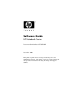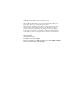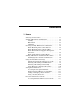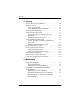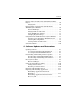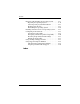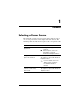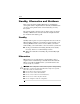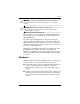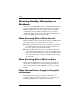Software Guide HP Notebook Series Document Part Number:355385-001 November 2003 This guide explains how to manage notebook power, use multimedia software, and update or restore system software. It also provides instructions for using the Setup and support utilities.
© 2003 Hewlett-Packard Development Company, L.P. Microsoft® and Windows® are U.S. registered trademarks of Microsoft Corporation. SD Logo is a trademark of its proprietor. The information contained herein is subject to change without notice. The only warranties for HP products and services are set forth in the express warranty statements accompanying such products and services. Nothing herein should be construed as constituting an additional warranty.
Contents 1 Power Selecting a Power Source. . . . . . . . . . . . . . . . . . . . . . . . . 1–1 Standby, Hibernation and Shutdown . . . . . . . . . . . . . . . . 1–2 Standby . . . . . . . . . . . . . . . . . . . . . . . . . . . . . . . . . . . 1–2 Hibernation . . . . . . . . . . . . . . . . . . . . . . . . . . . . . . . . 1–2 Shutdown . . . . . . . . . . . . . . . . . . . . . . . . . . . . . . . . . . 1–3 Choosing Standby, Hibernation or Shutdown . . . . . . . . . 1–4 When Resuming After a Short Interval . .
Contents 2 Security Security Features Quick Reference . . . . . . . . . . . . . . . . . 2–2 About Passwords . . . . . . . . . . . . . . . . . . . . . . . . . . . . . . . 2–3 Forgotten Passwords . . . . . . . . . . . . . . . . . . . . . . . . . 2–3 Using HP and Windows Passwords. . . . . . . . . . . . . . 2–3 About QuickLock (Fn+F6) . . . . . . . . . . . . . . . . . . . . . . . 2–4 About Power-On Passwords . . . . . . . . . . . . . . . . . . . . . . 2–5 Setting, Changing or Deleting Power-On Passwords . . .
Contents Playing Audio and Video CDs with Windows Media Player . . . . . . . . . . . . . . . . . . . . . . . . . . . . . . . . . . . . . . . . 3–6 Playing CDs. . . . . . . . . . . . . . . . . . . . . . . . . . . . . . . . 3–6 Playing DVDs and Video CDs with InterVideo WinDVD (Select Models) . . . . . . . . . . . . . . . . . . . . . . . . 3–6 General DVD Tips. . . . . . . . . . . . . . . . . . . . . . . . . . . 3–6 Playing DVDs or Video CDs. . . . . . . . . . . . . . . . . . .
Contents Repairing or Reinstalling the Operating System . . . . . . Repairing the Operating System . . . . . . . . . . . . . . . About Operating System Reinstallation . . . . . . . . . Backing Up Your Data . . . . . . . . . . . . . . . . . . . . . . Reinstalling the Operating System . . . . . . . . . . . . . Installing a Retail Version of an Operating System. . . . Configuring Your Notebook . . . . . . . . . . . . . . . . . . . . . Opening the Setup Utility . . . . . . . . . . . . . . . . . . . .
1 Power Selecting a Power Source The notebook can run on internal power from a battery pack or on external power from an AC adapter and other devices. The following table describes the best power source for general tasks. Task Use This Power Source: Work in most software applications. ■ Charged battery pack in the notebook. ■ External power, such as an AC adapter or optional HP Notebook Expansion Base. Charge or calibrate a battery pack in the notebook.
Power Standby, Hibernation and Shutdown This section describes Standby, Hibernation, and shutdown, and explains when to implement them. Standby and Hibernation are energy-saving features that can be initiated by you or by the system. The amount of time a battery pack can hold a charge to support Standby or Hibernation varies by notebook configuration and the condition of the battery pack. Standby Standby reduces power to system components that are not in use.
Power Ä CAUTION: To prevent loss of data during a low-battery condition, do not disable Hibernation when the battery pack is in a low-battery condition. Ä CAUTION: If Hibernation is disabled, the system does not automatically save your system memory when the notebook reaches a critical low-battery condition. When possible, save your work before initiating Hibernation so that no data is lost. Do not change the notebook configuration during Hibernation.
Power Choosing Standby, Hibernation or Shutdown Your choice of Standby, Hibernation, or shutdown will depend on how you work. The amount of time a battery pack can support Standby or Hibernation or hold a charge varies by notebook configuration and the condition of the battery pack. A fully charged new battery pack can typically support Standby for up to 48 hours and Hibernation for several weeks.
Power When Using Infrared or Drive Media Ä CAUTION: To prevent possible video and audio degradation and loss of audio or video playback functionality, do not initiate Standby or Hibernation while using drive media. Standby and Hibernation interfere with the use of infrared communication and drive media. Infrared is included on select notebook models. ■ If the notebook is in Standby or Hibernation, you cannot initiate an infrared transmission.
Power Identifying Power Controls and Indicators this guide, the function keys are capitalized (Fn, F5). The ✎ Infunction keys on your keyboard may be lowercase (fn, f5).
Power Identifying power controls and indicators Software Guide 1–7
Power Using the Default Power Settings The following tables describe the default power settings on the notebook. You can change many of these settings according to your preferences. If you want to change the default settings, see “Setting Power Preferences” later in this chapter. Turning the Notebook or Display On or Off Task Procedure Results Turn on the notebook. Press the power button. ■ ✎ Power/Standby light turns on. ■ Operating system loads. ■ Power/Standby light turns off.
Power Initiating or Resuming from Hibernation Task Procedure Result User-initiated Hibernation. With the notebook on: ■ Power/Standby light turns off. ■ Screen clears. ■ Power/Standby light turns off. ■ Screen clears. Press the power button. ■ ✎ Power/Standby light turns on. ■ Your work returns to the screen. ■ Briefly press the power button -or- ■ ✎ System-initiated Hibernation (with Hibernation enabled). Resume from user-initiated or system-initiated Hibernation.
Power Initiating or Resuming from Standby Task Procedure Result User-initiated Standby. With the notebook on: ■ ■ ■ Power/Standby light blinks. ■ Screen clears. If the notebook is running on battery power, the system will initiate Standby after 10 minutes of notebook inactivity. ■ Power/Standby light blinks. ■ Screen clears. Briefly press the power button, TouchPad, left or right TouchPad button, or any keyboard key. ■ Power/Standby light turns on. ■ Your work returns to the screen.
Power Setting Power Preferences Many of the default power settings, such as timeouts, alarms, and power button settings, can be changed in the Power Options window. For example, you can set an audio alert to warn you when the battery reaches a low-power condition. some notebook models, processor performance can also ✎ On be managed in the Power Options window. For details, see “Processor Performance Controls” later in this chapter.
Power Setting or Changing a Power Scheme The Power Schemes tab in the Power Options window assigns power levels to system components. You can assign different schemes depending on whether the notebook is running on a battery pack or AC power. You can also set a Power Scheme that initiates Standby or turns off the display or hard drive after a time interval (timeout) that you specify. To set or change a Power Scheme: 1. Access the Power Options window (see previous section). 2. Select the Power Schemes tab.
Power Processor Performance Controls Windows XP Home and Windows XP Professional provide unique software that allows the user to control processor performance. The CPU (central processing unit) speed can be set for optimal performance or for optimal power conservation. For example, the software can be set to trigger an automatic change in processor speed when the power source changes between AC power and battery power, or when notebook use changes between active and idle.
Power When you choose a Power Scheme, you are setting the AC power and battery power modes shown in the following table. No other user intervention is required to control the performance of your notebook processor.
2 Security This chapter describes some of the security features that may be provided on your notebook. For information about Windows XP Home or Windows XP Professional security features, refer to your operating system documentation.
Security Security Features Quick Reference To Protect Against This Risk Use This Feature Unauthorized use of the notebook QuickLock and power-on password Unauthorized access to the Setup utility Administrator password Unauthorized access to the processor serial number and other system identification information System Information Software viruses Norton AntiVirus software Unauthorized removal of the notebook Security cable slot (used with an optional security cable) ✎ The purpose of security s
Security About Passwords Forgotten Passwords Most security features use passwords. When you set a password, write it down and store it in a secure location. ■ If you forget your power-on password or Administrator password, you cannot start the notebook or resume from Hibernation until an authorized service provider resets the notebook. Refer to the Worldwide Telephone Numbers booklet included with the notebook to contact an HP Customer Care Center.
Security ■ An Administrator password and a Windows Administrator password are not interchangeable. However, the same word or series of letters, numerals, or slashes used for an HP password can also be used for another HP password or as a Windows password, with these considerations: ❏ HP passwords can be any combination of up to 32 letters and numbers and are not case sensitive. ❏ HP passwords must be set and entered with the same type of keys.
Security About Power-On Passwords A power-on password prevents unauthorized use of the notebook. After being set, a power-on password must be entered each time the notebook is turned on or restarted, or when the notebook resumes from Hibernation. A power-on password: ■ Does not display as it is set, entered, changed, or deleted. ■ Must be set and entered with the same keys. For example, a password set with keyboard number keys will not be recognized if entered with embedded keypad number keys.
Security 6. When you are prompted to continue, press enter. 7. To save your preferences and exit the Setup utility: a. Press esc (or select Exit from the menu bar). b. Select Exit Saving Changes. c. Then follow the instructions on the screen. Changing a Power-On Password To change a power-on password: 1. Open the Setup utility by pressing F10 while the “Press to enter setup” prompt is displayed in the lower left corner of the screen. 2. Select Security from the menu bar.
Security Deleting a Power-On Password To delete a power-on password: 1. Open the Setup utility by pressing F10 while the “Press to enter setup” prompt is displayed in the lower left corner of the screen. 2. Select Security from the menu bar. (To select a menu, use the arrow keys.) 3. Select the Power-On Password field. 4. Type the current password in the Enter Current Password field, and then press enter 3 times. 5. When you are prompted to continue, press enter. 6.
Security About Administrator Passwords An Administrator password protects the configuration settings and system identification information in the Setup utility. After it is set, this password must be entered to access Setup. An Administrator password: ■ Is not interchangeable with a Windows Administrator password, although both can use the same word or series of letters, numbers, or slashes. ■ Does not display as it is set, entered, changed, or deleted. ■ Must be set and entered with the same keys.
Security 5. Type the password in the New Password field, and then press enter. 6. Type the password in the Confirm New Password field, and then press enter. 7. When you are prompted to continue, press enter. 8. To save your preferences and exit the Setup utility: a. Press esc (or select Exit from the menu bar). b. Select Exit Saving Changes. c. Then follow the instructions on the screen. Your preferences are set as you exit Setup and are in effect when the notebook restarts.
Security 8. When you are prompted to continue, press enter. 9. To save your preferences and exit the Setup utility: a. Press esc (or select Exit from the menu bar). b. Select Exit Saving Changes. c. Then follow the instructions on the screen. Your preferences are set as you exit Setup and are in effect when the notebook restarts. Deleting an Administrator Password To delete an Administrator password: 1. Open the Setup utility by turning on (not restarting) the notebook. 2.
Security Entering Administrator Passwords At the Setup prompt, type your password (using the same type of keys you used to set the password), and then press enter. After 3 unsuccessful attempts to enter the Administrator password, you must restart the notebook to try again. Using Other Device Security The Device Security feature also allows a user or administrator to set the system startup preferences by enabling or disabling notebook devices. To set system startup preferences in Device Security: 1.
Security Protecting System Information Using System Information System Information options allow you to: ■ Display or enter the notebook serial number, asset tag, and ownership tag. ■ Display a battery pack serial number. Setting System Information Options 1. Open the Setup utility by turning on (not restarting) the notebook. 2. Press F10 while the “Press to enter setup” prompt is displayed in the lower left of the screen. For navigation instructions, press F1. 3.
Security Protecting Your Notebook When you use your notebook to access a network or the Internet, you expose the notebook to security and privacy threats in the form of viruses, worms, and hackers. These security and privacy occurrences can potentially disable the notebook operating system, software applications, and personal files. Using a combination of software and hardware security measures can significantly help in the prevention, the detection, and often the repair of these occurrences.
Security Using Security Software Measures HP recommends that you follow these three protective security software measures to improve your notebook security and to reduce the severity of security access threats. Step Use this Security Measure For More Information 1 Install antivirus software before connecting to the Internet or a network. (Some notebook models are shipped with antivirus software.) Microsoft: http://www.microsoft.
Security Connecting an Optional Security Cable purpose of security solutions is to act as a deterrent. These ✎ The solutions do not prevent the product from being mishandled or stolen. Refer to the illustration that is the closest match to your notebook. To install an optional security cable: 1. Loop the security cable 1 around a secured object. 2. Insert the key 2 into the cable lock 3. 3. Insert the cable lock (with the key inserted) into the security cable slot 4 on the notebook. 4.
Security Connecting the optional security cable 2–16 Software Guide
3 Multimedia Using CDs and DVDs This chapter provides general instructions for using select multimedia hotkeys and Quick Launch buttons, playing CDs and DVDs, and using multimedia software. Multimedia software applications included with your notebook vary by model. Protecting Playback Ä CAUTION: To prevent possible video and audio degradation and loss of audio or video playback functionality, do not initiate Standby or Hibernation while using drive media.
Multimedia Observing the Copyright Warning It is a criminal offense, under applicable copyright laws, to make unauthorized copies of copyright-protected material, including computer programs, films, broadcasts, and sound recordings. This notebook should not be used for such purposes. Using Hotkeys and Quick Launch Buttons (Select Models) this guide, the function keys are capitalized (Fn, F5). The ✎ Infunction keys on your keyboard may be lowercase (fn, f5).
Multimedia Select notebook models have 2 multimedia Quick Launch buttons—the Picture button and the Media button—to access default software applications. ■ To access the default photo and imaging software application, press the Picture button 2. This opens the My Pictures folder on your screen, and then launches the default photo and imaging software application. ■ To open the default multimedia software application, press the Media button 3.
Multimedia Identifying the notebook multimedia hotkeys HP Image Zone (Select Models) HP Image Zone is a digital and imaging software application. The application manages digital photos, scanned images, and video clips. It also provides tools for editing images, sending images to friends and family, and using images in projects and multimedia CDs. Only select models have this software. To launch HP Image Zone, press the Picture button. This will access the My Pictures folder and then launch HP Image Zone.
Multimedia InterVideo Home Theater (Select Models) InterVideo Home Theater is a multimedia software application. The application records and plays digital media content: audio CDs, MP3s, pictures, video clips, DVDs, and VCDs. Only select models have this software. To launch InterVideo Home Theater, press the Media button. Refer to the Home Theater online Help for feature descriptions and detailed user instructions.
Multimedia Playing Audio and Video CDs with Windows Media Player The Windows Media Player software application is included with the notebook operating system. Playing CDs To open Windows Media Player to play a CD: 1. Insert a CD into the optical drive and close the tray. Wait several seconds. If Windows Media Player does not open, access the software by selecting Start > All Programs > Windows Media Player. 2.
Multimedia ■ If the DVD displays a “Playback Of Content From This Region Is Not Permitted” error message, change the region setting as described in the next section, and then restart the DVD. ■ For more information about using WinDVD, select Help on the WinDVD menu bar. Playing DVDs or Video CDs To play a DVD or video CD: 1. Insert the DVD or video CD into the optical drive. 2. If Intervideo WinDVD does not open after a short pause, select Start > All Programs > InterVideo WinDVD > InterVideo WinDVD.
Multimedia Changing Region Settings To change the region setting on drive media: 1. Insert the DVD into the optical drive. 2. If the WinDVD window does not open after a short pause, select Start > All Programs > InterVideo WinDVD > InterVideo WinDVD. 3. Select the Properties icon in the lower right corner of the window. 4. Select the General tab. 5. Select the button for the region. 6. Select the OK button.
Multimedia Preparing to Use InterVideo WinDVD Creator Ä■ CAUTION: To prevent loss of data and damage to a DVD: Before writing to a DVD, connect the notebook to a reliable external power source. Do not write to a DVD while the notebook is running on battery power. ■ Before writing to a DVD, close all open applications (including screen savers and antivirus software) except InterVideo WinDVD Creator. ■ Do not copy directly from a DVD to another DVD or from a network drive to a DVD.
Multimedia Creating DVDs and Video CDs To open InterVideo WinDVD Creator: » Select Start > All Programs > InterVideo > WinDVD Creator. For instructions on creating DVDs and video CDs, select Help on the WinDVD Creator menu bar. Sonic RecordNow! Sonic RecordNow! can be used to create backups of data or audio CDs or DVDs, transfer audio files from CDs to a hard drive, and create personalized audio CDs. RecordNow! is preinstalled on your notebook.
4 Software Updates and Restorations Updating Software For optimal notebook performance and to make sure your notebook remains compatible with changing technologies, install the latest versions of the software provided with your notebook as they become available. To update notebook software: 1. Prepare for any update by identifying your notebook type, series or family, and model. Prepare for a ROM (read-only memory) update by identifying the ROM version currently installed on the notebook. 2.
Software Updates and Restorations Accessing Notebook Product Information To access the updates for your notebook, you will need the following information: ■ The product category is Notebook. ■ The product family name and series number are printed on the display bezel. ■ The product name, product number, and serial number are provided on the Service Tag label on the bottom of unit.
Software Updates and Restorations 5. To confirm the information or your preferences, press F10. 6. To save your preferences and exit the Setup utility. a. Press esc (or select Exit from the menu bar). b. Select Exit Saving Changes. c. Then follow the instructions on the screen. Your preferences are set as you exit Setup and are in effect when the notebook restarts. Downloading and Installing Software Updates Most software at the HP Web site is packaged in a compressed file called a SoftPaq.
Software Updates and Restorations Downloading and Installing ROM Updates Ä CAUTION: To prevent serious damage to the notebook or an unsuccessful installation, download and install a ROM update only while the notebook is connected to reliable external power. (Do not download or install a ROM update while the notebook is docked or running on battery power.) During the download and installation: ■ Do not unplug the notebook from the electrical outlet.
Software Updates and Restorations Downloading ROM Update To download a ROM update: 1. Access the page at the HP Web site that provides software for your notebook: ❏ Select Start > Help and Support, and then select a software update link. -or❏ Visit the HP Web site at: http://www.hp.com/support 2. Follow the instructions on the screen to identify your notebook and access the ROM update you want to download. 3. At the download area: a.
Software Updates and Restorations Installing ROM Update ROM installation procedures vary. To install a ROM update, follow any instructions that are displayed on the screen after the download is complete. If no instructions are displayed: 1. Open Windows Explorer by selecting Start > All Programs > Accessories > Windows Explorer. 2. In the left pane of the Windows Explorer window: a. Select My Computer and then your hard drive designation. (The hard drive designation is typically Local Disk C.) b.
Software Updates and Restorations Downloading and Installing Other Software To update software other than a ROM update: 1. Access the page at the HP Web site that provides software for your notebook: ❏ Select Start > Help and Support, and then select a software update link. -or❏ Visit the HP Web site at: http://www.hp.com/support 2. Follow the instructions on the screen to identify your notebook and access other software you want to download. 3. At the download area: a.
Software Updates and Restorations 7. Select the file that includes an .exe extension—for example, Filename.exe. (The installation begins.) 8. To complete the installation, follow the instructions on the screen. a message on the screen reports a successful installation, ✎ After you can delete the downloaded file from the HP folder.
Software Updates and Restorations Before You Begin recommends that you try to restore your system by using the ✎ HP System Restore utility before you consider repairing or reinstalling your operating system. Perform the following restore procedures in the order presented. Step Description Refer to 1 Return the notebook to a system restore point. The “Using the System Restore Utility” section 2 Try to solve or diagnose the problem by using the Help and Support Center.
Software Updates and Restorations Using the System Restore Utility The System Restore utility enables you to safeguard your system files and settings by using restore points, which are restorable, benchmark “snapshots” of your system. The notebook sets restore points, called system restore points, at regular intervals and might set additional restore points whenever you change your personal settings or add software or hardware.
Software Updates and Restorations Repairing or Reinstalling Drivers All drivers required for notebook functionality can be reinstalled from the Driver Recovery CD included with your notebook. If you have not reinstalled your operating system, these drivers can also be reinstalled from your hard drive. The driver reinstallation process repairs or replaces most corrupted drivers and reinstalls most deleted drivers.
Software Updates and Restorations Repairing or Reinstalling Applications All applications preinstalled or preloaded on your notebook can be repaired or reinstalled by using the Driver Recovery CD. you have not reinstalled your operating system, some ✎ Ifapplications preloaded on your notebook, such as those available in the Software Setup utility, can also be repaired or reinstalled from your hard drive.
Software Updates and Restorations Reinstalling Applications from the Driver Recovery CD To reinstall a preloaded or preinstalled application from the Driver Recovery CD : » While running Windows, insert the CD into the optical drive, and then follow the instructions on the screen. (When you are prompted to select the applications you want to reinstall, select or clear the appropriate check boxes.) If the CD does not open within several seconds, select Start > Run. Type D:\SWSETUP\APPINSTL\SETUP.
Software Updates and Restorations Repairing the Operating System To repair the operating system without deleting your personal data: 1. Insert the Operating System Recovery CD (included with the notebook) into the optical drive. 2. Turn off the notebook using the standard Windows shutdown procedure. If the notebook is unresponsive: a. If the notebook is running Windows XP Professional, press ctrl+alt+del. Select Shut down from the drop-down list, and then select OK. b.
Software Updates and Restorations About Operating System Reinstallation If you could not solve the problem by repairing the operating system as described in the previous section, it might be necessary to reinstall the operating system. Backing Up Your Data Ä CAUTION: Personal data and any software you have installed on the notebook will be lost during the operating system reinstallation procedure described in this section. To protect your data, back up your data before beginning the procedure.
Software Updates and Restorations ■ The shortcuts on a desktop are often stored in C:\ Documents and Settings\ (Your User Account)\ Desktop. ■ If you have customized the settings in a window, toolbar, or menu bar, you might want to take a screen shot of that element. The screen shot could be a time-saving reference when you begin resetting your preferences. A screen shot is a copy of an element on the screen. To copy the element from the screen and paste it into a Word document: a.
Software Updates and Restorations 3. Turn on the notebook by briefly pressing the power button. If the Operating System Recovery CD does not open after several minutes, the boot order settings on your notebook might have been changed from the default settings. For information about changing boot order settings, refer to the Boot Menu in the“Configuring Your Notebook” section in this chapter. 4. When prompted, press any key to boot from CD. (After a few minutes, the Welcome to Setup screen is displayed.) 5.
Software Updates and Restorations Reinstalling Other Software After you have reinstalled drivers, you can begin to reinstall other software. To reinstall optional software, refer to the installation instructions included with the software. Installation instructions are usually provided on the software CD, in the CD package, or at the Web site of the software provider or manufacturer.
Software Updates and Restorations Installing a Retail Version of an Operating System The Windows operating system provided on the notebook or on the Operating System Recovery CD is enhanced by HP. The HP enhancements add power and security features and provide supplementary support for external devices such as drives and PC Cards. Ä CAUTION: Replacing an operating system enhanced by HP with a retail version of an operating system will result in the loss of all HP enhancements.
Software Updates and Restorations Navigating and Selecting in the Setup Utility Because the Setup utility is not Windows-based, it does not support the TouchPad. Navigation and selection are by keystroke. ■ To navigate, use the up and down arrow keys or tab. ■ To select an item, use the arrow keys to select the item, and then press enter. ■ To close a display but remain in the Setup utility, press esc.
Software Updates and Restorations The following tables describe BIOS settings for the BIOS version at publication. If your BIOS is a different version, some settings may differ from those shown. Main Menu Setting Description Default BIOS Revision Shows the current BIOS version. Detected automatically System Time Sets the time using 24-hour format. Values set take effect immediately.
Software Updates and Restorations Boot Menu Setting 1. Floppy Diskette Devices 2. CD-ROM 3. +Hard Drive 4. Network Adapter Description Shows the order of boot devices. Move the entries to change the order. If the notebook has more than one device in a + category, you can select the one scanned. Built-in LAN provides diskless boot from a network server. Default 1. Floppy Diskette Drives 2. CD-ROM 3. +Hard Drive 4.
Software Updates and Restorations Restoring Setup Utility Default Settings To return all Setup utility settings to default values, select Exit menu > Load Setup Defaults. (Identification information, including ROM version information, is retained.) Exiting the Setup Utility The Setup utility exit options are on the Exit menu. After you select an option, the Setup utility closes and Windows opens. ■ To close the utility and save your changes from the current session, select Exit Saving Changes.
Software Updates and Restorations 4–24 ■ Use administration tools to manage areas such as passwords, file backups, system restore, and user accounts. ■ Learn how to print, fax, run performance and maintenance tools, and install and configure new hardware. ■ Troubleshoot and fix common notebook problems. ■ Protect your notebook files by using security and privacy features such as Norton AntiVirus software. ■ Undo changes to your notebook with System Restore.
Software Updates and Restorations Using Support Telephone Numbers Obtaining Support Telephone Numbers If you cannot solve a notebook problem by using the online Help and Support Center installed on your notebook or the documentation included with the notebook, you may need to contact HP. To obtain a list of worldwide customer support telephone numbers or to locate the HP office near you, use one of the following methods: ■ Select Start > Help and Support.
Software Updates and Restorations Preparing to Call Technical Support To provide the fastest possible resolution of your problem, have the notebook and the following information available when you call: ■ Product name, serial number, and product number are provided on Service Tag label affixed to the bottom of the notebook. ■ Purchase date on the invoice. ■ Conditions under which the problem occurred. ■ Error messages that have been displayed.
Index A C AC power devices that supply 1–1 using Hibernation with 1–9 using Standby with 1–10 Administrator password changing 2–8, 2–9, 2–10 deleting 2–8, 2–9, 2–10 entering 2–11 features 2–8 setting 2–8, 2–9, 2–10 applications. See software; software updates audio CDs, playing 3–6 CDs CD-R vs.
Index E L emergency shutdown steps 1–10 End User License Agreement, operating system repair 4–14 lock, security cable (optional) 2–15 locked system, emergency shutdown steps 1–10 F key, in hotkeys 3–2 function keys 3–2 Fn H Hibernation changing configuration during 1–2 default settings 1–9 defined 1–2 initiating 1–9 interfering with drive media 3–1 with infrared or drive media 1–5 setting preferences 1–11 when to use 1–2 hotkeys identifying 3–2 QuickLock 2–4 I icons displaying power icon 1–11 findin
Index power schemes 1–12 power-on passwords 1–12 setting preferences 1–11 shutting down notebook 1–8 turning on notebook 1–8 power settings, default 1–8 power, AC vs battery 4–8 power/Standby light 1–6 power-on password about 2–4 combining with other passwords 2–3 defined 2–5 setting, changing, deleting 2–5 Q Quick Launch buttons assigning 3–5 identifying 3–3 QuickLock 2–4 R region settings for DVDs 3–7 reinstalling the operating system 4–13 repairing the operating system 4–13 resetting the notebook, eme
Index Software Setup reinstalling applications 4–12 reinstalling drivers 4–11 software updates downloading and installing 4–4, 4–7 obtaining 4–3 preparing for 4–1 Standby default settings 1–10 defined 1–2 interfering with infrared or drive media 1–5, 3–1 setting preferences 1–11 when to use 1–2 system information, using 2–12 System Restore 4–10 U unresponsive system, emergency shutdown steps 1–10 V video CDs (VCDs) caution with media hotkeys 3–2, 3–6 playing, with WinDVD 3–7 W Windows Media Player 3–6 W