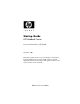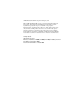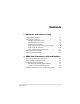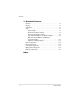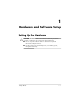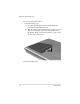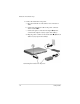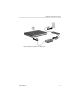Startup Guide HP Notebook Series Document Part Number: 355387-001 November 2003 This guide explains how to set up your hardware and software, find and install the latest versions of HP software, and find additional information and support. This guide introduces you to exterior features of the notebook. Enhanced for accessibility.
© 2003 Hewlett-Packard Development Company, L.P. Microsoft® and Windows® are U.S. registered trademarks of Microsoft Corporation. Adobe® and Acrobat® Reader are trademarks of Adobe Systems Incorporated. SD Logo is a trademark of its proprietor. The information contained herein is subject to change without notice. The only warranties for HP products and services are set forth in the express warranty statements accompanying such products and services.
Contents 1 Hardware and Software Setup Setting Up the Hardware . . . . . . . . . . . . . . . . . . . . . . . . . 1–1 Setting Up the Software . . . . . . . . . . . . . . . . . . . . . . . . . . 1–8 Installing Optional Software . . . . . . . . . . . . . . . . . . . 1–9 Selecting Regional Settings . . . . . . . . . . . . . . . . . . . . 1–9 Selecting Screen Settings. . . . . . . . . . . . . . . . . . . . . . 1–9 Protecting the Notebook from Power Surges . . . . . 1–10 Protecting Your Notebook. . . . . . . . .
Contents 3 Notebook Features Features . . . . . . . . . . . . . . . . . . . . . . . . . . . . . . . . . . . . . . 3–1 Display . . . . . . . . . . . . . . . . . . . . . . . . . . . . . . . . . . . . . . . 3–1 TouchPad . . . . . . . . . . . . . . . . . . . . . . . . . . . . . . . . . . . . . 3–3 Top . . . . . . . . . . . . . . . . . . . . . . . . . . . . . . . . . . . . . . . . . . 3–5 Power Lights . . . . . . . . . . . . . . . . . . . . . . . . . . . . . . . 3–5 Keyboard and Drive Lights . . . . . . . . . .
1 Hardware and Software Setup Setting Up the Hardware Ä CAUTION: To ensure that the correct drivers load and to prevent file corruption or damage to the components during initial setup: ■ Do not set up the notebook while it is docked in an optional HP Notebook Expansion Base. ■ Run the notebook on external AC power, not on battery power, throughout initial setup.
Hardware and Software Setup To set up the notebook hardware: 1. Insert the battery pack: a. Place the notebook upside down and align the battery pack with the notebook battery bay. b. Slide the battery pack into the battery bay until it is seated. (For more information regarding battery packs, refer to the “Battery Packs” chapter in the Hardware Guide on the Documentation Library CD.
Hardware and Software Setup Inserting the battery pack Startup Guide 1–3
Hardware and Software Setup 2. Connect the notebook to AC power: a. Place the notebook on a flat surface near an electrical outlet. b. Connect the AC adapter cable to the power connector on the notebook 1. c. Connect the power cord to the AC adapter 2. (Power cords and AC adapters vary by region and country.) d. Plug the power cord into an electrical outlet 3. (Electrical outlets vary by region and country.
Hardware and Software Setup Connecting the notebook to AC power Startup Guide 1–5
Hardware and Software Setup 3. Open the notebook by sliding or pressing the display release latch 1 and lifting the display 2.
Hardware and Software Setup 4. Turn on the notebook by pressing the power button 1. The power/Standby light turns on 2.
Hardware and Software Setup After the notebook power is on: ■ The software setup prompt appears on the screen. ■ The battery light remains on while the battery pack is charging and turns off after the battery pack is fully charged. Setting Up the Software A prompt to set up your software is displayed on the screen when the notebook is turned on for the first time.
Hardware and Software Setup Installing Optional Software You can install third-party software or preloaded utilities at any time after initial setup is complete. ■ To install a third-party application, refer to the documentation included with the application. ■ To install a preloaded application, select Start > All Programs > Software Setup. A setup wizard loads, and a list of applications is displayed. Select the application you want to install, and follow the instructions on the screen.
Hardware and Software Setup Protecting the Notebook from Power Surges To protect the notebook from the power surges that might be caused by an unreliable power supply or an electrical storm: ■ Plug the notebook power cord into an optional, high-quality surge protector. ■ Provide surge protection for the cable that connects the modem to the telephone jack. ■ During an electrical storm, run the notebook on battery power or shut down the notebook and disconnect the power cord.
Hardware and Software Setup Using Security Software Measures HP recommends that you follow these 3 protective security software measures to improve your notebook security and to reduce the severity of security access threats. Step Use this Security Measure 1 Install antivirus software before connecting to the Internet or a network. (Some notebook models are shipped with antivirus software.) Keep the virus definition files up to date to maintain protection against newly discovered viruses.
Hardware and Software Setup Turning Off the Notebook Whenever possible, turn off the notebook by following the appropriate Microsoft® Windows® shutdown procedure: To turn off the notebook: » Select Start > Shut Down > Shut down. For information about conserving power, setting power preferences, and using Standby and Hibernation, refer to the “Power” chapter in the Software Guide on the Documentation Library CD.
Hardware and Software Setup Å WARNING: To reduce the risk of serious injury, read the Safety & Comfort Guide. It describes proper workstation setup, posture, and health and work habits for computer users, and provides important electrical and mechanical safety information. This guide is located on the Web at http://www.hp.com/ergo, on the hard drive, or on the Documentation Library CD that is included with the product. Å WARNING: This notebook is designed to run demanding applications at full power.
2 Additional Information, Help and Updates Using the Documentation Library CD For supplementary information about the notebook, refer to the Documentation Library CD. This CD, included with all models, contains the guides described in the following list. Additional guides—for example, instruction manuals for using an optional wireless device—are included with select models. ■ Hardware Guide—Contains information specific to your notebook.
Additional Information, Help and Updates ■ Regulatory and Safety Notices—Includes governmental agency information. ■ Safety & Comfort Guide—Describes the best ways to set up a safe and comfortable work environment, including ergonomic and safety information. To view a guide: 1. Insert the Documentation Library CD into a CD drive. 2. Select the guide you want to read from the reference library menu. 3.
Additional Information, Help and Updates ■ Protect your notebook files by using Norton AntiVirus software. ■ Undo changes to your notebook with System Restore. ■ Improve performance of your hard drive and battery. ■ Contact an HP support specialist or use Remote Assistance to get additional help. ■ Download the latest drivers, utilities, software updates, and product documentation for your notebook. ■ Use Tools to view notebook information and diagnose problems.
Additional Information, Help and Updates Contacting Technical Support Obtaining Support Telephone Numbers If you cannot solve a notebook problem by using the online Help and Support Center installed on your notebook or the documentation included with the notebook, you might need to contact HP. To obtain a list of worldwide customer support telephone numbers or to locate the HP office near you, use one of the following methods: ■ Select Start > Control Panel > Performance and Maintenance > System.
Additional Information, Help and Updates ■ Error messages that have been displayed. ■ Operating system version number and registration number. To display the operating system version number and registration number, select Start > Control Panel > Performance and Maintenance > System > General. ■ Brand and model of an optional printer.
Notebook Features 3 Notebook Features Features Features included with your notebook vary by geographical region and by model. The following illustrations identify the standard external features included on most notebook models. Reference the illustrations that closely match your notebook. Display Component Description Display release latch Opens the notebook.
Notebook Features 3–2 Component Description Display release latch Opens the notebook.
Notebook Features TouchPad Component Description 1 TouchPad* Moves the pointer and selects or activates items on the screen. 2 Left and right TouchPad buttons Function like the left and right buttons of an external mouse. 3 TouchPad scroll zone Functions like the wheel of an external mouse for scrolling up and down. 4 TouchPad on/off button Turns TouchPad on or off. 5 TouchPad light On: TouchPad is enabled.
Notebook Features 3–4 Component Description 1 TouchPad Moves the pointer and selects or activates items on the screen. 2 Left and right TouchPad buttons Function like the left and right buttons on an external mouse. 3 TouchPad on/off button Turns TouchPad on or off. 4 TouchPad light On: TouchPad is enabled.
Notebook Features Top Power Lights Component Description 1 Power button light On: Notebook is turned on. Blinking: Notebook is in Standby. Off: Notebook is off or in Hibernation. 2 Power/Standby light On: Notebook is turned on. Blinking: Notebook is in Standby. Off: Notebook is off or in Hibernation. 3 Battery light On: Battery pack is charging. Blinking: Battery pack has reached a low-battery condition.
Notebook Features 3–6 Component Description 1 Power button light On: Notebook is turned on. Blinking: Notebook is in Standby. Off: Notebook is off or in Hibernation. 2 Power/Standby light On: Notebook is turned on. Blinking: Notebook is in Standby. Off: Notebook is off or in Hibernation. 3 Battery light On: Battery pack is charging. Blinking: Battery pack has reached a low-battery condition.
Notebook Features Keyboard and Drive Lights Component Description 1 Caps lock light On: Caps lock is on. 2 Num lock light On: Num lock or the internal keypad is on. 3 IDE (Integrated Drive Electronics) light; also referred to as hard drive/optical drive activity light On: The internal hard drive or optical drive bay is being accessed. 4 Optical disk drive light On: The optical drive bay is being accessed.
Notebook Features 3–8 Component Description 1 Caps lock light On: Caps lock is on. 2 Num lock light On: Num lock or the internal keypad is on. 3 IDE (Integrated Drive Electronics) light; also referred to as hard drive/optical drive activity light On: The internal hard drive or the optical drive bay is being accessed. 4 Optical disk drive light On: The optical drive bay is being accessed. 5 5-in-1 Digital Media slot (select models) On: Memory Reader Slot is accessing optional digital media.
Notebook Features Power and Volume Controls Component Description 1 When the notebook is: Power button* ■ Off, press button to turn on the notebook. ■ On, briefly press button to initiate Hibernation. ■ In Standby, briefly press button to resume from Standby. ■ In Hibernation, briefly press button to resume from Hibernation.
Notebook Features Component Description 1 When the notebook is: Power button* ■ Off, press button to turn on the notebook. ■ On, briefly press button to initiate Hibernation. ■ In Standby, briefly press button to resume from Standby. ■ In Hibernation, briefly press button to resume from Hibernation.
Notebook Features Quick Launch Buttons and Keyboard Keys Components Description 1 From left to right: 3 programmable buttons enable you to access the My Pictures folder, a multimedia application, or the Internet with one keystroke. The icon on each button represents the default destination. Buttons can be programmed to point to other locations.
Notebook Features Wireless On/Off Button and Windows Applications Key Component Description 1 Enables wireless functionality, but does not create a wireless connection. Wireless On/Off button ✎ To set up and complete a wireless connection, additional hardware and software might be required. 2 Windows logo key Displays Windows Start menu. 3 Windows applications key Displays shortcut menu for items beneath the pointer.
Notebook Features Function and Keypad Keys In this guide, the function keys are capitalized (Fn, F5). The ✎ function keys on your keyboard might be lowercase (fn, f5). Component Description 1 Fn key Combines with the function keys to perform additional system and application tasks. For example, pressing Fn+F8 increases screen brightness. 2 Function keys (11) Perform system and application tasks. When combined with the Fn key, function keys F1 through F12 perform additional tasks as hotkeys.
Notebook Features Component Description 1 Fn key Combines with the function keys to perform additional system and application tasks. For example, pressing Fn+F8 increases screen brightness. 2 Function keys (11) Perform system and application tasks. When combined with the Fn key, function keys F1 through F12 perform additional tasks as hotkeys. (The F2 function key is not used.*) 3 Keypad keys (15)* Can be used like the keys on an external numeric keypad.
Notebook Features Front Components Component Description 1 Display release latch Opens the notebook. 2 Power/Standby light On: Notebook is turned on. Blinking: Notebook is in Standby. Off: Notebook is off or in Hibernation. 3 IDE (Integrated Drive Electronics) light; also referred to as hard drive/optical drive activity light On: The internal hard drive or optical drive bay is being accessed. 4 Battery light On: Battery pack is charging.
Notebook Features 5 Stereo speakers (2) Produce stereo sound. 6 Volume and mute buttons (3) Decrease, mute, and increase the system volume: ■ To decrease volume, use left button. ■ To mute or restore volume, use middle button. ■ To increase volume, use right button.
Notebook Features Component Description 1 Stereo speakers (2) Produce stereo sound. 2 Power/Standby light On: Notebook is turned on. Blinking: Notebook is in Standby. Off: Notebook is off or in Hibernation. 3 Display release latch Opens the notebook. 4 IDE (Integrated Drive Electronics) light; also referred to as hard drive/optical drive activity light On: The internal hard drive or optical drive bay is being accessed.
Notebook Features 5 Battery light On: Battery pack is charging. Blinking: Battery pack has reached a low-battery condition. Off: AC power is applied, with battery pack either fully charged or not installed, or no AC power is applied. 6 Wireless On/Off button Enables wireless functionality, but does not create a wireless connection. ✎ 3–18 To set up and complete a wireless connection, additional hardware and software might be required.
Notebook Features Rear Components Component Description 1 Power connector Connects an AC adapter. 2 Exhaust vent Allows airflow to cool internal components. Additional vents are on the bottom panel of the notebook. Ä To prevent overheating, do not obstruct the vent. Do not allow a hard surface, such as an adjoining printer, or a soft surface, such as bedding or clothing, to block airflow. 3 External monitor connector Connects an optional external monitor or overhead projector.
Notebook Features Component Description 1 Power connector Connects an AC adapter. 2 Exhaust vent Allows airflow to cool internal components. Additional vents are on the bottom panel of the notebook. Ä To prevent overheating, do not obstruct the vent. Do not allow a hard surface, such as an adjoining printer, or a soft surface, such as bedding or clothing, to block airflow. 3 External monitor connector Connects an optional external monitor or overhead projector.
Notebook Features Left-Side Components Component Description 1 Security cable slot Attaches an optional security cable to the notebook. ✎ 2 5-in-1 Digital Media slot and light (select models) The purpose of security solutions is to act as a deterrent. These solutions do not prevent the product from being mishandled or stolen. Supports 5 optional digital media formats: Secure Digital (SD) Memory Card, MultiMediaCard, SmartMedia card, Memory Stick, and Memory Stick Pro.
Notebook Features 5 USB connectors (2) Connect optional USB devices, such as printers. 6 Three drive Digital Bay: Supports optional pocket-sized HP USB Digital Drive. Diskette drive: Supports standard 1.4-MB diskette. No drive: No drive is installed. configurations: optional Digital Bay, optional diskette drive, no drive 7 One of 4 optical drive bay ■ CD-ROM drive configurations ■ DVD-ROM drive ■ DVD/CD-RW combo drive—Can write to recordable CDs, but cannot write to recordable DVDs.
Notebook Features Component Description 1 Security cable slot Attaches an optional security cable to the notebook. 2 PC Card slot (1 or 2 slots, select models) Supports an optional Type I or Type II 32-bit (CardBus) or 16-bit PC Card. 3 PC Card eject button (1 or 2 buttons, select models) Ejects an optional PC Card from the PC Card slot. 4 USB connectors (2) Connect optional USB devices such as printers.
Notebook Features 5 Three drive configurations: optional HP USB Digital Bay, optional diskette drive, no drive Digital Bay: Supports optional pocket-sized HP USB Digital Drive. Diskette drive: Supports standard 1.4 MB diskette. No drive: No drive is installed. 6 One of 4 optical drive bay configurations ■ CD-ROM drive ■ DVD-ROM drive ■ DVD/CD-RW combo drive—Can write to recordable CDs, but cannot write to recordable DVDs. (Type of drive varies by model.
Notebook Features Right-Side Components Component Description 1 Audio-out headphone jack Connects an optional headphone, headset, or powered stereo speakers. Also connects the audio function of an audio/video device, such as a television or VCR. 2 Audio-in microphone jack Connects an optional external microphone. 3 USB connector Connects an optional USB device, such as a printer. 4 1394 connector (select models) Connects an optional IEEE1394 device, such as a camcorder.
Notebook Features 5 Infrared port (select models) Provides wireless communication between the notebook and an optional IrDA-compliant device. 6 Expansion port Connects an optional HP Notebook Expansion Base. 7 RJ-45 network jack Connects an optional network cable. 8 S-Video-out jack Connects an optional S-Video device, such as a television, VCR, camcorder, overhead projector, or video capture card.
Notebook Features Component Description 1 On: Wireless functionality is enabled, but wireless connection might not be configured. Off: No wireless device is active. Wireless on/off light 2 Volume buttons (3) and audio mute light Decrease, mute, and increase the system volume: ■ To decrease volume, use left button. ■ To increase volume, use middle button. ■ To mute or restore volume, use right button. ■ Light on: Audio is muted.
Notebook Features 5 USB connector Connects an optional USB device, such as a printer. 6 1394 connector (select models) Connects an optional IEEE 1394 device, such as a camcorder. 7 Infrared port (select models) Provides wireless communication between the notebook and an optional IrDA-compliant device. 8 Expansion port Connects an optional HP Notebook Expansion Base. 9 RJ-45 network jack Connects an optional network cable.
Notebook Features Bottom Components Component Description 1 Battery release latch Releases the battery pack from the battery bay. 2 Battery bay Holds the battery pack. (Battery type and shipment mode vary by model.) 3 Exhaust vents Allow airflow to cool internal components. Ä To prevent overheating, do not obstruct the vent. Do not allow a hard surface, such as an adjoining printer, or a soft surface, such as bedding or clothing, to block airflow.
Notebook Features Component Description 1 Battery bay Holds the battery pack. (Battery type and shipment mode vary by model.) 2 Exhaust vents Allows airflow to cool internal components. Ä To prevent overheating, do not obstruct the vent. Do not allow a hard surface, such as an adjoining printer, or a soft surface, such as bedding or clothing, to block airflow. 3 Hard drive bay Holds the primary hard drive.
Index A AC adapter 1–4 AC power 1–4, 1–12 Adobe Acrobat Reader 2–2 antivirus software 1–12 B battery bay 3–30 battery light 1–8, 3–5, 3–6, 3–15, 3–18 battery pack, inserting 1–2 battery release latch 3–29, 3–30 bottom components 3–29, 3–30 buttons PC Card eject 3–21, 3–23 power 1–7, 3–9, 3–10 Quick Launch 3–11 volume 3–9, 3–10, 3–16, 3–27 Wireless On/Off 3–12, 3–18 C cables AC adapter 3–19, 3–20 network 3–26, 3–28 security 3–21 caps lock light 3–7, 3–8 connectors 1394 3–25, 3–28 expansion 3–26, 3–28 Star
Index E J electric shock warning 1–12 End User License Agreement 1–8 exhaust vents 3–19, 3–20, 3–29, 3–30 expansion port 3–26, 3–28 external monitor connector 3–19, 3–20 jacks headphone 3–25, 3–27 microphone 3–25, 3–27 RJ-11 telephone 3–19, 3–20 RJ-45 network 3–26, 3–28 S-Video-out 3–26, 3–28 F key 3–13 keyboard light 3–8 keypad keys 3–13, 3–14 keys Fn 3–13, 3–14 function 3–13, 3–14 keypad 3–13, 3–14 Quick Launch 3–11, 3–12 Windows applications 3–11, 3–12 Windows logo 3–11, 3–12 FCC notice 1–13 featu
Index optical disk drive 3–7, 3–8 power/Standby 1–8, 3–5, 3–6, 3–15, 3–17 wireless on/off 3–27 M Q Quick Launch buttons, function 3–11 R num lock light 3–7, 3–8 regional settings 1–9 regulatory information notices 1–13 Regulatory and Safety Notices 2–2 release latch 1–6, 1–7 right-side components 3–25, 3–27 RJ-11 telephone jack 3–19, 3–20 RJ-45 network jack 3–26, 3–28 O S Maintenance, Shipping and Travel guide 2–1 memory compartment location 3–29, 3–30 microphone jack 3–25, 3–27 Modem and Networkin
Index Standby exiting 3–9, 3–10 power/Standby light 3–5, 3–6, 3–15 S-Video-out jack 3–26, 3–28 system drivers 1–1 U T Web site 2–4 Windows 3–11 Windows applications key 3–11, 3–12 Windows logo key 3–11, 3–12 Wireless On/Off button 3–11, 3–12, 3–18 wireless on/off light 3–27 technical support 2–4 telephone numbers, service and support 2–4 top components 3–5 Troubleshooting guide 2–1 turning the notebook on/off 1–7, 1–12 Index–4 USB connectors 3–22, 3–25, 3–28 V vents 3–19, 3–20, 3–29, 3–30 W Startu