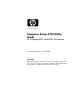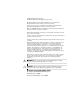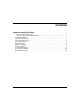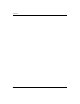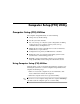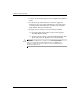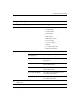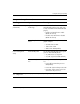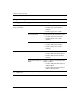Computer Setup (F10) Utility Guide HP Compaq d220 and d230 Microtower Document Part Number: 331599-001 June 2003 This guide provides instructions on how to use Computer Setup. This tool is used to reconfigure and modify computer default settings when new hardware is installed and for maintenance purposes.
© 2003 Hewlett-Packard Company © 2003 Hewlett-Packard Development Company, L.P. HP, Hewlett Packard, and the Hewlett-Packard logo are trademarks of Hewlett-Packard Company in the U.S. and other countries. Compaq, the Compaq logo, and iPAQ are trademarks of Hewlett-Packard Development Company, L.P. in the U.S. and other countries. Microsoft, MS-DOS, Windows, and Windows NT are trademarks of Microsoft Corporation in the U.S. and other countries.
Contents Computer Setup (F10) Utility Computer Setup (F10) Utilities . . . . . . . . . . . . . . . . . . . . . . . . . . . . . . . . . . . . . . . . . . . . . . 1 Using Computer Setup (F10) Utilities . . . . . . . . . . . . . . . . . . . . . . . . . . . . . . . . . . . . . 1 System Information . . . . . . . . . . . . . . . . . . . . . . . . . . . . . . . . . . . . . . . . . . . . . . . . . . . . . . . 3 Standard CMOS Setup . . . . . . . . . . . . . . . . . . . . . . . . . . . . . . . . . . . . . . . . . . .
Contents iv Computer Setup (F10) Utility Guide
Computer Setup (F10) Utility Computer Setup (F10) Utilities Use Computer Setup (F10) Utility to do the following: ■ Change factory default settings. ■ Set the system date and time. ■ Set, view, change, or verify the system configuration, including settings for processor, graphics, memory, audio, storage, communications, and input devices. ■ Modify the boot order of bootable devices such as hard drives, diskette drives, or optical drives. ■ Configure the boot priority of IDE hard drive controllers.
Computer Setup (F10) Utility 3. A choice of ten headings appears in the Computer Setup Utilities menu. 4. Use the arrow (up and down) keys to select the appropriate heading. Use the arrow (up and down) keys to select the option you want, then press the Enter key. To return to the Computer Setup Utilities menu, press the Esc key. 5. To apply and save changes, select Save Settings and Exit. Ä 2 ❏ If you have made changes that you do not want applied, select Exit Without Saving.
Computer Setup (F10) Utility Computer Setup Heading Option Description System Information None Lists: • Serial Number • Product Name • Chipset Type • BIOS Version • BIOS Release Date • Processor Type • Processor Speed • CPU ID • L1 and L2 Cache Size • Memory Information Standard CMOS Setup ✎ System Time (hh/mm/ss) Sets the system time (24 hour format). System Date (mm/dd/yyyy) Sets the system date. Floppy Drive A Calculates the size and capacity of the floppy drive.
Computer Setup (F10) Utility Computer Setup (Continued) Heading Option Description Advanced CMOS Setup Boot Device Priority Specifies the boot order for all devices. Post Delay Time (in seconds) Sets the amount of time before the Setup Utility prompt (F10=Setup) appears when the computer boots.
Computer Setup (F10) Utility Computer Setup (Continued) Heading Option Description Advanced CMOS Setup (Continued) Hyper-Threading Technology Enables or disables the Intel Hyper-Threading Technology. (This item is only selectable with the Intel HTT CPU plug-in) • Enable: Intel HTT function enable (BIOS auto detect) • Disable: Intel HTT function disable (BIOS auto detect) Internal Graphic Mode Select Selects the size of memory for internal graphic adapter.
Computer Setup (F10) Utility Computer Setup (Continued) Heading Option Description Power Management Resume On Ring Sets the Resume On Ring from soft off. Setup (Continued) • Disable: Ring Resume disable (Default) • Enable: Ring Resume enable Resume On LAN Sets the Resume On LAN from soft off. • Disable: LAN Resume disable • Enable: LAN Resume enable (Default) Resume On PME Sets the Resume On PME from soft off.
Computer Setup (F10) Utility Computer Setup (Continued) Heading Option Description Peripheral Setup (Continued) Init. Graphics Adapter Priority Sets the initial priority of the graphics adapter (NR138 GE/GV has different options) • NR138 GE • AGP/Int-VGA • AGP/PCI (Default) • PCI/Int-VGA • NR138 GV • PCI/Int-VGA (Default) USB Controller Enables or disables the USB Controller. • Disable: USB Controller disabled • Enable: USB Controller enabled (Default) USB 1.1 Device Legacy Support Sets the USB 1.
Computer Setup (F10) Utility Computer Setup (Continued) Heading Option Description Peripheral Setup (Continued) OnBoard Serial Port Sets the OnBoard Serial PortA settings • Auto (Default) • Disable • 3F8/COM1 • 2F8/COM2 • 3E8/COM3 • 2E8/COM4 OnBoard Parallel Port Sets the OnBoard Parallel Port settings • Auto (Default) • Disable • 378 • 278 Hardware Monitor ✎ 8 CPU Warning Temperature Warns when CPU temperature is greater than 85°C/185°F.
Computer Setup (F10) Utility Computer Setup (Continued) Heading Option Description Hardware Monitor (Continued) Chassis FAN Speed Detects current chassis FAN speed CPU VID Detects current CPU voltage Vccp Detects current Vccp voltage +1.5V Detects current ATX power +1.5V +2.5V Detects current ATX power +2.5V +3.3V Detects current ATX power +3.3V +5.0V Detects current ATX power +5.0V +12.0V Detects current ATX power +12.0V HVcc (+3.
Computer Setup (F10) Utility Computer Setup (Continued) Heading Option Description Save Settings and Exit None Saves changes and exits setup. Exit Without Savings None Allows you to exit setup without saving any changes ✎ 10 Support for Computer Setup options may vary depending on your specific hardware configuration.