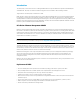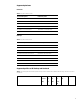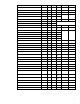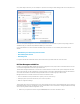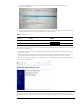Implementing Out-Of-Band PC Management with DASH on HP Business Systems with AMD Chipset
8
2. Power up the system and press F10 to enter the BIOS setup menu and enable AMD Dash feature from
Advanced>System Options
3. Boot to desktop and connect a LAN network cable to the test system.
4. Using your web browser of choice from a separate computer system on the same network, connect to the IP address
and DASH management port of the remote system than you wish to manage.
Table 6. DASH Management Ports
TCP Port Purpose Example
623 WS-Man over HTTP http://172.16.2.17:623
664 WS-Man over HTTPS http://172.16.2.17:664
These are the well-known IANA ports reserved for DASH management traffic. By default, the Realtek Ethernet controller will
use these ports for DASH traffic.
• The web browser makes a connection to the HP Client management Web View but will require authentication to grant
access to the web page.
•
Enter the username and password to use for authentication. If you have not created any additional accounts, you can
connect with predefined “Administrator” account. The default password for “Administrator” account is “Realtek”
• Once your access has been authenticated, you will have access to a management portal similar to the figure below to do
some simple management tasks.
Note
Please make sure that you have opened ports 623 and 664 in the Windows or any third-party firewall you might have
installed. If these ports are blocked, you will not be able to communicate with the DASH protocol to remotely manage the
PC.