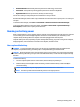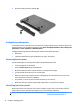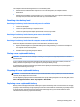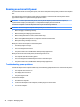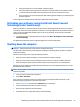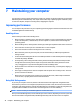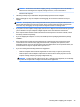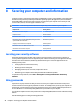User Guide - Windows 7
3. Remove the battery from the computer (3).
Finding battery information
To monitor the status of your battery, or if the battery is no longer holding a charge, run Battery Check in HP
Support Assistant. To access battery information, select Start > HP Support Assistant > Next > Battery and
performance > Power and battery > HP Battery Check.
HP Support Assistant provides the following tools and information about the battery:
●
Battery test
●
Information about battery types, specications, life cycles, and capacity
Conserving battery power
Use the following tips for conserving battery power and maximizing battery life:
●
Lower the brightness on the display.
●
Select the Power saver setting in Power Options.
●
Remove the battery from the computer when it is not being used or charged.
●
Turn o wireless devices when you are not using them.
●
Disconnect unused external devices that are not plugged into an external power source, such as an
external hard drive connected to a USB port.
●
Stop, disable, or remove any external media cards that you are not using.
●
Before you leave your computer, initiate Sleep or Hibernation, or shut down the computer.
Identifying low battery levels
When a battery that is the sole power source for the computer reaches a low or critical battery level, the
power meter icon in the notication area displays a low or critical battery notication.
NOTE: For additional information about the power meter, see Using the power meter on page 30.
32 Chapter 6 Managing power