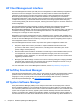2011 Management Guide for HP Compaq Desktops
Configuring the Intel Management Engine
NOTE: For an overview of Intel vPro technology, visit http://www.intel.com/vpro.
For HP-specific information on Intel vPro technology, see the white papers at
http://www.hp.com/
support. Select your country and language, select See support and troubleshooting information,
enter the model number of the computer, and press Enter. In the Resources category, click Manuals
(guides, supplements, addendums, etc.). Under Quick jump to manuals by category, click
White papers.
Available management technologies include the following:
●
AMT (includes DASH 1.1)
To configure Intel vPro systems for AMT:
1. Turn on or restart the computer. If you are in Microsoft Windows, click Start > Shut Down >
Restart.
2. As soon as the computer is turned on, press the hot key, Ctrl+P, before the computer boots to
the operating system.
NOTE: If you do not press Ctrl+P at the appropriate time, you must restart the computer and
again press Ctrl+P before the computer boots to the operating system to access the utility.
This hot-key enters the Intel Management Engine BIOS Execution (MEBx) setup utility. This utility
allows the user to configure various aspects of the management technology. Some of the
configuration options are listed below:
● Main Menu
◦ Intel ® ME General Settings
◦
Intel ® AMT Configuration
◦
Exit
●
INTEL ® ME PLATFORM CONFIGURATION
◦
Change Intel ® ME Password
◦ FW Update Settings
◦ Set PRTC
◦
Power Control
●
FIRMWARE UPDATE SETTING
◦
Local FW Update
●
INTEL ® ME POWER CONTROL
◦ Intel ® ME ON in Host Sleep States
◦ Idle Time out
ENWW Configuring the Intel Management Engine 11