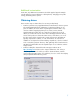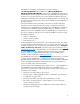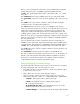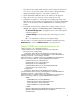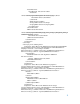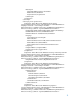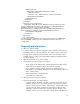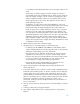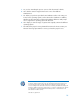Building a Common Image
11
Now that you have captured and created a common image file and saved it
on a server, it can be used to image other PCs within a designated family.
Applying an ImageX image file is very similar to capturing one.
4. Use the WinPE based USB flash drive or CD and boot up the target PC
5. Map a drive to the server where the common image file is stored.
6. ImageX does not partition or format a drive when applying an image. If the
hard drive has not been partitioned and formatted, use the Microsoft DISKPART
utility to create the partition and run FORMAT from the command prompt to
format it.
7. Run ImageX with the following command line to apply an image to the PC:
Imagex.exe /apply z:\CommonImage.wim “commonImage” C:\
Z:\CommonImage.wim—the mapped server location and image file
name being applied
“commonImage”—the descriptive name of the image you want to
apply
C:\ —the destination root directory of the applied image
After the image is successfully applied, at the WINPE command prompt enter,
WPEUTIL Reboot to reboot or WPEUTIL shutdown to shut down the PC.
Sample SYSPREP.xml (
unattend.xml
) Answer file
<?xml version="1.0" encoding="utf-8"?>
<unattend xmlns="urn:schemas-microsoft-com:unattend">
<settings pass="oobeSystem">
<component name="Microsoft-Windows-International-Core"
processorArchitecture="x86" publicKeyToken="31bf3856ad364e35"
language="neutral" versionScope="nonSxS"
xmlns:wcm="http://schemas.microsoft.com/WMIConfig/2002/State"
xmlns:xsi="http://www.w3.org/2001/XMLSchema-instance">
<InputLocale>en-us</InputLocale>
<SystemLocale>en-us</SystemLocale>
<UILanguage>en-us</UILanguage>
<UILanguageFallback>en-us</UILanguageFallback>
<UserLocale>en-us</UserLocale>
</component>
<component name="Microsoft-Windows-Shell-Setup"
processorArchitecture="x86" publicKeyToken="31bf3856ad364e35"
language="neutral" versionScope="nonSxS"
xmlns:wcm="http://schemas.microsoft.com/WMIConfig/2002/State"
xmlns:xsi="http://www.w3.org/2001/XMLSchema-instance">
<OOBE>
<HideEULAPage>true</HideEULAPage>
<NetworkLocation>Work</NetworkLocation>
<ProtectYourPC>1</ProtectYourPC>
<SkipUserOOBE>true</SkipUserOOBE>
</OOBE>
<RegisteredOrganization>Bmankind</RegisteredOrganization>
<RegisteredOwner>Bmankind</RegisteredOwner>
<UserAccounts>