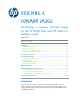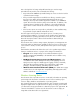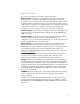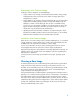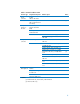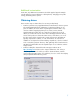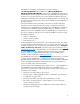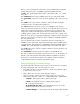Building a Common Image
5
If the factory preinstalled image has already been removed from the hard drive, you
can restore that image using the System Recovery Restore DVD created from the
Recovery Manager / Recovery Disk Creation application on a system with the
preinstalled image or from HP technical support.
Another option is to perform a clean installation directly from operating system
media. Reference the Microsoft Corporate Deployment documentation in order to
build the base image, and then continue with the next section of this document to
build a common image.
Customizing the Image
There are several actions you can take to customize an operating system image
before capturing and deploying that image:
• Removing preinstalled software
• Adding software
• Adding hardware/drivers
• Additional customization
Removing Preinstalled Software
HP pre-installs several applications and software packages that provide additional
value to customers. If you do not want to include these applications in the common
image, they can be removed by using the Add or Remove Programs utility, located
in the Control Panel.
Note:
Software marked as a “Hotfix” cannot be removed. This is
by design and is intended to ensure that you have the
latest fixes and security updates from Microsoft at the time
the system was shipped. HP recommends that you do not
uninstall these updates. In addition, any operating system
Service Packs preinstalled by HP cannot be removed.
Adding software
Please refer to the documentation provided by software vendors on a case-by-case
basis for installing additional, non-HP provided software on the image.
Adding Hardware/Drivers
The addition of peripheral hardware devices can necessitate the installation of
associated drivers. Table 1 lists integrated and optional hardware components
available from HP for the HP 8200 Elite and HP 6200 Pro series. Unless otherwise
indicated, all integrated components or add-on options apply to both HP 8200
Elite and HP 6200 Pro platforms.