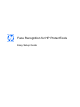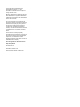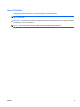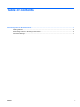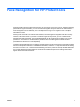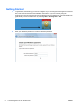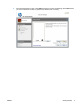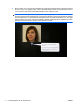Face Recognition for HP ProtectTools Easy Setup Guide
4. Move to within 12 to 14 inches from the webcam and click the camera button to start the enrollment
process. If your room lighting is dim, use the “light bulb shaped” button in the lower right corner to
turn the screen white and provide additional light for the capture process.
NOTE: As with any type of photography or videography, lighting and contrast are extremely
important. Please ensure the lighting for your session is primarily in the foreground and not primarily
in the background. If you find that Face Recognition does not readily authenticate you, you might
want to reenroll your scene with improved lighting. Remain steady during the registration process.
Dialogue boxes will pop up to guide you through the procedure.
4 Face Recognition for HP ProtectTools ENWW