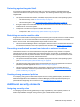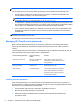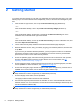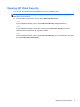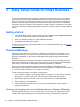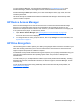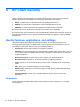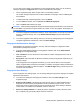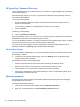HP Client Security Getting Started
NOTE: In a small organization or for individual use, these roles may all be held by the same person.
For HP Client Security, the security duties and privileges can be divided into the following roles:
●
Security officer—Defines the security level for the company or network and determines the
security features to deploy, such as Drive Encryption.
NOTE: Many of the features in HP Client Security can be customized by the security officer in
cooperation with HP. For more information, go to
http://www.hp.com.
●
IT administrator—Applies and manages the security features defined by the security officer. Can
also enable and disable some features. For example, if the security officer has decided to deploy
smart cards, the IT administrator can enable both password and smart card mode.
●
User—Uses the security features. For example, if the security officer and IT administrator have
enabled smart cards for the system, the user can set the smart card PIN and use the card for
authentication.
CAUTION: Administrators are encouraged to follow “best practices” in restricting end-user
privileges and restricting user access.
Unauthorized users should not be granted administrative privileges.
Managing HP Client Security passwords
Most of the HP Client Security features are secured by passwords. The following table lists the
commonly used passwords, the software module where the password is set, and the password
function.
The passwords that are set and used by IT administrators only are indicated in this table as well. All
other passwords may be set by regular users or administrators.
HP Client Security password Set in the following
module
Function
Windows logon password Windows Control Panel or
HP Client Security
Can be used for manual logon and for
authentication to access various HP Client
Security features.
HP Client Security Backup and
Recovery password
HP Client Security, by
individual user
Protects access to the HP Client Security
Backup and Recovery file.
Smart card PIN Credential Manager Can be used as multifactor authentication.
Can be used as Windows authentication.
Authenticates users of Drive Encryption, if
the smart card is selected.
Creating a secure password
When creating passwords, you must first follow any specifications that are set by the program. In
general, however, consider the following guidelines to help you create strong passwords and reduce
the chances of your password being compromised:
●
Use passwords with more than 6 characters, preferably more than 8.
●
Mix the case of letters throughout your password.
●
Whenever possible, mix alphanumeric characters and include special characters and
punctuation marks.
6 Chapter 1 Introduction to HP Client Security Manager