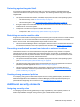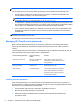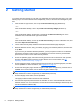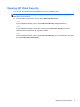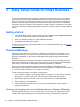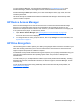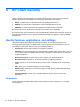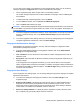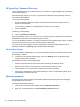HP Client Security Getting Started
2 Getting started
To configure HP Client Security for use with your credentials, launch HP Client Security in one of the
following ways. Once the wizard has been completed by a user, it cannot be launched again by that
user.
1. From the Start or Apps screen, click or tap the HP Client Security app (Windows 8).
– or –
From the Windows Desktop, click or tap the HP Client Security Gadget (Windows 7).
– or –
From the Windows desktop, double-click or double-tap the HP Client Security icon in the
notification area, located at the far right of the taskbar.
– or –
From the Windows desktop, click or tap the HP Client Security icon in the notification area, and
then select Open HP Client Security.
2. The HP Client Security Setup wizard is launched with the Welcome page displayed.
3. Read the Welcome screen, verify your identity by typing your Windows password, and then click
or tap Next.
If you have not yet created a Windows password, you are prompted to create one. A Windows
password is required in order to protect your Windows account from access by unauthorized
persons and in order to use HP Client Security features.
4. On the HP SpareKey page, select three security questions. Enter an answer for each question,
and then click Next. Custom questions are also allowed. For more information, see
HP
SpareKey—Password Recovery on page 14.
5. On the Fingerprints page, enroll at least the minimum number of required fingerprints, and then
click or tap Next. For more information, see
Fingerprints on page 12.
6. On the Drive Encryption page, activate encryption, back up the encryption key, and then click or
tap Next. For more information, see HP Drive Encryption software Help.
NOTE: This applies to a scenario where the user is an administrator, and HP Client Security
Setup wizard has not been configured by an administrator previously.
7. On the final page of the wizard, click or tap Finish.
This page provides the status of features and credentials.
8. HP Client Security Setup wizard ensures the activation of Just In Time Authentication and File
Sanitizer features. For more information, see the HP Device Access Manager software Help and
the HP File Sanitizer software Help.
NOTE: This applies to a scenario where the user is an administrator, and HP Client Security
Setup wizard has not been configured by an administrator previously.
8 Chapter 2 Getting started