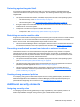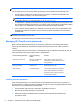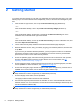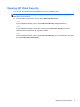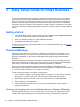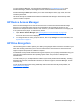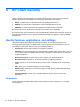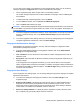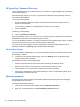HP Client Security Getting Started
3 Easy Setup Guide for Small Business
This chapter is designed to demonstrate the basic steps to activate the most common and useful
options within HP Client Security for Small Business. Numerous tools and options in this software
allow you to fine-tune your preferences and set your access control. The focus of this Easy Setup
Guide is to get each module running with the least amount of setup effort and time. For additional
information, select the module you are interested in, and then click the ? or Help button in the upper-
right corner. This button will automatically display information to help you with the currently displayed
window.
Getting started
1. From the Windows desktop, open HP Client Security by double-clicking the HP Client Security
icon in the notification area located at the far right of the taskbar.
2. Enter your Windows password, or create a Windows password.
3. Complete the HP Client Security Setup.
To have HP Client Security require authentication only once during the Windows login, see
Security
Features on page 25.
Password Manager
Everyone has quite a number of passwords – especially if you regularly access websites or use
applications that require you to log on. The normal user either uses the same password for every
application and website, or gets creative and promptly forgets which password goes with which
application.
Password Manager can automatically remember your passwords or give you the ability to discern
which sites to remember and which to omit. Once you sign on to the computer, Password Manager
will provide your passwords or credentials for participating applications or websites.
When you access any application or website requiring credentials, Password Manager will
automatically recognize the site, and will ask if you want the software to remember your information. If
you want to exclude certain sites, you can decline the request.
To start saving web locations, user names, and passwords:
1. As an example, navigate to a participating website or application, and then click the Password
Manager icon in the upper-left corner of the Web page to add the web authentication.
2. Name the link (optional) and enter a user name and password into Password Manager.
3. When complete, click the OK button.
4. Password Manager can also save your user name and passwords for network shares or
mapped network drives.
Viewing and managing the saved authentications in Password Manager
Password Manager allows you to view, manage, back up, and launch your authentications from a
central location. Password Manager also supports the launching of saved sites from Windows.
10 Chapter 3 Easy Setup Guide for Small Business