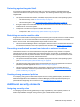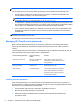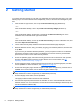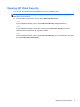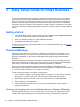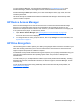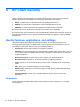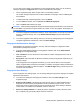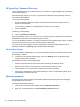HP Client Security Getting Started
To open Password Manager, use the keyboard combination of Ctrl+Windows key+h to open
Password Manager, and then click Log in to launch and authenticate the saved shortcut.
Password Manager’s Edit option allows you to view and modify the name, login name, and even
reveal the passwords.
HP Client Security for Small Business allows all credentials and settings to be backed up and/or
copied to another computer.
HP Device Access Manager
Device Access Manager can be used to restrict the use of various internal and external storage
devices so your data will remain secured on the hard drive and not walk out the door of your
business. An example would be to allow a user access to your data but block them from copying it to
a CD, personal music player, or USB memory device.
1. Open Device Access Manager (see
Opening Device Access Manager on page 40).
Access for the current user is displayed.
2. To change access for users, groups or devices, click or tap Change. For more information, see
System view on page 41.
HP Drive Encryption
HP Drive Encryption is used to protect your data by encrypting the entire hard drive. The data on your
hard drive will stay protected if your PC is ever stolen and/or if the hard drive is removed from the
original computer and placed in a different computer.
An additional security benefit is that Drive Encryption requires you to properly authenticate using your
user name and password before the operating system starts. This process is called pre-boot
authentication.
To make it easy for you, multiple software modules synchronize passwords automatically, including
Windows user accounts, authentication domains, HP Drive Encryption, Password Manager, and HP
Client Security.
To set up HP Drive Encryption during initial setup with the HP Client Security Setup wizard, see
Getting started on page 8.
HP Device Access Manager 11