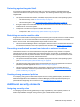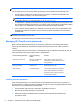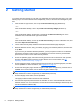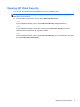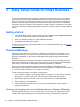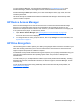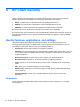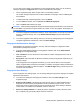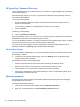HP Client Security Getting Started
4 HP Client Security
The HP Client Security Home page is the central location for easy access to HP Client Security
features, applications, and settings. The Home page is divided into three sections:
●
DATA—Provides access to applications used for managing data security.
●
DEVICE—Provides access to applications used for managing device security.
●
IDENTITY—Provides enrollment and management of authentication credentials.
Move the cursor over an application tile to display a description of the application.
HP Client Security may provide links to user and administrative settings at the bottom of a page. HP
Client Security provides access to Advanced Settings and features by tapping or clicking the Gear
(settings) icon.
Identity features, applications, and settings
The Identity features, applications, and settings provided by HP Client Security assist you in
managing various aspects of your digital identity. Click or tap one of the following tiles on the HP
Client Security Home page, and then enter your Windows password:
●
Fingerprints—Enrolls and manages your fingerprint credential.
●
SpareKey—Sets up and manages your HP SpareKey credential, which can be used to log on to
your computer if other credentials have been lost or misplaced. It also allows you to reset your
forgotten password.
●
Windows Password—Provides easy access to change your Windows password.
● Bluetooth Devices—Allows you to enroll and manage your Bluetooth devices.
● Cards—Allows you to enroll and manage your smart cards, contactless cards, and proximity
cards.
●
PIN—Allows you to enroll and manage your PIN credential.
● RSA SecurID—Allows you to enroll and manage your RSA SecurID credential (if appropriate
setup is in place).
●
Password Manager—Allows you to manage passwords for your online accounts and
applications.
Fingerprints
The HP Client Security Setup Wizard guides you through the process of setting up, or “enrolling,”
your fingerprints.
12 Chapter 4 HP Client Security