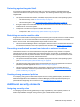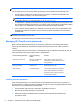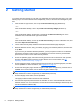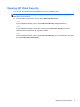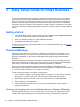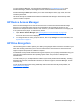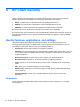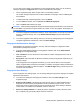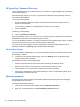HP Client Security Getting Started
You can also enroll or delete your fingerprints on the Fingerprints page, which you can access by
clicking or tapping the Fingerprints icon on the HP Client Security Home page.
1. On the Fingerprints page, swipe a finger until it is successfully enrolled.
The number of fingers required to be enrolled is indicated on the page. Index or middle fingers
are preferable.
2. To delete previously enrolled fingerprints, click or tap Delete.
3. To enroll additional fingers, click or tap Enroll an additional fingerprint.
4. Click or tap Save before leaving the page.
CAUTION: When enrolling fingerprints through the wizard, fingerprint information is not saved until
you click Next. If you leave the computer inactive for a while, or close the program, the changes you
made are not saved.
▲
To access Fingerprints Administrative Settings, where administrators can specify the enrollment,
accuracy, and other settings, click or tap Administrative Settings (requires administrative
privileges).
▲
To access Fingerprints User Settings, where you can specify settings that govern the fingerprint
recognition appearance and behavior, click or tap User Settings.
Fingerprints Administrative Settings
Administrators can specify the enrollment, accuracy, and other settings for a fingerprint reader.
Administrative privileges are required.
▲ To access Administrative Settings for the fingerprint credential, click or tap Administrative
Settings on the Fingerprints page.
●
User enrollment—Choose the minimum and maximum number of fingerprints that a user is
allowed to enroll.
●
Recognition—Move the slider to adjust the sensitivity used by the fingerprint reader when you
swipe your finger.
If your fingerprint is not recognized consistently, you may need to select a lower recognition
setting. A higher setting increases the sensitivity to variations in fingerprint swipes and therefore
decreases the possibility of a false acceptance. The Medium-High setting provides a good mix
of security and convenience.
Fingerprints User Settings
On the Fingerprint User Settings page, you can specify settings that govern the fingerprint recognition
appearance and behavior.
▲
To access User Settings for the fingerprint credential, click or tap User Settings on the
Fingerprints page.
●
Enable sound feedback—By default, HP Client Security gives you audio feedback when a
fingerprint has been swiped, playing different sounds for specific program events. You can
assign new sounds to these events through the Sounds tab in the Sound setting in Windows
Control Panel, or to disable sound feedback, clear the check box.
●
Show scan quality feedback—To display all swipes, regardless of quality, select the check
box. To display only good-quality swipes, clear the check box.
Identity features, applications, and settings 13