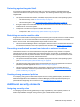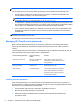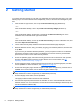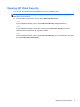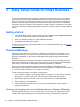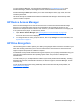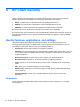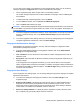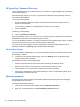HP Client Security Getting Started
HP SpareKey—Password Recovery
The HP SpareKey allows you to gain access to your computer (on supported platforms) by answering
three security questions.
HP Client Security prompts you to set up your personal HP SpareKey during initial setup in the HP
Client Security Setup Wizard.
To set up your HP SpareKey:
1. On the HP SpareKey page of the wizard, select three security questions, and then enter an
answer for each question.
You can select a question from a predefined list or write your own question.
2. Click or tap Enroll.
To delete your HP SpareKey:
▲
Click or tap Delete your SpareKey.
After your SpareKey is set up, you can access your computer using your SpareKey from a Power-on
authentication logon screen or the Windows Welcome screen.
You can select different questions or change your answers on the SpareKey page, which is accessed
from the Password Recovery tile on the HP Client Security Home page.
To access HP SpareKey Settings, where an administrator can specify settings relating to the HP
SpareKey credential, click Settings (requires administrative privileges).
HP SpareKey Settings
On the HP SpareKey Settings page, you can specify settings that govern the behavior and use of the
HP SpareKey credential.
▲ To launch the HP SpareKey Settings page, click or tap Settings on the HP SpareKey page
(requires administrative privileges).
Administrators can select the following settings:
●
Specify the questions that are presented to each user during HP SpareKey setup.
●
Add up to three custom security questions to add to the list presented to users.
●
Choose whether or not to allow users to write their own security questions.
●
Specify which authentication environments (Windows or Power-on authentication) allow use of
HP SpareKey for password recovery.
Windows password
HP Client Security makes changing your Windows password simpler and quicker than changing it
through Windows Control Panel.
To change your Windows password:
1. From the HP Client Security Home page, click or tap Windows Password.
2. Enter your current password in the Current Windows password text box.
14 Chapter 4 HP Client Security