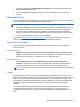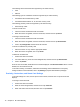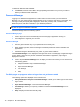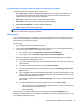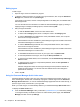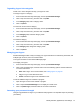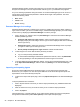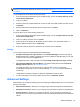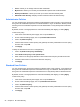HP Client Security Getting Started
3. Type a new password in the New Windows password text box, and then type it again in the
Confirm new password text box.
4. Click or tap Change to immediately change your current password to the new one that you
entered.
Bluetooth Devices
If the administrator has enabled Bluetooth as an authentication credential, you can set up a Bluetooth
phone in conjunction with other credentials for additional security.
NOTE: Only Bluetooth phone devices are supported.
1. Be sure that Bluetooth functionality is enabled on the computer, and that the Bluetooth phone is
set in discovery mode. To connect the phone, you may be required to type an automatically
generated code on the Bluetooth device. Depending on the Bluetooth device configuration
settings, a comparison of pairing codes between the computer and the phone may be required.
2. To enroll the phone, select it, and then click or tap Enroll.
To access the
Bluetooth Devices Settings on page 15 page where an administrator can specify
settings for Bluetooth devices, click Settings (requires administrative privileges).
Bluetooth Devices Settings
Administrators can specify the following settings that govern the behavior and use of Bluetooth
Device credentials:
Silent Authentication
●
Automatically use your connected enrolled Bluetooth Device during verification of your
identity—Select the check box to allow users to use the Bluetooth credential for authentication
without requiring user action, or clear the check box to disable this option.
Bluetooth Proximity
●
Lock computer when your enrolled Bluetooth device moves out of range of your
computer—Select the check box to lock the computer when a Bluetooth Device which was
connected during login moves out of range, or clear the check box to disable this option.
NOTE: The Bluetooth module on your computer must support this capability to take advantage
of this feature.
Cards
HP Client Security can support a number of different types of identification cards, which are small
plastic cards containing a computer chip. These include smart cards, contactless cards, and proximity
cards. If one of these cards, and the appropriate card reader, is connected to the computer, if the
administrator has installed the associated driver from the manufacturer, and if the administrator has
enabled the card as an authentication credential, you can use the card as an authentication
credential.
For smart cards, the manufacturer should provide tools to install a security certificate and PIN
management that HP Client Security uses in its security algorithm. The number and type of
characters used as PIN may vary. An administrator must initialize the smart card before it can be
used.
Identity features, applications, and settings 15