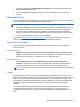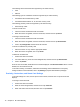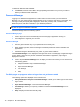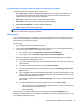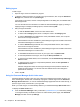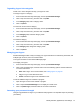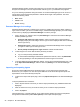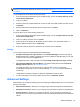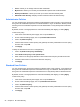HP Client Security Getting Started
The following smart card formats are supported by HP Client Security:
● CSP
●
PKCS11
The following types of contactless cards are supported by HP Client Security:
● Contactless HID iCLASS memory cards
● Contactless MiFare Classic 1k, 4k, and mini memory cards
The following proximity cards are supported by HP Client Security:
●
HID Proximity Cards
To enroll a smart card:
1. Insert the card in an attached smart card reader.
2. When the card is recognized, enter the card's PIN, and then click or tap Enroll.
To change a smart card PIN:
1. Insert the card in an attached smart card reader.
2. When the card is recognized, enter the card's PIN, and then click or tap Authenticate.
3. Click or tap Change PIN, and then enter the new PIN.
To enroll a contactless or proximity card:
1. Place the card on or very near the appropriate reader.
2. When the card is recognized, click or tap Enroll.
To delete an enrolled card:
1. Present the card to the reader.
2. For smart cards only, enter the card's assigned PIN, and then click or tap Authenticate.
3. Click or tap Delete.
Once the card is enrolled, details about the card are displayed under Enrolled Cards. When a card is
deleted, it is removed from the list.
To access Proximity, Contactless, and Smart Card Settings, where administrators can specify
settings related to card credentials, click or tap Settings (requires administrative privileges).
Proximity, Contactless, and Smart Card Settings
To access settings for a card, click or tap the card in the list, and then click or tap the arrow that
displays.
To change a smart card PIN:
1. Present the card to the reader
2. Enter the card's assigned PIN, and then click or tap Continue.
3. Enter and confirm the new PIN, and then click or tap Continue.
16 Chapter 4 HP Client Security