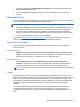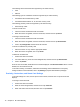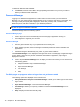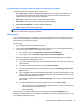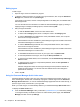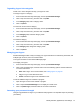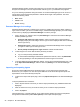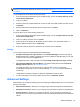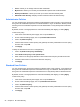HP Client Security Getting Started
To initialize a smart card PIN:
1. Present the card to the reader
2. Enter the card's assigned PIN, and then click or tap Continue.
3. Enter and confirm the new PIN, and then click or tap Continue.
4. Click or tap Yes to confirm the initialization.
To clear card data:
1. Present the card to the reader
2. Enter the card's assigned PIN (for Smart cards only, and then click or tap Continue.
3. Click or tap Yes to confirm the deletion.
PIN
If the administrator has enabled a PIN as an authentication credential, you can set up a PIN in
conjunction with other credentials for additional security.
To set up a new PIN:
▲
Enter the PIN, enter it again to confirm it, and then click or tap Apply.
To delete a PIN:
▲
Click or tap Delete, and then click or tap Yes to confirm.
To access PIN Settings, where administrators can specify settings related to PIN credentials, click or
tap Settings (requires administrative privileges).
PIN Settings
On the PIN Settings page, you can specify the minimum and maximum acceptable lengths for the
PIN credential.
RSA SecurID
If the administrator has enabled RSA as an authentication credential, and the following conditions are
true, you can enroll or delete an RSA SecurID credential.
NOTE: Appropriate setup is required.
●
The user must have been created on an RSA Server.
●
The RSA SecurID token assigned to the user and the computer must have been joined to the
RSA Server domain.
●
SecurID software is installed on the computer.
● A connection is available to the properly configured RSA Server.
To enroll an RSA SecurID credential:
▲
Enter your RSA SecurID username and passcode (RSA SecurID Token code or PIN+Token
code, depending on your environment), and then click or tap Apply.
Upon successful enrollment, a message is displayed, “Your RSA SecurID credential has been
successfully enrolled,” and the Delete button is enabled.
Identity features, applications, and settings 17