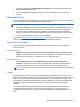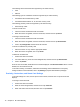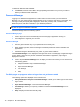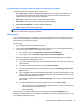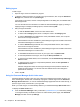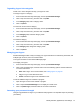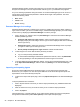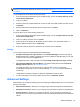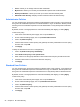HP Client Security Getting Started
To delete an RSA SecurID credential:
▲ Click Delete, and then select Yes to the popup dialog which asks “Are you sure you want to
delete your RSA SecurID credential?”
Password Manager
Logging on to websites and applications is easier and more secure when you use Password
Manager. You can create stronger passwords that you do not have to write down or remember, and
then log on easily and quickly with a fingerprint, smart card, proximity card, contactless card,
Bluetooth phone, PIN, RSA credential, or your Windows password.
NOTE: Because of the ever-changing structure of Web logon screens, Password Manager may not
be able to support all websites at all times.
Password Manager offers the following options:
Password Manager page
●
Click or tap an account to automatically launch a web page or application and log on.
●
Use categories to organize your accounts.
Password Strength
●
See at a glance whether any of your passwords are a security risk.
●
When adding login data, check the strength of individual passwords used for websites and
applications.
●
Password strength is illustrated by red, yellow, or green status indicators.
The Password Manager icon is displayed in the upper-left corner of a Web page or application logon
screen. When a logon has not yet been created for that website or application, a plus sign is
displayed on the icon.
▲
Click or tap the Password Manager icon to display a context menu where you can choose from
the following options:
●
Add [somedomain.com] to Password Manager
●
Open Password Manager
●
Icon Settings
●
Help
For Web pages or programs where a logon has not yet been created
The following options are displayed on the context menu:
●
Add [somedomain.com] to the Password Manager—Allows you to add a logon for the current
logon screen.
● Open Password Manager—Launches Password Manager.
●
Icon Settings—Allows you to specify conditions in which the Password Manager icon is
displayed.
●
Help—Displays the HP Client Security Help.
18 Chapter 4 HP Client Security