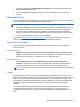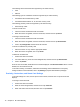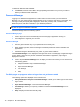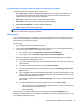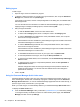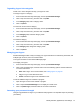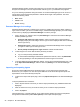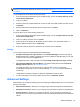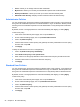HP Client Security Getting Started
For Web pages or programs where a logon has already been created
The following options are displayed on the context menu:
● Fill in logon data—Displays a Verify your identity page. If successfully authenticated, your
logon data is placed in the logon fields, and then the page is submitted (if submission was
specified when the logon was created or last edited).
●
Edit Logon—Allows you to edit your logon data for this website.
●
Add Logon—Allows you to add an account to Password Manager.
●
Open Password Manager—Launches Password Manager.
●
Help—Displays the HP Client Security Help.
NOTE: The administrator of this computer may have configured HP Client Security to require more
than one credential when verifying your identity.
Adding logons
You can easily add a logon for a website or a program by entering the logon information once. From
then on, Password Manager automatically enters the information for you. You can use these logons
after browsing to the website or program.
To add a logon:
1. Open the logon screen for a website or program.
2. Click or tap the Password Manager icon, and then click or tap one of the following, depending
on whether the logon screen is for a website or a program:
●
For a website, click or tap Add [domain name] to Password Manager.
●
For a program, click or tap Add this logon screen to Password Manager.
3. Enter your logon data. Logon fields on the screen, and the corresponding fields on the dialog
box, are identified with a bold orange border.
a. To populate a logon field with one of the preformatted choices, click or tap the arrows to the
right of the field.
b. To view the password for this logon, click or tap Show password.
c. To have the logon fields filled in, but not submitted, clear the Automatically submit logon
data check box.
d. Click or tap OK to select the authentication method that you wish to use (fingerprints, smart
card, proximity card, contactless card, Bluetooth phone, PIN, or password), and then log on
with the selected authentication method.
The plus sign is removed from the Password Manager icon to notify you that the logon has
been created.
e. If Password Manager does not detect the logon fields, click or tap More fields.
●
Select the check box for each field that is required for logon, or clear the check box for
any fields that are not required for logon.
●
Click or tap Close.
Each time that you access that website or open that program, the Password Manager icon is
displayed in the upper-left corner of a website or application logon screen, indicating that you can use
your registered credentials to log on.
Identity features, applications, and settings 19