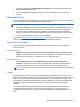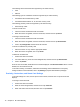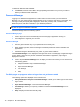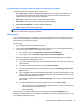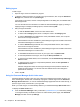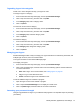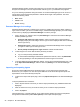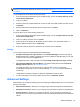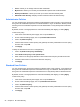HP Client Security Getting Started
Editing logons
To edit a logon:
1. Open the logon screen for a website or program.
2. To display a dialog box where you can edit your logon information, click or tap the Password
Manager icon, and then click or tap Edit Logon.
Logon fields on the screen, and the corresponding fields on the dialog box, are identified with a
bold orange border.
You can also edit account information from within the Password Manager page, by clicking or
tapping the logon to display the editing options, and then selecting Edit.
3. Edit your logon information.
●
To edit the Account name, enter a new name into the field.
●
To add or edit a Category name, enter or modify the name in the Category field.
●
To select a Username logon field with one of the preformatted choices, click or tap the
down arrow to the right of the field.
Preformatted choices are available only when editing the logon from the Edit command on
the Password Manager icon context menu.
● To select a Password logon field with one of the preformatted choices, click or tap the
down arrow to the right of the field.
Preformatted choices are available only when editing the logon from the Edit command on
the Password Manager icon context menu.
●
To add additional fields from the screen to your logon, click or tap More fields.
●
To view the password for this logon, click or tap the Show password icon.
●
To have the logon fields filled in, but not submitted, clear the Automatically submit logon
data check box.
●
To mark this logon as having a compromised password, select the This password is
compromised check box.
After the changes are saved, all other logons sharing the same password will also be
marked as compromised. You can then visit each affected account and change the
passwords as necessary.
4. Click or tap OK.
Using the Password Manager Quick Links menu
Password Manager provides a fast, easy way to launch the websites and programs for which you
have created logons. Double-click or double-tap a program or website logon from the Password
Manager Quick Links menu, or from the Password Manager page within the HP Client Security, to
open the logon screen, and then fill in your logon data.
When you create a logon, it is automatically added to your Password Manager Quick Links menu.
To display the Quick Links menu:
▲
Press the Password Manager hotkey combination (Ctrl+Windows key+h is the factory setting).
To change the hotkey combination, from the HP Client Security Home page, click Password
Manager, and then click or tap Settings.
20 Chapter 4 HP Client Security