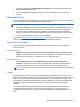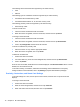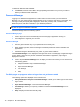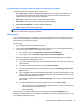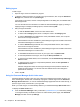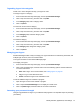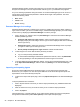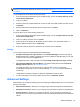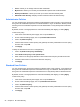HP Client Security Getting Started
Organizing logons into categories
Create one or more categories to keep your logons in order.
To assign a logon to a category:
1. From the HP Client Security Home page, click or tap Password Manager.
2. Click or tap an account entry, and then click or tap Edit.
3. In the Category field, enter a category name.
4. Click or tap Save.
To remove an account from a category:
1. From the HP Client Security Home page, click or tap Password Manager.
2. Click or tap an account entry, and then click or tap Edit.
3. In the Category field, erase the category name.
4. Click or tap Save.
To rename a category:
1. From the HP Client Security Home page, click or tap Password Manager.
2. Click or tap an account entry, and then click or tap Edit.
3. In the Category field, change the category name.
4. Click or tap Save.
Managing your logons
Password Manager makes it easy to manage your logon information for usernames, passwords, and
multiple logon accounts, from one central location.
Your logons are listed on the Password Manager page.
To manage your logons:
1. From the HP Client Security Home page, click or tap Password Manager.
2. Click or tap an existing logon, and then select one of the following options and then follow the
on-screen instructions:
●
Edit—Edit a logon. For more information, see
Editing logons on page 20.
●
Log in—Log in to the selected account.
● Delete—Delete the logon for the selected account.
To add an additional logon for a website or program:
1. Open the logon screen for the website or program.
2. Click or tap the Password Manager icon to display its context menu.
3. Click or tap Add Logon, and then follow the on-screen instructions.
Assessing your password strength
Using strong passwords for logon to your websites and programs is an important aspect of protecting
your identity.
Identity features, applications, and settings 21