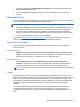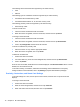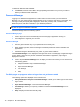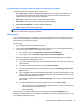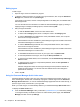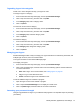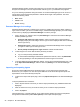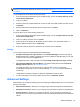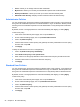HP Client Security Getting Started
Password Manager makes monitoring and improving your security easy with instant and automated
analysis of the strength of each of the passwords used to log on to your websites and programs.
As you are entering a password during the creation of a Password Manager logon for an account, a
colored bar is shown beneath the password to indicate the strength of the password. The colors
indicate the following values:
●
Red—Weak
●
Yellow—Fair
● Green—Strong
Password Manager icon settings
Password Manager attempts to identify logon screens for websites and programs. When it detects a
logon screen for which you have not created a logon, Password Manager prompts you to add a logon
for the screen by displaying the Password Manager icon with a plus sign.
1. Click or tap the icon, and then click or tap Icon Settings to customize how Password Manager
handles possible logon sites.
●
Prompt to add logons for logon screens—Click or tap this option to have Password
Manager prompt you to add a logon when a logon screen is displayed that does not already
have a logon set up.
● Exclude this screen—Select the check box so that Password Manager does not prompt
you again to add a logon for this logon screen.
●
Do not prompt to add logons for logon screens—Select the radio button.
2. To add a logon for a screen that has been previously excluded:
a. Log on to the previously excluded website.
b. To have Password Manager remember the password for this site, click or tap Remember
on the popup dialog to save the password and create a logon for the screen.
3. To access additional Password Manager settings, click or tap the Password Manager icon, click
or tap Open Password Manager, and then click or tap Settings on the Password Manager
page.
Importing and exporting logons
On the HP Password Manager Import and Export page, you can import logons saved by web
browsers on your computer. You can also import data from an HP Client Security backup file and
export data to an HP Client Security backup file.
▲ To launch the Import and export page, click or tap Import and export on the Password Manager
page.
To import passwords from a browser:
1. Click or tap the browser from which you want to import passwords (only installed browsers are
displayed).
2. Clear the check box for any accounts for which you do not want to import passwords.
3. Click or tap Import.
Importing data from, or exporting data to, an HP Client Security backup file can be accomplished
through the associated links (under Other Options) on the Import and export page.
22 Chapter 4 HP Client Security