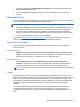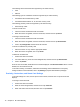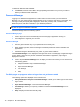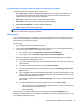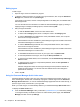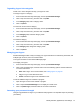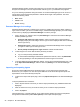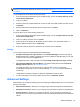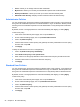HP Client Security Getting Started
NOTE: This feature imports and exports only Password Manager data. For information about
backing up and restoring additional HP Client Security data, see
Backing up and restoring your data
on page 26.
To import data from an HP Client Security backup file:
1. From the HP Password Manager Import and Export page, click or tap Import data from an HP
Client Security backup file.
2. Verify your identity.
3. Select the previously created backup file or enter the path in the field provided, and then click or
tap Browse.
4. Enter the password used to protect the file, and then click or tap Next.
5. Click or tap Restore.
To export data to an HP Client Security backup file:
1. From the HP Password Manager Import and Export page, click or tap Export data from an HP
Client Security backup file.
2. Verify your identity, and then click or tap Next.
3. Enter a name for the backup file. By default, the file is saved to your Documents folder. To
specify a different location, click or tap Browse.
4. Enter and confirm a password to protect the file, and then click or tap Save.
Settings
You can specify settings for personalizing Password Manager:
●
Prompt to add logons for logon screens—The Password Manager icon with a plus sign is
displayed whenever a website or program logon screen is detected, indicating that you can add
a logon for this screen to the Logons menu.
To disable this feature, clear the check box beside Prompt to add logons for logon screens.
●
Open Password Manager with Ctrl+Win+h—The default hotkey that opens the Password
Manager Quick Links menu is Ctrl+Windows key+h.
To change the hotkey, click or tap this option, and then enter a new key combination.
Combinations may include one or more of the following: ctrl, alt, or shift, and any alphabetic or
numeric key.
Combinations reserved for Windows or Windows applications cannot be used.
●
To return the settings to the factory default values, click or tap Restore defaults.
Advanced Settings
Administrators can access the following options by selecting the Gear (settings) icon on the HP Client
Security Home page.
●
Administrator Policies—Allows you to configure logon and session policies for administrators.
●
Standard User Policies—Allows you to configure logon and session policies for standard users.
●
Security Features—Allows you to increase the security of your computer by protecting your
Windows account using strong authentication and/or by enabling authentication before Windows
startup.
Advanced Settings 23