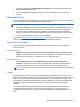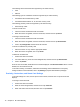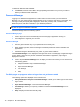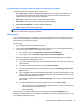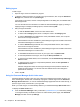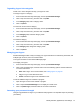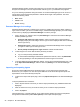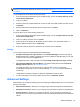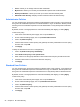HP Client Security Getting Started
●
Users—Allows you to manage users and their credentials.
● My Policies—Allows you to review your authentication policies and enrollment status.
●
Backup and Restore—Allows you to back up or restore HP Client Security data.
●
About HP Client Security—Displays version information about HP Client Security.
Administrator Policies
You can configure logon and session policies for administrators of this computer. Logon policies set
here govern the credentials required for a local administrator to log on to Windows. Session policies
set here govern the credentials required for a local administrator to verify identity within a Windows
session.
By default, all new or changed policies are enforced immediately after tapping or clicking Apply.
To add a new policy:
1. From the HP Client Security Home page, click or tap the Gear icon.
2. On the Advanced Settings page, click or tap Administrator Policies.
3. Click or tap Add new policy.
4. Click the down arrows to select primary and (optional) secondary credentials for the new policy,
and then click or tap Add.
5. Click Apply.
To delay the enforcement of a new or changed policy:
1. Click or tap Enforce this policy immediately.
2. Select Enforce this policy on the specific date.
3. Enter a date or use the popup calendar to select a date when this policy should be enforced.
4. If desired, select when to remind users about the new policy.
5. Click Apply.
Standard User Policies
You can configure logon and session policies for standard users of this computer. Logon policies set
here govern the credentials required for a standard user to log on to Windows. Session policies set
here govern the credentials required for a standard user to verify identity within a Windows session.
By default, all new or changed policies are enforced immediately after tapping or clicking Apply.
To add a new policy:
1. From the HP Client Security Home page, click or tap the Gear icon.
2. On the Advanced Settings page, click or tap Standard User Policies.
3. Click or tap Add new policy.
4. Click the down arrows to select primary and (optional) secondary credentials for the new policy,
and then click or tap Add.
5. Click Apply.
24 Chapter 4 HP Client Security