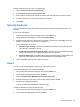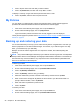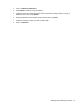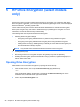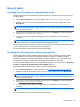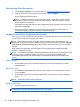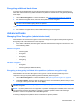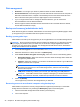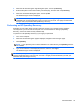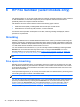HP Client Security Getting Started
To delay the enforcement of a new or changed policy:
1. Click or tap Enforce this policy immediately.
2. Select Enforce this policy on the specific date.
3. Enter a date or use the popup calendar to select a date when this policy should be enforced.
4. If desired, select when to remind users about the new policy.
5. Click Apply.
Security Features
You can enable HP Client Security Features that help protect against unauthorized access to the
computer.
To set up security features:
1. From the HP Client Security Home page, click or tap the Gear icon.
2. On the Advanced Settings page, click or tap Security Features.
3. Enable security features by selecting the check boxes, and then click or tap Apply. The more
features you select, the more secure your computer is.
These settings apply to all users.
●
Windows Logon Security—Protects your Windows accounts by requiring the use of HP
Client Security credentials for access.
●
Pre-Boot Security (Power-on authentication)—Protects your computer before Windows
startup. This selection is not available if the BIOS does not support it.
●
Allow One Step logon—This setting allows skipping Windows logon if authentication was
previously performed at the Power–on authentication or Drive Encryption level.
4. Click or tap Users, and then click or tap the user's tile.
Users
You can monitor and manage this computer's HP Client Security users.
To add another Windows user to HP Client Security:
1. From the HP Client Security Home page, click or tap the Gear icon.
2. On the Advanced Settings page, click or tap Users.
3. Click or tap Add another Windows user to HP Client Security.
4. Enter the name of the user that you want to add, and then click or tap OK.
5. Enter the user's Windows password.
A tile for the added user is displayed on the User page.
To delete a Windows user from HP Client Security:
1. From the HP Client Security Home page, click or tap the Gear icon.
2. On the Advanced Settings page, click or tap Users.
Security Features 25