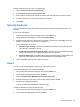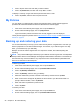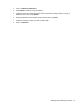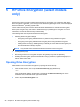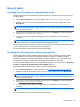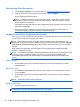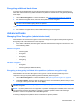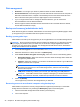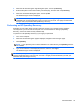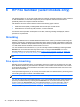HP Client Security Getting Started
3. Click or tap the name of the user that you want to delete.
4. Click or tap Delete User, and then click or tap Yes to confirm.
To display a summary of logon and session policies enforced for a user:
▲
Click or tap Users, and then click or tap the user's tile.
My Policies
You can display your authentication policies and enrollment status. The My Policies page also
provides links to the Administrators Policies and Standard User Policies pages.
1. From the HP Client Security Home page, click or tap the Gear icon.
2. On the Advanced Settings page, click or tap My Policies.
Logon and session policies enforced for the currently logged on user are displayed.
The My Policies page also provides links to
Administrator Policies on page 24 and Standard User
Policies on page 24.
Backing up and restoring your data
It is recommended that you back up your HP Client Security data on a regular basis. How often you
back it up depends on how often the data changes. For instance, if you add new logons on a daily
basis, you should back up your data daily.
Backups can also be used to migrate from one computer to another, also called importing and
exporting.
NOTE: Only Password Manager is backed up by this feature. Drive Encryption has an independent
backup method. Device Access Manager and fingerprint authentication information is not backed up.
HP Client Security must be installed on any computer that is to receive backed up data before the
data can be restored from the backup file.
To back up your data:
1. From the HP Client Security Home page, click or tap the Gear icon.
2. On the Advanced Settings page, click or tap Administrator Policies.
3. Click or tap Backup and Restore.
4. Click or tap Backup, and then verify your identity.
5. Select the module that you want to include in the backup, and then click or tap Next.
6. Enter a name for the storage file. By default, the file is saved to your Documents folder. To
specify a different location, click or tap Browse.
7. Enter and confirm a password to protect the file.
8. Click or tap Save.
To restore your data:
1. From the HP Client Security Home page, click or tap the Gear icon.
2. On the Advanced Settings page, click or tap Administrator Policies.
26 Chapter 4 HP Client Security