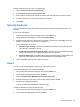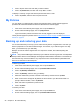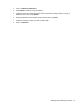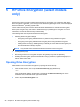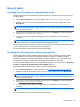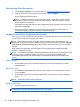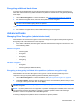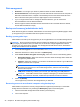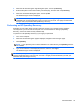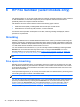HP Client Security Getting Started
5 HP Drive Encryption (select models
only)
HP Drive Encryption provides complete data protection by encrypting your computer's data. When
Drive Encryption is activated, you must log in at the Drive Encryption login screen, which is displayed
before the Windows
®
operating system starts.
The HP Client Security Home screen allows Windows administrators to activate Drive Encryption,
back up the encryption key, and select or deselect drive(s) or partition(s) for encryption. For more
information, see the HP Client Security software Help.
The following tasks can be performed with Drive Encryption:
●
Selecting Drive Encryption settings:
◦
Encrypting or decrypting individual drives or partitions using software encryption
◦
Encrypting or decrypting individual self-encrypting drives using hardware encryption
◦
Adding further security by disabling Sleep or Standby to ensure that Drive Encryption pre-
boot authentication is always required
NOTE: Only internal SATA and external eSATA hard drives can be encrypted.
●
Creating backup keys
●
Recovering access to an encrypted computer using backup keys and HP SpareKey
●
Enabling Drive Encryption pre-boot authentication using a password, registered fingerprint, or
PIN for select smart cards
Opening Drive Encryption
Administrators can access Drive Encryption by opening HP Client Security:
1. From the Start screen, click or tap the HP Client Security app (Windows 8).
– or –
From the Windows desktop, double-click or double-tap the HP Client Security icon in the
notification area, located at the far right of the taskbar.
2. Click or tap the Drive Encryption icon.
28 Chapter 5 HP Drive Encryption (select models only)