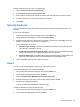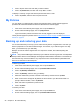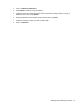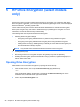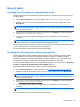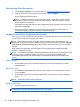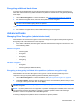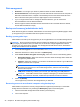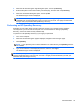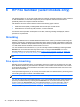HP Client Security Getting Started
General tasks
Activating Drive Encryption for standard hard drives
Standard hard drives are encrypted using software encryption. Follow these steps to encrypt a drive
or a disk partition:
1. Launch Drive Encryption. For more information, see
Opening Drive Encryption on page 28.
2. Select the check box for the drive or partition that you want to encrypt, and then click or tap
Backup Key.
NOTE: For better security, select the Disable sleep mode for increased security check box.
When you disable sleep mode, there is absolutely no risk that the credentials used to unlock the
drive are stored in memory.
3. Select one or more of the backup options, and then click or tap Backup. For more information,
see
Backing up encryption keys on page 32.
4. You can continue to work while the encryption key is being backed up. Do not reboot your
computer.
NOTE: You are prompted to restart the computer. After restart, the drive encryption pre-boot
screen is displayed, requiring authentication before Windows will start.
Drive Encryption has been activated. Encryption of the selected drive partition(s) might take a number
of hours, depending on the number and size of the partition(s).
For more information, see the HP Client Security software Help.
Activating Drive Encryption for self-encrypting drives
Self-encrypting drives meeting Trusted Computing Group's OPAL specification for self-encrypting
drive management can be encrypted using either software encryption or hardware encryption.
Hardware encryption is much faster than software encryption. However, you cannot choose which
disk partitions to encrypt. The entire disk, including any disk partitions, is encrypted.
To encrypt specific partitions, then you must use software encryption. Be sure to clear the Only allow
hardware encryption for Self-Encrypting Drives (SEDs) check box.
Follow these steps to activate Drive Encryption for self-encrypting drives:
1. Launch Drive Encryption. For more information, see
Opening Drive Encryption on page 28.
2. Select the check box for the drive that you want to encrypt, and then click or tap Backup Key.
NOTE: For better security, select the Disable Sleep Mode for added security check box.
When you disable sleep mode, there is absolutely no risk that the credentials used to unlock the
drive are stored in memory.
3. Select one or more of the backup options, and then click or tap Backup. For more information,
see
Backing up encryption keys on page 32.
4. You can continue to work while the encryption key is being backed up. Do not reboot your
computer.
NOTE: For self-encrypting drives, you are prompted to shut down the computer.
For more information, see the HP Client Security software Help.
General tasks 29