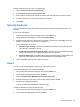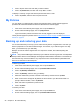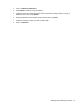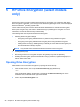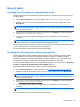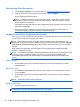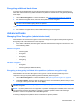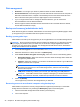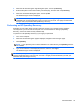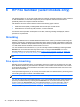HP Client Security Getting Started
Deactivating Drive Encryption
1. Launch Drive Encryption. For more information, see Opening Drive Encryption on page 28.
2. Clear the check box for all encrypted drives, and then click or tap Apply.
Drive Encryption deactivation begins.
NOTE: If software encryption was used, decryption starts. It might take a number of hours,
depending on the size of the encrypted hard drive partition(s) . When decryption is complete,
Drive Encryption is deactivated.
If hardware encryption was used, the drive is instantly decrypted, and after a few minutes, Drive
Encryption is deactivated.
Once Drive Encryption is deactivated, you will be prompted to shut down the computer, if
hardware encrypted, or restart the computer, if software encrypted.
Logging in after Drive Encryption is activated
When you turn on the computer after Drive Encryption is activated and your user account is enrolled,
you must log in at the Drive Encryption login screen:
NOTE: When waking from Sleep or Standby, Drive Encryption pre-boot authentication is not
displayed for software encryption or hardware encryption. Hardware encryption provides the Disable
sleep mode for increased security option, which prevents Sleep or Standby from occurring when
enabled.
When waking from Hibernation, Drive Encryption pre-boot authentication is displayed for both
software or hardware encryption.
NOTE: If the Windows administrator has enabled BIOS Pre-boot Security in HP Client Security and
if One-Step Logon is enabled (by default), you can log in to the computer immediately after
authenticating at BIOS Pre-boot, without needing to reauthenticate at the Drive Encryption login
screen.
Single user logon:
▲
On the Logon page, enter your Windows password, smart card PIN, SpareKey, or swipe a
registered finger.
Multiple user logon:
1. On the Select user to logon page, select the user to logon from the drop-down list, and then
click or tap Next.
2. On the Logon page, enter your Windows password or smart card PIN, or swipe a registered
finger.
NOTE: The following smart cards are supported:
Supported smart cards
●
Gemalto Cyberflex Access 64k V2c
NOTE: If the recovery key is used to log in at the Drive Encryption login screen, additional
credentials are required at Windows logon to access user accounts.
30 Chapter 5 HP Drive Encryption (select models only)