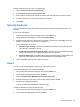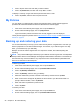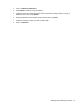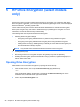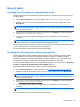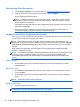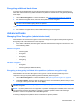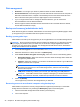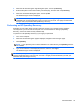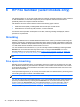HP Client Security Getting Started
Encrypting additional hard drives
It is highly recommended that you use HP Drive Encryption to protect your data by encrypting your
hard drive. After activation any added hard drives or partitions created can be encrypted by following
these steps:
1. Launch Drive Encryption. For more information, see
Opening Drive Encryption on page 28.
2. For software-encrypted drives, select the drive partitions to be encrypted.
NOTE: This also applies to a mixed-drive scenario where one or more standard hard drives
and one or more self-encrypting drives are present.
– or –
▲
For hardware-encrypted drives, select additional drive(s) to be encrypted.
Advanced tasks
Managing Drive Encryption (administrator task)
Administrators can use Drive Encryption to view and change the encryption status (Not Encrypted or
Encrypted) of all of the hard drives on the computer.
●
If the status is Enabled, Drive Encryption has been activated and configured. The drive is in one
of the following states:
Software encryption
◦
Not Encrypted
◦
Encrypted
◦
Encrypting
◦
Decrypting
Hardware encryption
◦ Encrypted
◦
Not Encrypted (for additional drives)
Encrypting or decrypting individual drive partitions (software encryption only)
Administrators can use Drive Encryption to encrypt one or more hard drive partition(s) on the
computer or decrypt any drive partition(s) that have already been encrypted.
1. Launch Drive Encryption. For more information, see
Opening Drive Encryption on page 28.
2. Under Drive Status, select or clear the check box next to each hard drive partition that you want
to encrypt or decrypt, and then click or tap Apply.
NOTE: When a partition is being encrypted or decrypted, a progress bar displays the percentage of
partition encrypted.
NOTE: Dynamic partitions are not supported. If a partition is displayed as available, but it cannot be
encrypted when selected, the partition is dynamic. A dynamic partition results from shrinking a
partition to create a new partition within Disk Management.
A warning is displayed if a partition will be converted to a dynamic partition.
Advanced tasks 31