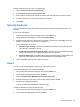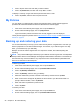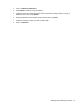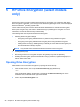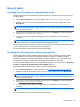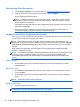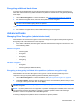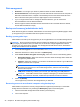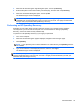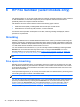HP Client Security Getting Started
Disk management
● Nickname—You can give your drives or partitions names for easier identification.
●
Disconnected drives—Drive Encryption can track disks that are removed from the computer. A
disk that is removed from the computer is automatically moved to the Disconnected list. If the
disk is returned to the system, it will once again appear in the Connected list.
●
If you no longer need to track or manage the disconnected drive, you can remove the
disconnected drive from the Disconnected list.
● Drive Encryption remains activated until the check boxes for all connected drives are cleared,
and the Disconnected list is empty.
Backup and recovery (administrator task)
When Drive Encryption is activated, administrators can use the Encryption Key Backup page to back
up encryption keys to removable media and to perform a recovery.
Backing up encryption keys
Administrators can back up the encryption key for an encrypted drive on a removable storage device.
CAUTION: Be sure to keep the storage device containing the backup key in a safe place, because
if you forget your password, lose your smart card, or do not have a finger registered, this device
provides your only access to the computer. The storage place should also be secure, because the
storage device allows access to Windows.
1. Launch Drive Encryption. For more information, see Opening Drive Encryption on page 28.
2. Select the check box for a drive, then click or tap Backup Key.
3. Under Create HP Drive Encryption recovery key, select one or more of the following options:
●
Removable Storage—Select the check box, and then select the storage device where the
encryption key will be saved.
●
SkyDrive—Select the check box. You must be connected to the Internet. Log into Microsoft
SkyDrive, and then click or tap Yes.
NOTE: To use the HP Drive Encryption backup key that is stored on SkyDrive, you must
download it from SkyDrive to a removable storage device, and then insert the storage
device in this computer.
● TPM (select models only)—Allows you to recover your data using your TPM password.
CAUTION: If the TPM is cleared or the computer is damaged, you will lose access to the
backup. If this method is selected, another backup method should also be selected.
4. Click or tap Backup.
The encryption key is saved on the storage device you selected.
Recovering access to an activated computer using backup keys
Administrators can perform a recovery using the Drive Encryption key backed up to a removable
storage device at activation or by selecting the Backup Key option in Drive Encryption.
1. Insert the removable storage device that contains your backup key.
2. Turn on the computer.
32 Chapter 5 HP Drive Encryption (select models only)