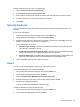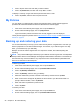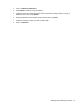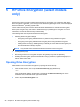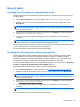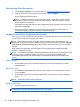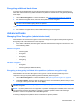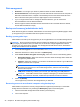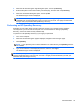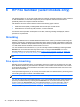HP Client Security Getting Started
3. When the HP Drive Encryption login dialog box opens, click or tap Recovery.
4. Enter the file path or name that contains your backup key, and then click or tap Recovery.
5. When the confirmation dialog box opens, click or tap OK.
The Windows logon screen is displayed.
NOTE: If the recovery key is used to log on at the Drive Encryption login screen, additional
credentials are required at Windows logon to access user accounts. It is highly recommended
that you reset your password after performing a recovery.
Performing an HP SpareKey Recovery
SpareKey recovery within Drive encryption Pre-boot requires you to answer security questions
correctly before you can access the computer. For more information on setting up SpareKey
Recovery, see the HP Client Security software Help.
To perform an HP SpareKey Recovery if you forget your password:
1. Turn on the computer.
2. When the HP Drive Encryption page is displayed, navigate to the user logon page.
3. Click SpareKey.
NOTE: If your SpareKey has not been initialized in HP Client Security, the SpareKey button is
not available.
4. Type correct answers to the displayed questions, and then click Logon.
The Windows logon screen is displayed.
NOTE: If SpareKey is used to log on at the Drive Encryption login screen, additional credentials are
required at Windows logon to access user accounts. It is highly recommended that you reset your
password after performing a recovery.
Advanced tasks 33