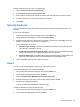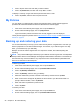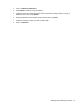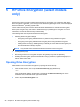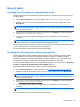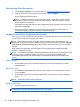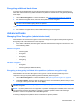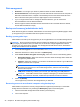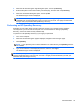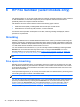HP Client Security Getting Started
6 HP File Sanitizer (select models only)
File Sanitizer allows you to securely shred assets (for example: personal information or files, historical
or Web-related data, or other data components) on the computer's internal hard drive and to
periodically bleach the computer's internal hard drive.
File Sanitizer cannot be used to sanitize or bleach the following types of drives:
●
Solid-state drives (SSD), including RAID volumes that span an SSD device
●
External drives connected by USB, Firewire, or eSATA interface
If a shred or bleach operation is attempted on an SSD, a warning message is displayed, and the
operation is not performed.
Shredding
Shredding is different from a standard Windows® delete action. When you shred an asset using File
Sanitizer, the files are overwritten with meaningless data, making it virtually impossible to retrieve the
original asset. A Windows simple delete action may leave the file (or asset) intact on the hard drive or
in a state where forensic methods could be used to recover it.
You can schedule a future shred time, or you can manually activate shredding by selecting the File
Sanitizer icon on the HP Client Security Home screen or using the File Sanitizer icon on the
Windows desktop. For more information, refer to
Setting a shred schedule on page 36, Right-click
shredding on page 38, or Manually starting a shred operation on page 38.
NOTE: A .dll file is shredded and removed from the system only if it has been moved to the Recycle
Bin.
Free space bleaching
Deleting an asset in Windows does not completely remove the contents of the asset from your hard
drive. Windows deletes only the reference to the asset, or its location on the hard drive. The content
of the asset still remains on the hard drive until another asset overwrites that same area on the hard
drive with new information.
Free space bleaching allows you to securely write random data over deleted assets, preventing users
from viewing the original contents of the deleted asset.
NOTE: Free space bleaching provides no additional security to shredded assets.
You can set a future free space bleaching time, or you can manually activate free space bleaching of
previously shredded assets by selecting the File Sanitizer icon on the HP Client Security Home
screen or using the File Sanitizer icon on the Windows desktop. For more information, refer to
Setting a free space bleaching schedule on page 36, Manually starting free space bleaching
on page 38, or Using the File Sanitizer icon on page 37.
34 Chapter 6 HP File Sanitizer (select models only)