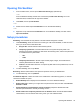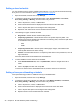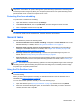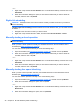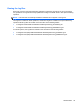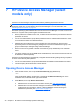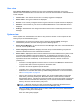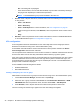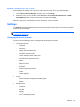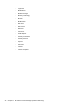HP Client Security Getting Started
Opening File Sanitizer
1. From the Start screen, click or tap the HP Client Security app (Windows 8).
– or –
From the Windows desktop, double-click or double-tap the HP Client Security icon in the
notification area, located at the far right of the taskbar.
2. Under Data, click or tap File Sanitizer.
– or –
▲ Double-click or double-tap the File Sanitizer icon on the Windows desktop.
– or –
▲
Right-click or tap and hold the File Sanitizer icon on the Windows desktop, and then select
Open File Sanitizer.
Setup procedures
Shredding—File Sanitizer securely deletes or shreds selected categories of assets.
1. Under Shredding, select the check box for each type of file to be shredded, or clear the check
box if you do not want to shred those files.
●
Recycle Bin—Shreds all items inside the Recycle Bin.
● Temporary system files—Shreds all files found in the system temporary folder. The
following environment variables are searched in the following order, and the first path found
is considered as the system folder:
◦ TMP
◦
TEMP
●
Temporary Internet files—Shreds copies of Web pages, images, and media that are
saved by Web browsers for faster viewing.
● Cookies—Shreds all files stored on a computer by Web sites to save preferences, such as
login information.
2. To start shredding, click or tap Shred.
Bleaching—Writes random data to free space and prevents recovery of deleted items.
▲
To start bleaching, click or tap Bleach.
File Sanitizer Options—Select the check box to enable each of the following options, or clear the
check box to disable an option:
●
Enable Desktop icon—Displays the File Sanitizer icon on the Windows Desktop.
●
Enable right-click—Allows you to right-click or tap and hold an asset, and then select HP File
Sanitizer – Shred.
●
Ask for Windows password before manual shredding—Requires authentication with
Windows password before manually shredding an item.
●
Shred Cookies and Temporary Internet Files on browser close—Shreds all selected Web-
related assets, such as browser URL history, when you close a Web browser.
Opening File Sanitizer 35