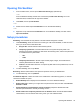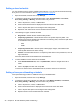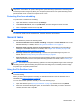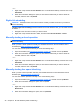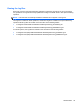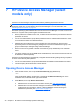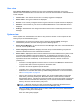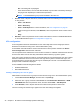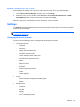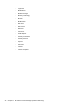HP Client Security Getting Started
Setting a shred schedule
You can schedule a time to perform shredding automatically, or you can also shred assets manually
at any time. For more information, refer to
Setup procedures on page 35.
1. Open File Sanitizer, and then click or tap Settings.
2. To schedule a future time to shred selected assets, under Shred Schedule, select Never,
Once, Daily, Weekly, or Monthly, and then select a day and time:
a. Click or tap the hour, minute, or AM/PM field.
b. Scroll until the desired value is displayed at the same level as the other fields.
c. Click or tap the white space surrounding the time setting fields.
d. Repeat for each field until the correct schedule has been selected.
3. The following four types of assets are listed:
● Recycle Bin—Shreds all items inside the Recycle Bin.
●
Temporary system files—Shreds all files found in the system temporary folder. The
following environment variables are searched in the following order, and the first path found
is considered as the system folder:
◦
TMP
◦
TEMP
●
Temporary Internet files—Shreds copies of Web pages, images, and media that are
saved by Web browsers for faster viewing.
●
Cookies—Shreds all files stored on a computer by Web sites to save preferences, such as
login information.
If checked, these assets are shredded at the scheduled time.
4. To select additional custom assets to be shredded:
a. Under Scheduled Shred List, click or tap Add folder, and then navigate to the file or
folder.
b. Click or tap Open, and then click or tap OK.
To remove an asset from the Scheduled Shred List, clear the check box for the asset.
Setting a free space bleaching schedule
Free space bleaching provides no additional security to shredded assets.
1. Open File Sanitizer, and then click or tap Settings.
2. To schedule a future time to bleach your hard drive, under Bleach Schedule, select Never,
Once, Daily, Weekly, or Monthly, and then select a day and time.
a. Click or tap the hour, minute, or AM/PM field.
b. Scroll until the desired time is displayed in the same level as the other fields.
c. Click or tap the white space surrounding the time setting fields.
d. Repeat until the correct schedule has been selected.
36 Chapter 6 HP File Sanitizer (select models only)