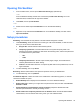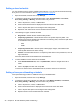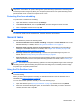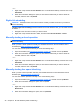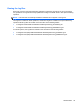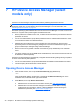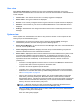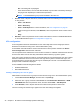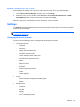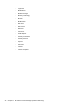HP Client Security Getting Started
NOTE: The free space bleaching operation can take a significant length of time. Be sure that your
computer is connected to AC power. Although free space bleaching is performed in the background,
increased processor usage may affect your computer's performance. Free space bleaching can be
performed after hours or when the computer is not in use.
Protecting files from shredding
To protect files or folders from shredding:
1. Open File Sanitizer, and then click or tap Settings.
2. Under Never Shred List, click or tap Add folder, and then navigate to the file or folder.
3. Click or tap Open, and then click or tap OK.
NOTE: Files in this list are protected as long as they remain in the list.
To remove an asset from the exclusions list, clear the check box for the asset.
General tasks
Use File Sanitizer to perform the following tasks:
●
Use the File Sanitizer icon to initiate shredding—Drag files to the File Sanitizer icon on the
Windows desktop. For details, refer to
Using the File Sanitizer icon on page 37.
●
Manually shred a specific asset or all selected assets—Shred items at any time without
waiting for a scheduled shred time. For details, refer to
Right-click shredding on page 38 or
Manually starting a shred operation on page 38.
●
Manually activate free space bleaching—Activate free space bleaching at any time. For
details, refer to
Manually starting free space bleaching on page 38.
●
View the log files—View shred and free space bleaching log files, which contain any errors or
failures from the last shred or free space bleaching operation. For details, refer to
Viewing the
log files on page 39.
NOTE: The shred or free space bleaching operation can take a significant length of time. Although
shredding and free space bleaching are performed in the background, increased processor usage
may affect your computer's performance.
Using the File Sanitizer icon
CAUTION: Shredded assets cannot be recovered. Carefully consider which items you select for
manual shredding.
When you start a shred operation manually, the standard shred list on the File Sanitizer view is
shredded (see
Setup procedures on page 35).
You can start a shred operation manually in one of the following ways:
1. Open File Sanitizer (see
Opening File Sanitizer on page 35), and then click or tap Shred.
2. When the confirmation dialog box opens, be sure that the assets that you want to shred are
checked, and then click or tap OK.
General tasks 37