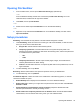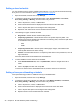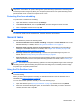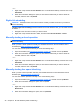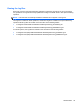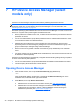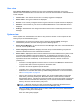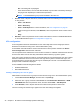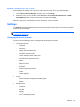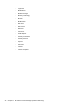HP Client Security Getting Started
7 HP Device Access Manager (select
models only)
HP Device Access Manager controls access to data by disabling data transfer devices.
NOTE: Some human interface/input devices, such as a mouse, keyboard, TouchPad, and
fingerprint reader, are not controlled by Device Access Manager. For more information, see
Unmanaged device classes on page 43.
Windows
®
operating system administrators use HP Device Access Manager to control access to the
devices on a system and to protect against unauthorized access:
●
Device profiles are created for each user, to define the devices that they are allowed or denied
permission to access.
●
Just In Time Authentication (JITA) allows predefined users to authenticate themselves in order
to access devices which are otherwise denied.
●
Administrators and trusted users can be excluded from the restrictions on device access
imposed by Device Access Manager by adding them to the Device Administrators group. This
group's membership is managed using Advanced Settings.
●
Device access can be granted or denied on the basis of group membership or for individual
users.
●
For device classes such as CD-ROM drives and DVD drives, read access and write access can
be allowed or denied separately.
HP Device Access Manager is automatically configured with the following settings during completion
of the HP Client Security Setup Wizard:
●
Just In Time Authentication (JITA) Removable Media is enabled for Administrators and Users.
●
The device policy allows full access to other devices.
Opening Device Access Manager
1. From the Start screen, click or tap the HP Client Security app (Windows 8).
– or –
From the Windows desktop, double-click or double-tap the HP Client Security icon in the
notification area, located at the far right of the taskbar.
2. Under Device, click or tap Device Permissions.
●
Standard users can view their current device access (see
User view on page 41).
●
Administrators can view and make changes to the device access that is currently
configured for the computer by clicking or tapping Change, and then entering the
Administrator password (see
System view on page 41).
40 Chapter 7 HP Device Access Manager (select models only)