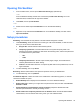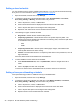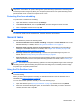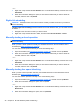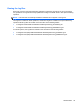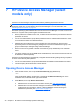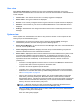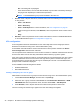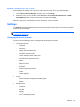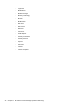HP Client Security Getting Started
No—The setting will not propagate.
◦ Some device classes, such as DVD and CD-ROM, may be further controlled by allowing or
denying access separately for read and write operations.
NOTE: The Administrators group cannot be added to the User List.
●
Access—Click or tap the down arrow, and then select one of the following access types to allow
or deny access:
◦
Allow – Full Access
◦
Allow – Read Only
◦
Allow – JITA Required—For more information, see
JITA configuration on page 42.
If this access type is selected, under Duration, click or tap the down arrow to select a time
limit.
◦
Deny
●
Duration—Click or tap the down arrow to select a time limit for access to CD/DVD-ROM drives
or removable disk drives (see
JITA configuration on page 42).
JITA configuration
JITA Configuration allows the administrator to view and modify lists of users and groups that are
allowed to access devices using Just In Time Authentication (JITA).
JITA-enabled users will be able to access some devices for which policies created in the Device
Class Configuration view have been restricted.
The JITA period can be authorized for a set number of minutes or Unlimited. Unlimited users will have
access to the device from the time they authenticate until the time they log off the system.
If the user is given a limited JITA period, one minute before the JITA period expires, the user is asked
whether to extend the access. As soon as the user logs off the system or another user logs in, the
JITA period expires. The next time the user logs in and attempts to access a JITA-enabled device, a
prompt to enter credentials is displayed.
JITA is available for the following device classes:
●
DVD/CD-ROM drives
●
Removable Disk drives
Creating a JITA policy for a user or group
Administrators can allow users or groups to access devices using Just In Time Authentication (JITA).
1. Launch Device Access Manager, and then click or tap Change.
2. Select the user or group, and then under Access for either Removable Disk drives or DVD/
CD-ROM drives click or tap the down arrow, and then select Allow – JITA Required.
3. Under Duration, click or tap the down arrow to select a time period for JITA access.
The user must log out and then log in again for the new JITA setting to be applied.
42 Chapter 7 HP Device Access Manager (select models only)