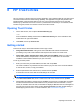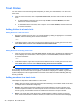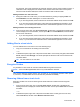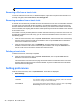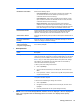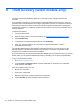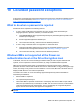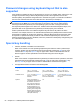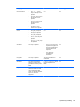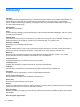HP Client Security Getting Started
8 HP Trust Circles
HP Trust Circles is a file and document security application, that combines folder file encryption with a
convenient trusted-circle document-sharing capability. The application encrypts files placed in user-
specified folders, protecting them within a trust circle. Once protected, the files can be used and
shared only by members in the circle of trust. If a protected file is received by a non-member, the file
remains encrypted, and the non-member cannot access the contents.
Opening Trust Circles
1. On the Start screen, click or tap the HP Client Security app.
– or –
From the Windows desktop, double-click the HP Client Security icon in the notification area,
located at the far right of the taskbar.
2. Under Data, click or tap Trust Circles.
Getting started
There are two ways to send email invitations and to reply to them:
●
Using Microsoft® Outlook—Using Trust Circles with Microsoft Outlook automates the
processing of any Trust Circle invitations and responses from other Trust Circle users.
●
Using Gmail, Yahoo, Outlook.com or other email services (SMTP)—When you enter your
name, email address, and password, Trust Circles uses your email service to send email
invitations to the members selected to join your trust circle.
To set up your basic profile:
1. Enter your name and your email address, and then click or tap Next.
The name is visible to any members who are invited to join your trust circle. The email address
is used to send, receive, or reply to invitations.
2. Enter the password for the email account, and then click or tap Next.
A test email is sent to ensure that the email settings are accurate.
NOTE: The computer must be connected to a network.
3. In the Trust Circle Name field, enter a name for the trust circle, and then click or tap Next.
4. Add members and folders, and then click or tap Next. The trust circle is created with any folders
that were selected and sends email invitations to any members that were selected. If, for any
reason, an invitation cannot be sent, a notification is displayed. Members can be invited again at
any time from the Trust Circle view by clicking Your Trust Circles, and then double-clicking or
double-tapping the trust circle. For more information, see
Trust Circles on page 46.
Opening Trust Circles 45